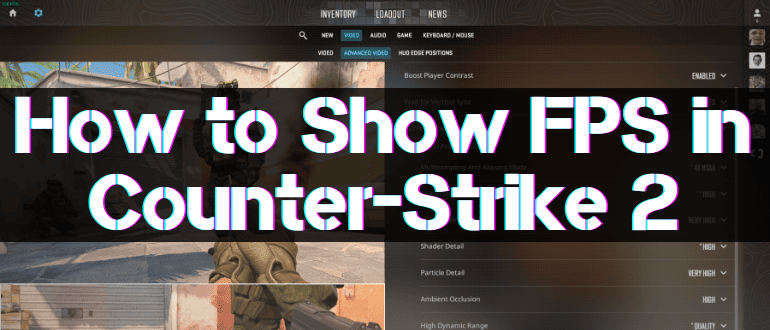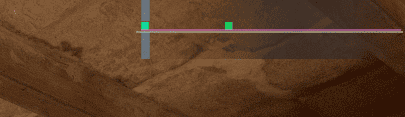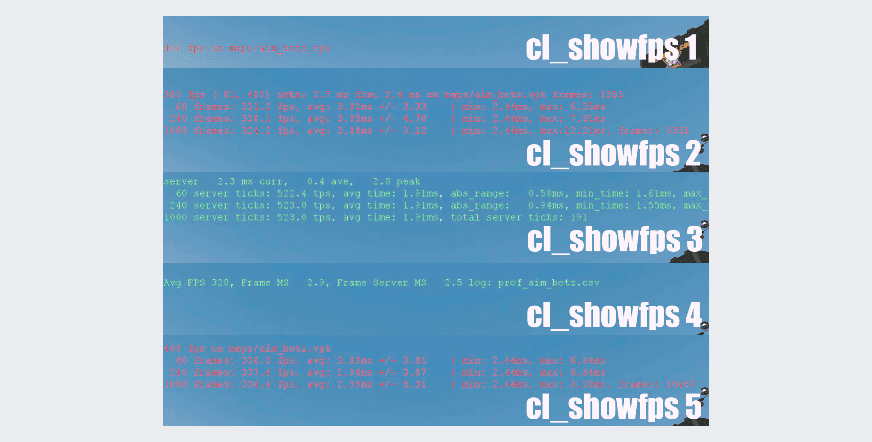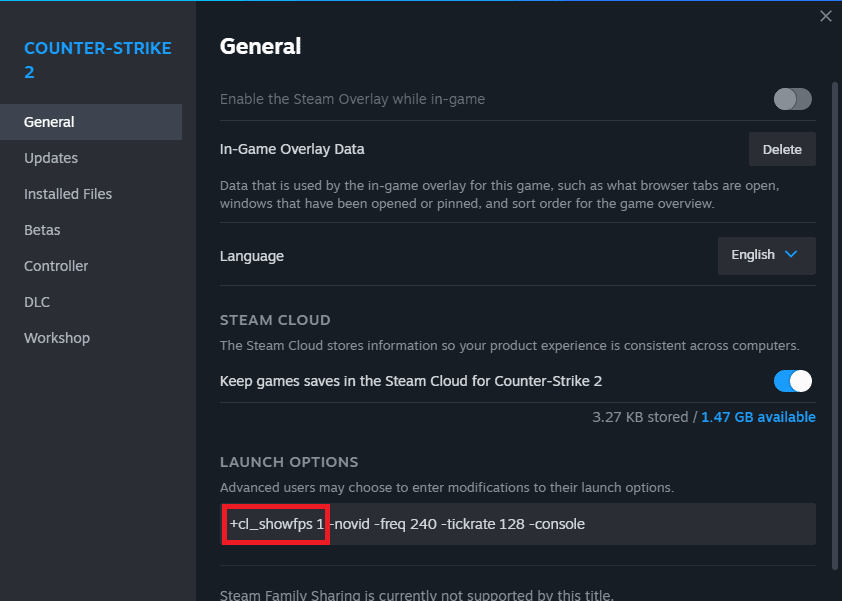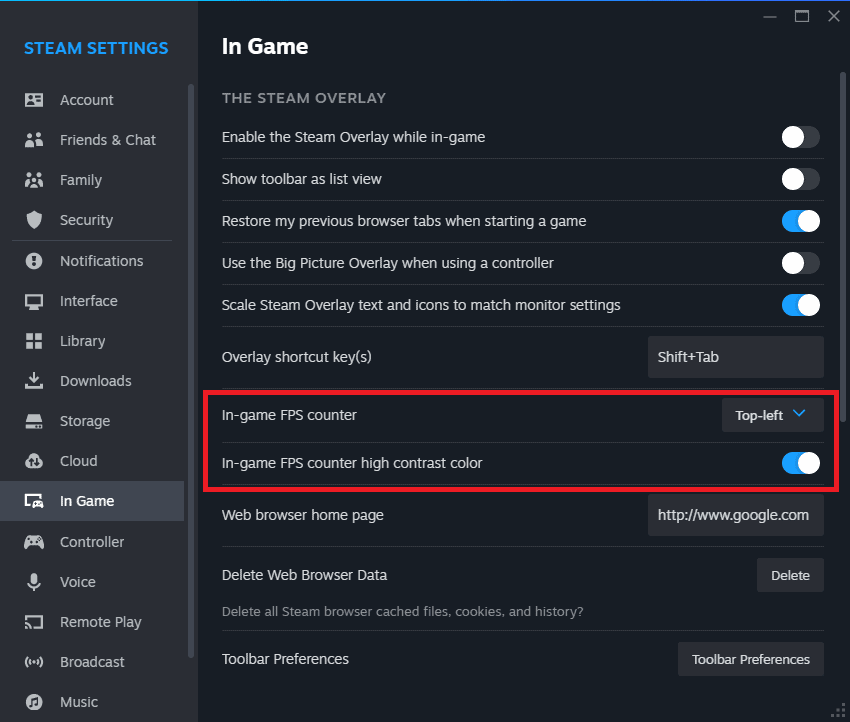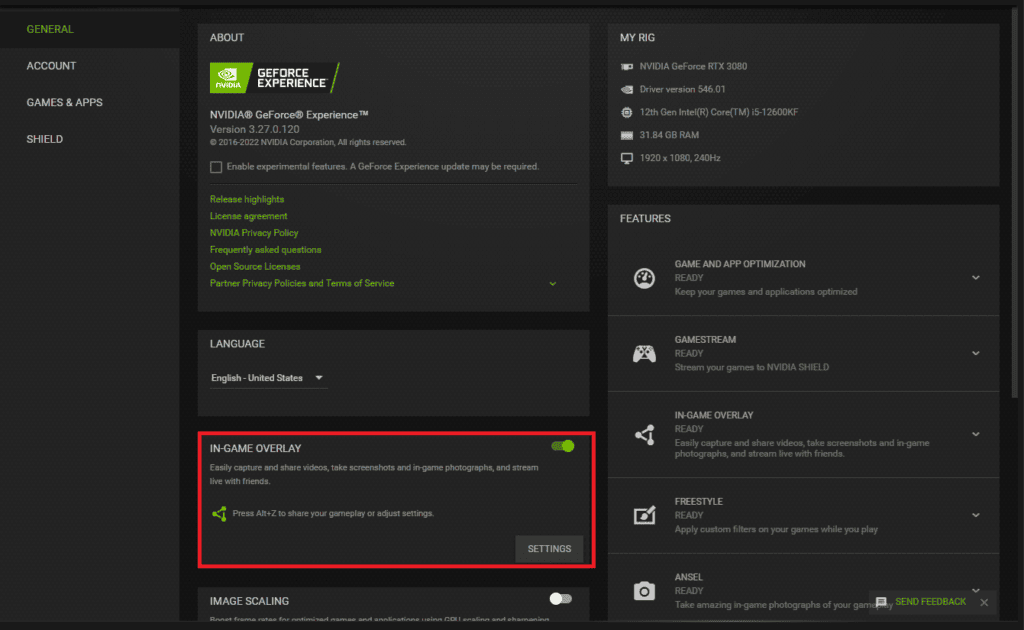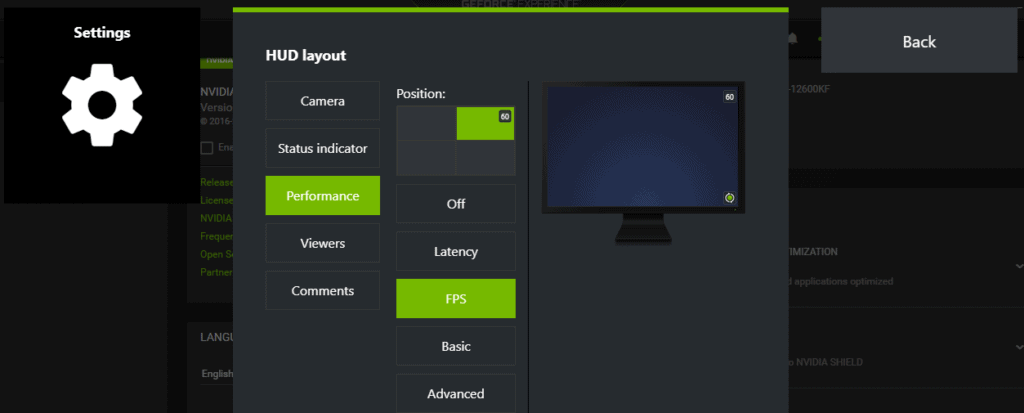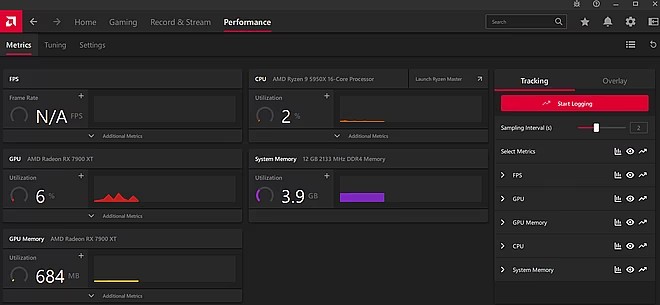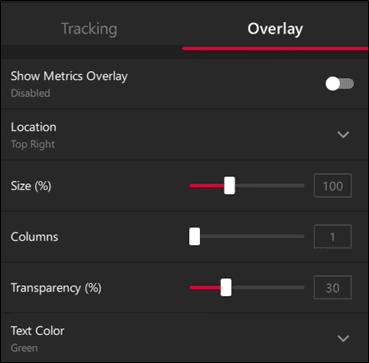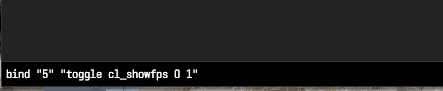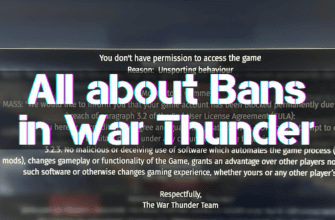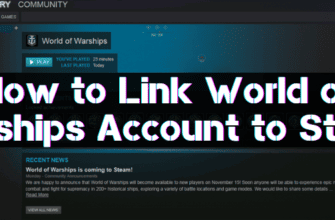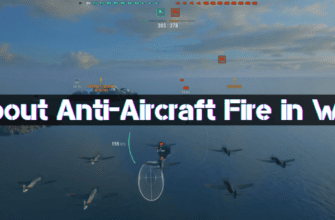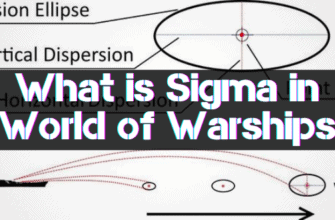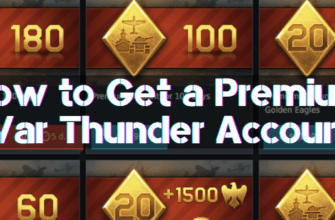One of the most critical parameters in CS 2 is FPS. This parameter is responsible for the frame rate; in simple words, it is the frequency of frames per second. The higher the game, the smoother; with a low indicator, the picture will be intermittent and frizzes. Almost all professional players play at a low resolution and use minimum graphics settings to maximize the number of frames per second. This is not surprising because this indicator can directly affect the level of the game. Every Counter-Strike player, sooner or later, delves into this topic, looking for ways to increase FPS and options for its display.
In this article we will analyze in detail all existing ways and commands that show FPS, and share tips on how to increase it.
- How to Enable FPS in CS 2 through the Console
- How to Display FPS in CS 2 via Startup Parameters
- How to Display FPS in CS 2 via Steam
- How to Show FPS in CS 2 via Nvidia
- How to Enable FPS Display in CS 2 via AMD
- How to Enable FPS in CS 2 via Monitoring Programs
- Bind to Enable FPS in CS 2
- Tips to Increase FPS in the Game
How to Enable FPS in CS 2 through the Console
With the release of CS2, the developers removed the console command “net_graph_1“, which was actively used in CS:GO. Instead, they added several alternative commands. The first of them is “cq_netgraph 1“. The command displays an incomprehensible graph on the screen, but it does not give a numerical value of FPS, and it isn’t easy to understand anything from it.
The second option is the command “cl_showfps 1“. This command has 5 display options, all shown in the screenshot below. This command gives more information than an incomprehensible graph without specific numbers. This option will be inconvenient for many people – it is hard to see on a bright background, contains a lot of unnecessary information, must be re-entered every time, and it is impossible to change the font size and style.
How to Display FPS in CS 2 via Startup Parameters
Avoid entering the string “cl_showfps 1” in every game session; you can activate it via Steam launch parameters. Instructions on how to do this:
- Launch Steam
- Go to “Library”
- Click on CS2 via PCM
- Select “Properties”
- Select “General”
- Add the line ” cl_showfps 1″
How to Display FPS in CS 2 via Steam
There is a universal way to display the number of frames on the Steam platform. This option is considered one of the best because it does not contain unnecessary information and is easily customizable for the player.
You need to do the following:
- Go to the Steam settings
- Select “In game”
- Find the “In-game FPS counter” tab
- Select the display option
- If necessary, activate the contrast of the frame counter
How to Show FPS in CS 2 via Nvidia
Now, let’s move on to ways to display using the video card’s capabilities. If you have a Nvidia card, then you can adjust the display of FPS using the utility ” Geforce Experience” (a unique program for video cards from Nvidia). Step-by-step guide:
- Open “Geforce Experience”
- In the program settings, in the “general” tab, enable the item “In-game overlay”
- Using the key combination “Alt” and “Z” key combinations to open the overlay
- In the settings, find “HUD layout”, select “Performance”, then “FPS”. Determine the position of the counter on the screen.
How to Enable FPS Display in CS 2 via AMD
The next option is suitable for those who use a card from the manufacturer AMD. We will need the program “AMD Software: Adrenalin Edition”. The actions are partially similar to the settings of the previous utility for Nvidia:
- Open the program
- Select the “Performance” tab and activate the FPS counte
- Go to the “Overlays” tab and check the “Display metrics overlay” box
How to Enable FPS in CS 2 via Monitoring Programs
We have already looked at options for enabling FPS using application commands for video cards. In addition, there are many other utilities for monitoring the number of frames in games.
The important point is that many of them may conflict with CS2 and cause various errors.
Adding this line to the game startup parameters: “-allow_third_party_software” can help to solve these problems. We will not examine each program in detail, but we will give a list of the most good ones (all of them are in free access):
- MSI Afterburner – has a lot of functionality and is compatible with any video card. Initially designed for overclocking cards, it is also convenient for tracking various statistics.
- Fraps – does not need too much description. The good old program for recording video still works correctly on all systems, and the FPS counter can be easily adjusted.
- Bandicam – like Fraps, is designed for video recording and is time-tested. If you look in the settings, you can set the FPS display and even limit it so as not to overload your PC
- FPS Monitor – originally designed to display various statistics on top of games. With its help, you can track the frame rate and almost all indicators affecting the graphics and gameplay in games.
- MangoHUD – this program, in addition to a simple display of indicators, collects all the data in the registry and allows you to view all the information in detailed graphs and charts
Bind to Enable FPS in CS 2
If you do not want the value of frames per second displayed constantly, then there is an option to configure a bind to enable and disable this statistic. To do this, you will need:
- Open the developer console
- Enter the command “bind “5” “toggle cl_showfps 0 1”
Instead of the number “5” you can choose another key. Now by pressing this key the FPS display is turned on or off.
Tips to Increase FPS in the Game
With the display we have dealt with, we know how to increase the number of frames in CS2. There are several key points with which you can improve this indicator:
- As we said at the beginning – most pros play on low graphics settings and small screen resolution. They do it precisely to increase FPS, so first of all, pay attention to these settings.
- Disable unnecessary programs from autorun and ensure no unnecessary programs are open when you start CS2. This will help your PC use all resources for the game and maximize the frame rate.
- Keep your Windows updates and video card drivers up to date. Many people overlook this point, but old drivers and uninstalled updates can significantly reduce the game’s performance.
- Clean your hard disk or SSD. The game will lag if there is little free space, and other methods will not help.
- Adjust video card settings; there are many instructions on the Internet on how to do it.
- Customize CS2 startup parameters. Many particular parameters for the game will help you.
- CS2 has a new anti-aliasing technique called CMAA2. It is slightly faster than MSAA. It helps to gain some frames.
- You may want to update Windows. It will help eliminate unnecessary programs, possibly miners or viruses, that have already settled on your hardware.
- Upgrade outdated PC components. Most of all, FPS affects the configuration of your PC. If the computer does not meet the recommended parameters, then no other ways will not help sufficiently.