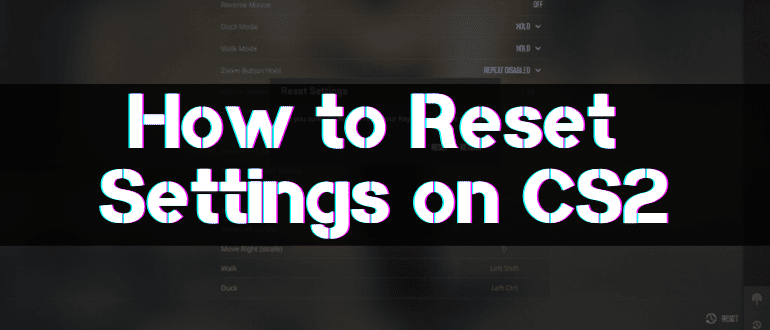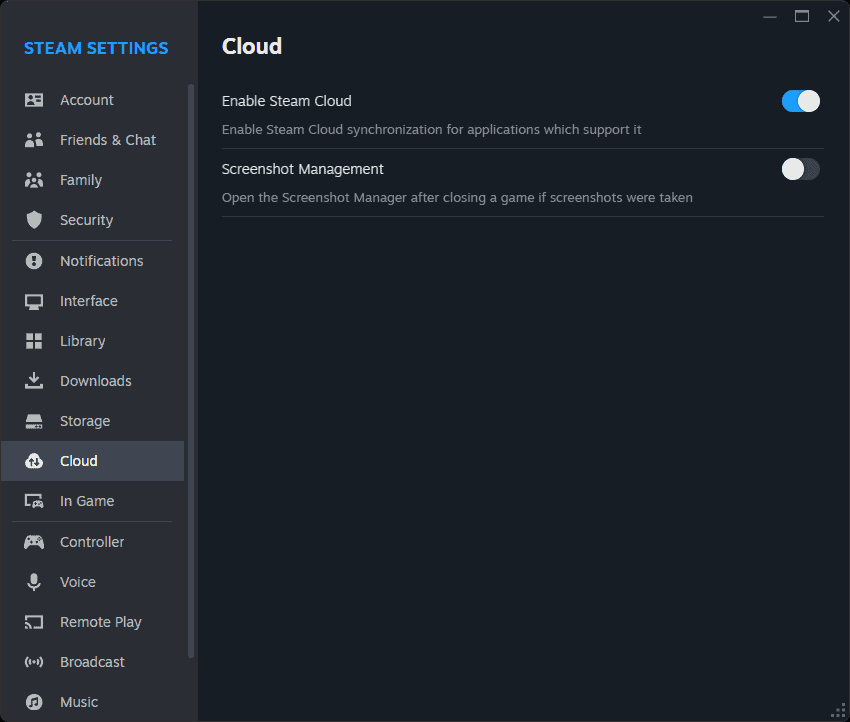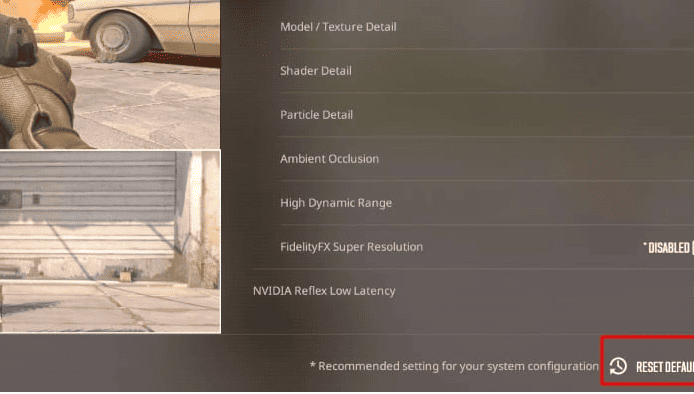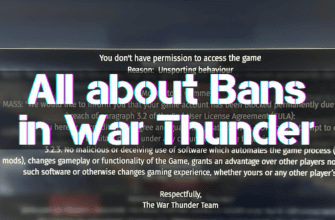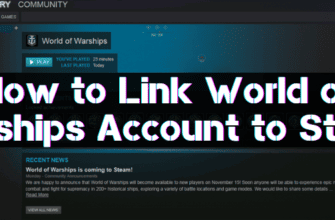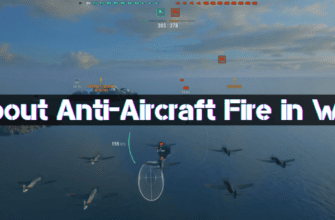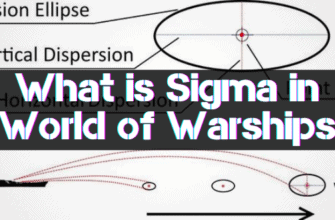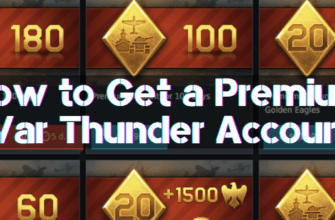Counter-Strike 2 (CS2) is a popular first-person shooter that allows you to customize many gameplay or graphics settings. But sometimes, these custom settings interfere with normal gameplay or lead to bugs and glitches. In such cases, resetting the CS2 config to factory settings makes sense.
There are three main ways to reset CS2 settings:
- Deleting custom configurations and disabling the Steam Cloud
- Using the in-game menu
- Resetting via console
Let’s take a closer look at each of the options:
Deleting User Data and Disabling the Steam Cloud
Steam Cloud saves your game settings and progress in the cloud, which is handy when you move to another device. But sometimes, this synchronization leads to saving incorrect configurations.
Here’s a list of step-by-step instructions for disabling the Steam Cloud:
- Go to Steam settings.
- Select the “Cloud” section.
- Uncheck “Enable Steam Cloud synchronization”.
- Go to the folder with the game (usually C:\Program Files (x86)\Steam\steamapps\common\Counter-Strike Global Offensive).
- Delete the “userdata” folder.
- Start CS.
- CS will create a folder with default configurations.
Use in-Game Settings
Here are the step-by-step instructions to reset Counter-Strike 2 game settings to their original settings:
- Go to the Counter-Strike 2 menu.
- Find the “Settings” section.
- In the Settings section, find the “Reset Game Settings” item.
- Select the “Reset Game Settings” option.
- Confirm the game settings reset.
- All graphics, sound, and control settings of Counter-Strike 2 will be returned to their original settings.
Resetting the Configuration via the Console
Here are the step-by-step steps to reset the configuration via the console:
- Start CS2.
- While playing the game, press the “`” (tilde) key to open the console.
- In the console window that appears, type the command: exec config_default
- Press the Enter key.
- CS2 settings will be reset to default values.
This will execute the game’s default config, resetting graphics settings, mouse control, keyboard bindings, and other configurations.
The console allows you to fine-tune resetting only specific categories, so it is recommended that you learn additional commands. For example, reset graphics only or control only.
Remember that resetting configurations in the game can seriously affect your game progress. Therefore, you need to be careful and responsible when using reset functions.
Before you reset a config, be sure to back up your data. This will prevent accidental loss of important information.
Conclusion
In case of any problems after resetting, contact CS2 support for help or advice. Specialists will help you determine the cause of the error and recommend the best way to solve it.
We wish you an exciting and comfortable game! Be careful when changing settings and use reset only if necessary. Good luck!