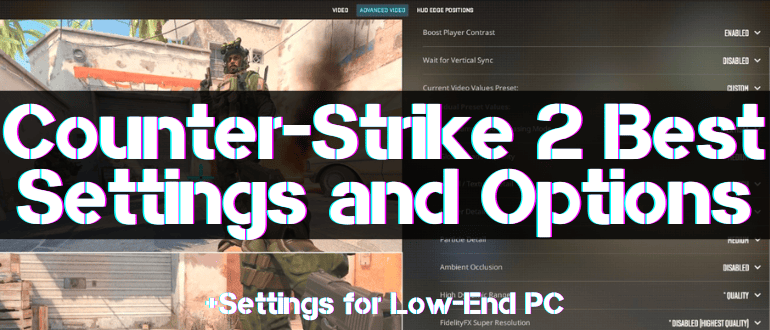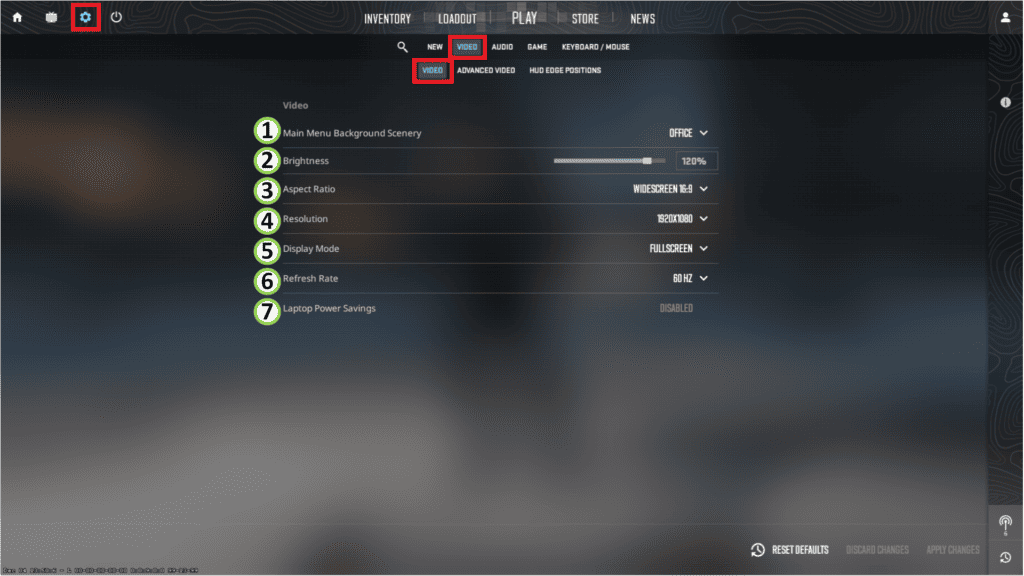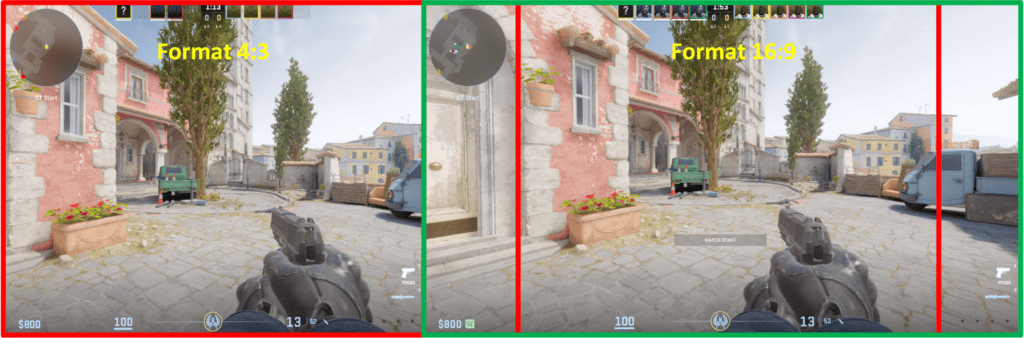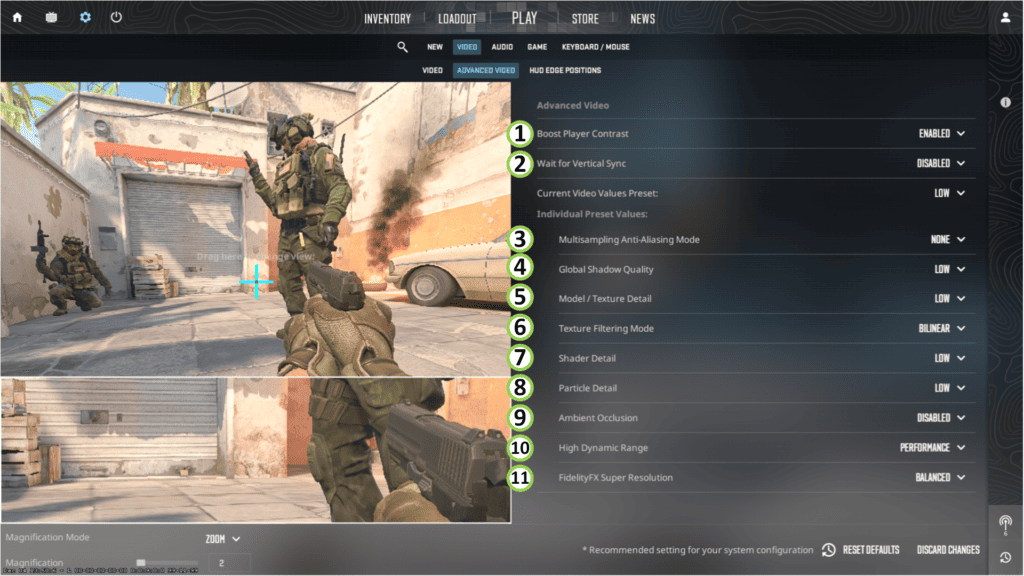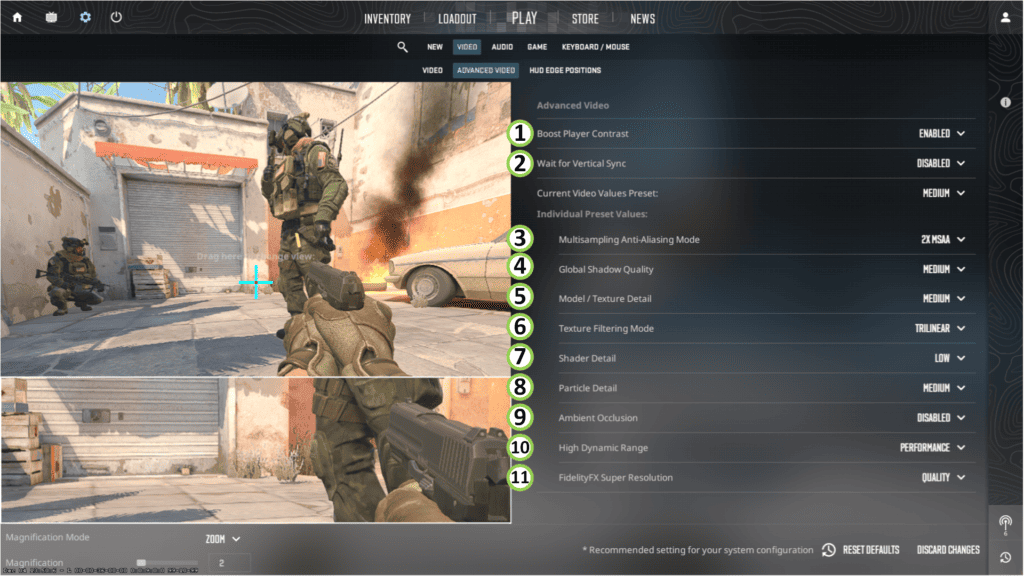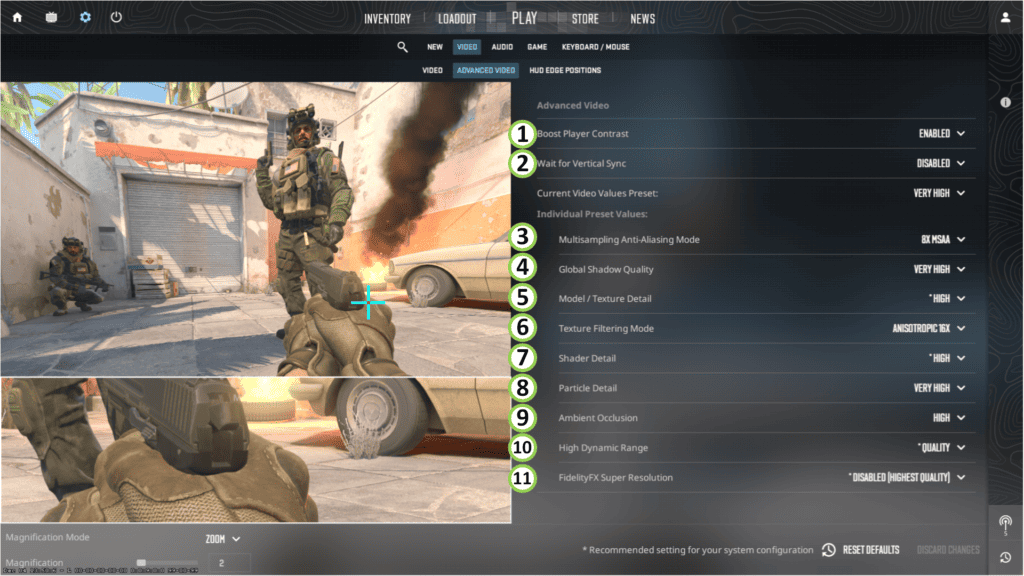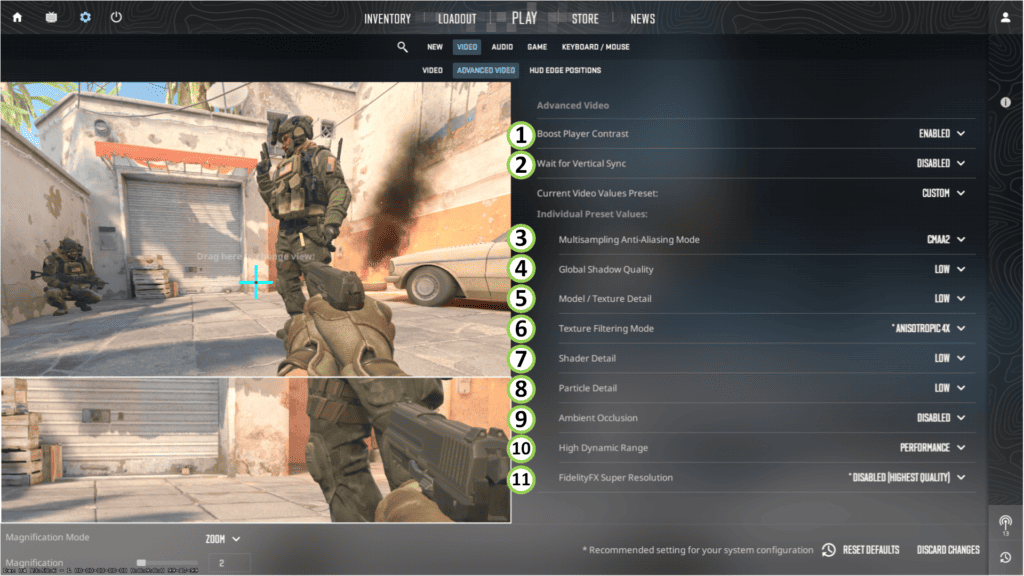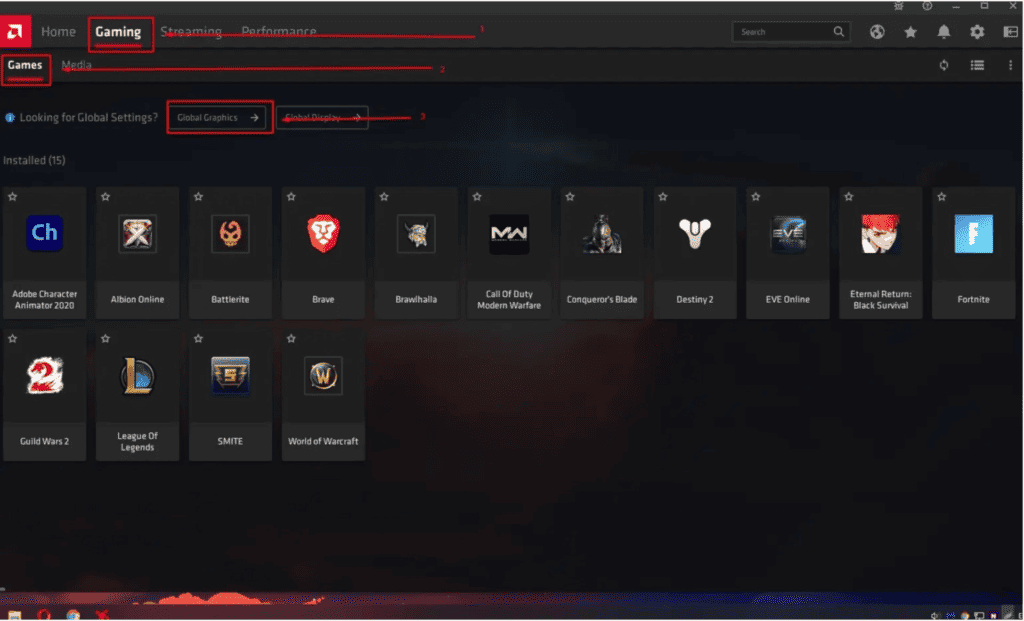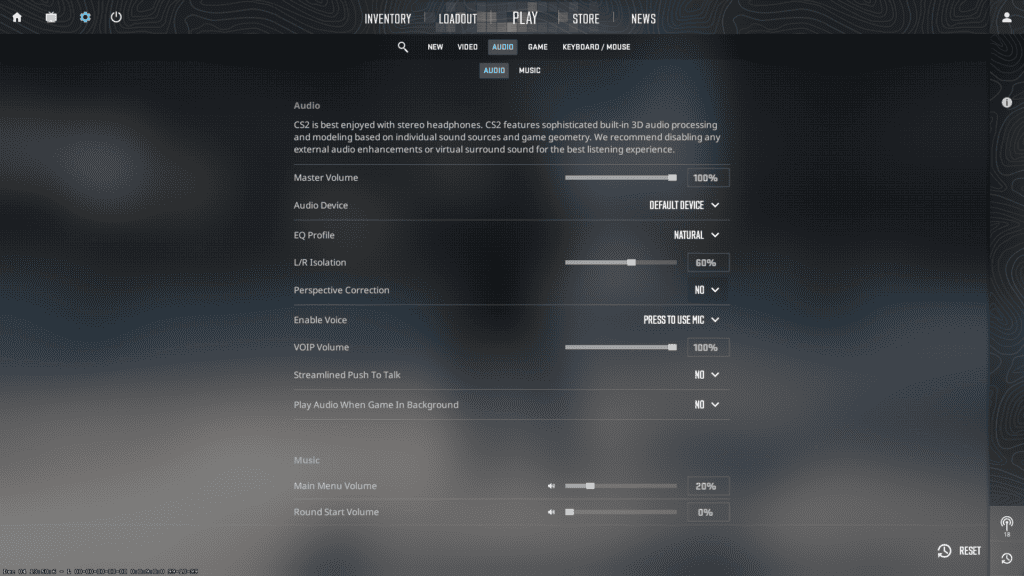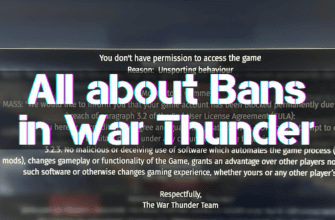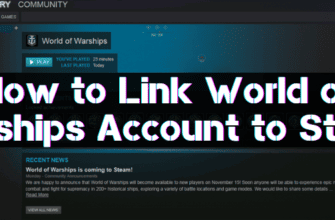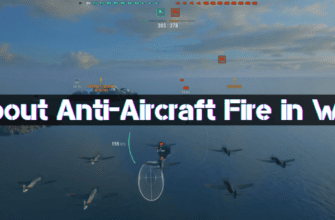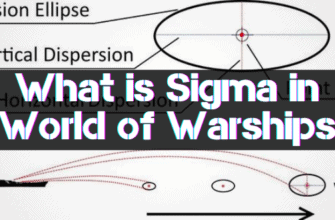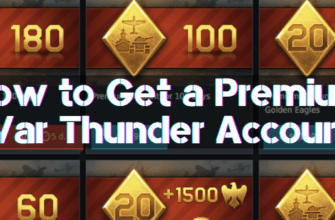Using balanced settings allows you to run CS2, which can run on a weak PC, optimize image quality, and improve game mechanics.
Counter-Strike 2 is one of the few games where players consciously go to the deterioration of the quality of the graphical component to gain an advantage over the opponents, consisting of their earlier visual detection due to a higher number of frames per second or FPS.
Let’s consider the purpose of game settings in CS2 and their optimal values for different performance PCs below.
- In-Game Graphics Settings in CS2
- CS2 Settings for Weak PCs
- Optimal Settings for Medium and Powerful PCs
- Advanced Graphics Settings
- Video Card Settings for CS2
- Customization via NVIDIA Control Panel
- Customization via AMD Radeon Software
- CS2 Sound Settings
- Additional Settings to Increase FPS in CS2
- Console Commands
- Startup Parameters
In-Game Graphics Settings in CS2
First of all, it is necessary to set general parameters for video, practically independent of PC performance and determined from the following considerations:
- The main menu’s background image consumes part of the video card memory, so choose cards with less detail (e.g., Office or Mirage).
- A higher brightness value is preferred because it improves the visibility of opponents.
- The screen aspect ratio, which is the ratio of horizontal to vertical picture size, determines the viewing angle:
- Regular – 4:3 – does not utilize the capabilities of a widescreen monitor but significantly (up to 60 frames per second) improves FPS;
- Widescreen – 16:9, 16:10 – expands the picture by 20% and enhances side vision, but to the detriment of its refresh rate.
- The display mode, which determines the possibility of applying a non-standard 4:3 format, can be:
- in a window (16:9 or 16:10 format);
- in a window without frames (16:9 or 16:10 format);
- Full screen (any format).
- The monitor largely determines the screen resolutions and is initially set by default and recommended:
- Set no higher than 1920:1080 to avoid degrading the number of playable frames;
- Do not reduce it below 1600:900 to prevent image degradation.
- The refresh rate is directly related to the monitor’s characteristics and should be set as high as possible but not less than 60 Hz.
- The power saving mode is automatically turned off for better performance.
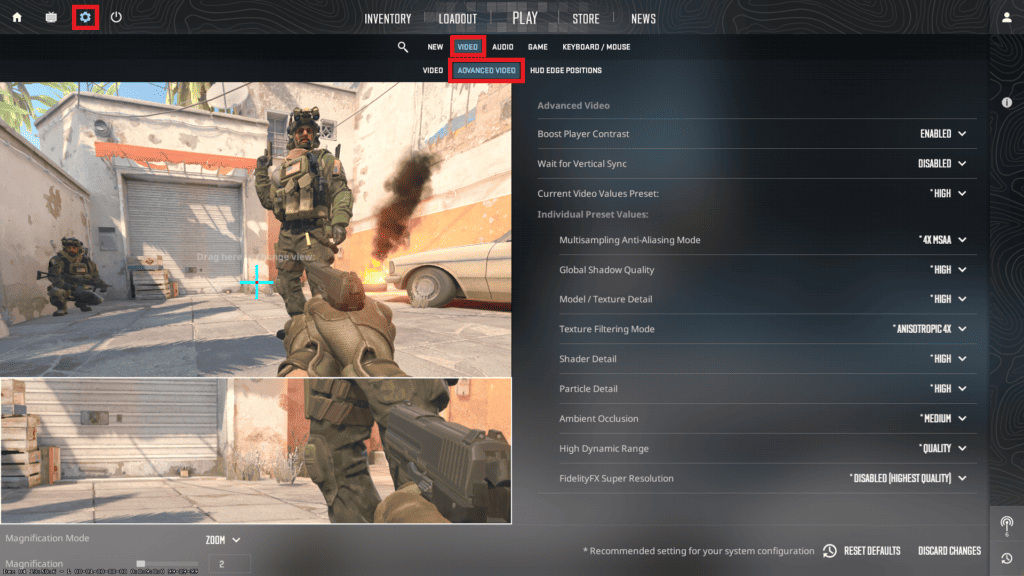
At initial entry, the parameters are set by the game interface independently, based on the analysis of the computer capabilities.
CS2 Settings for Weak PCs
For low-performance computers and laptops, it is recommended to minimize all performance-impacting settings.
The game has preset parameters that are suitable for weak PCs. To apply them, you need to select the “Low” template of graphics settings, which assumes:
- Active status of increased highlighting of players in the background.
- Turning off vertical synchronization.
- Lack of multi-selective anti-aliasing.
- Low global shadow quality.
- Low degree of rendering of models and textures.
- Two-line texture cleaning mode.
- Low rendering of shaders (smoke, water, fog, etc.).
- Low detailing of particles.
- Disabling shadow overlay.
- Performance mode for the “Increased dynamic range” option.
- Balanced value for FidelityFX Super Resolution option.
Optimal Settings for Medium and Powerful PCs
For gaming stations with medium performance, the following advanced settings can be used:
- Enhanced character contrast is activated.
- Vertical synchronization is not active.
- Variant 2X MSAA multiselective anti-aliasing.
- Medium global shadow quality.
- The average degree of model and texture rendering.
- Three-line texture cleanup mode.
- Low rendering of shaders (smoke, water, fog, etc.).
- Average particle detailing.
- Shadow overlay is not active.
- Performance mode for increased dynamic range.
- Quality variant of FidelityFX Super Resolution option.
Owners of the most productive gaming stations can afford corresponding advanced graphics settings:
- Increased character contrast.
- Vertical synchronization is optional but not recommended.
- Variant 8X MSAA multiple-sampling anti-aliasing.
- Very high overall shadow quality will allow you to spot an enemy’s shadow before he does.
- High rendering of models and textures.
- 16-fold anisotropic texture filtering mode.
- High level of detail of shaders (water, smoke, fog, etc.).
- Very high rendering of particles.The high degree of shadow overlay.
- Quality mode for increased dynamic range.
- Highest quality when the FidelityFX Super Resolution option is disabled.
The preset settings in CS2 allow you to define settings quickly based on your computer configuration, but this choice is not always optimal.
The experience of many players allows us to recommend choosing a custom option of parameters instead of a template and perform advanced graphics customization.
Advanced Graphics Settings
- Enabled increased character contrast is recommended, but some famous cyber sportsmen neglect it.
- Vertical synchronization affects FPS, so turn it off.
- Due to anti-aliasing, the video sequence can move, but turning it off entirely is not desirable. The minimum is CMAA2.
- Choosing high-quality shadows to find the enemy is unreasonable when the firefight takes a fraction of a second. It is recommended to set the parameter to a minimum.
- Drawing models and textures gives aesthetic pleasure but lowers FPS, so it should be minimal.
- The preferred texture filtering mode is 4x anisotropic if the PC allows it.
- Detailing water effects, fog, etc., is impractical and should be minimal.
- Particle rendering can be as low as possible, with no noticeable visual difference.
- Shadow overlay – set to the minimum.
- Dynamic range is better for choosing the “Performance” value.
- The FidelityFX Super Resolution option should be disabled.
Video Card Settings for CS2
If the general and advanced graphics settings in CS2 are not enough to make the game run smoothly without freezing at the most crucial moment, you should customize your graphics card.
Customization via NVIDIA Control Panel
If your computer is equipped with NVIDIA graphics card, you should do the following:
- Go to the “Control Panel” by right-clicking on the desktop splash screen and selecting the appropriate context menu item.
- Go through the sections “3D Parameter Management” >> “Program Settings” >> “cs2.exe”.
- Change the parameters listed below:
- turn off: short delay mode, limitation of the highest frame rate, and multi-frame anti-aliasing;
- select “auto” mode for compatibility with OpenGL GDI;
- prioritize the maximum performance mode for power allocation;
- determine the highest possible refresh rate as the preferred refresh rate;
- enable anisotropic sampling optimization;
- allow negative deviation of SD;
- choose high performance for texture cleaning quality.
It is recommended to systematically update video card drivers, which will be notified by the CS2 program interface at game startup.
Customization via AMD Radeon Software
To customize AMD Radeon graphics cards, you need to perform the following steps:
- Right-click on the desktop to open the context menu and select AMD Software or AMD Adrenalin.
- Go to the “General Graphics” tab.
- In the menu that opens, select the “eSports” profile and customize it as follows:
- Disable Radeon Anti-Lag, which reduces input lag by shortening the time between mouse clicks and their processing on the screen, except for very weak PCs for which the option should be enabled;
- disable Radeon Chil, which controls frame rate to save battery power, which is not relevant for desktop PCs; Radeon Boost, which improves performance by dynamically reducing resolution – should only be enabled on weak PCs;
- active state of Radeon Boost improves CS2 graphics;
- sharpening depends on preference, with a recommended range of 70% to 90%;
- enhanced synchronization may cause unstable video card performance or improve it, depending on the specific case – needs to be tested individually;
- vertical synchronization may be enabled if the video card overheats;
- select “use application settings” for anti-aliasing;
- when selecting an anti-aliasing method, you should prefer multisampling, which increases FPS;
- turn off morphological anti-aliasing;
- deactivate anisotropic filtering or set the minimum level (x2);
- select the “Performance” option for texture quality;
- the “Surface Format Optimization” function is obsolete but can be enabled to improve the performance of the video adapter;
- select “Use application settings” for tessellation mode, or turn it off if FPS increase is required; turn off OpenGL triple buffering because CS2 does not support it;
- shader cache reset should be performed every 6-12 months to clear the space.
CS2 Sound Settings
The optimal sound settings will be:
- maximum overall volume (100%);
- automatically selected device as playback device;
- natural equalizer profile;
- right/left channel isolation between 50 and 70%;
- perspective correction is disabled;
- microphone is activated by pressing the key;
- optimized microphone activation enabled.
Additional Settings to Increase FPS in CS2
In addition to game settings and optimization of the video adapter, you can use software methods that allow you to control parameters that are not available through various menus.
Console Commands
By activating the developer console by pressing the “~” key (by default), you can enter several valuable commands that improve performance:
- fps_max 0 – disables FPS limits, allowing the game to make the most of its capabilities;
- cl_showfps 1 – allows you to see the FPS, reducing it when enabled;
- cl_showfps 0 -turns off FPS detection;
- r_drawtracers_firstperson 0 – allows you to remove tracers when shooting;
- voice_modenable 1/0 – activate/deactivate voice chat;
- r_csgo_water_effects 0/1 – disables/activates water effects;
- r_Show_build_info false – removes game version information from the screen;
- speaker_config 2 – improves sound quality.
Startup Parameters
Another software tool to optimize CS2 performance is startup parameters, which you can read in a separate article.