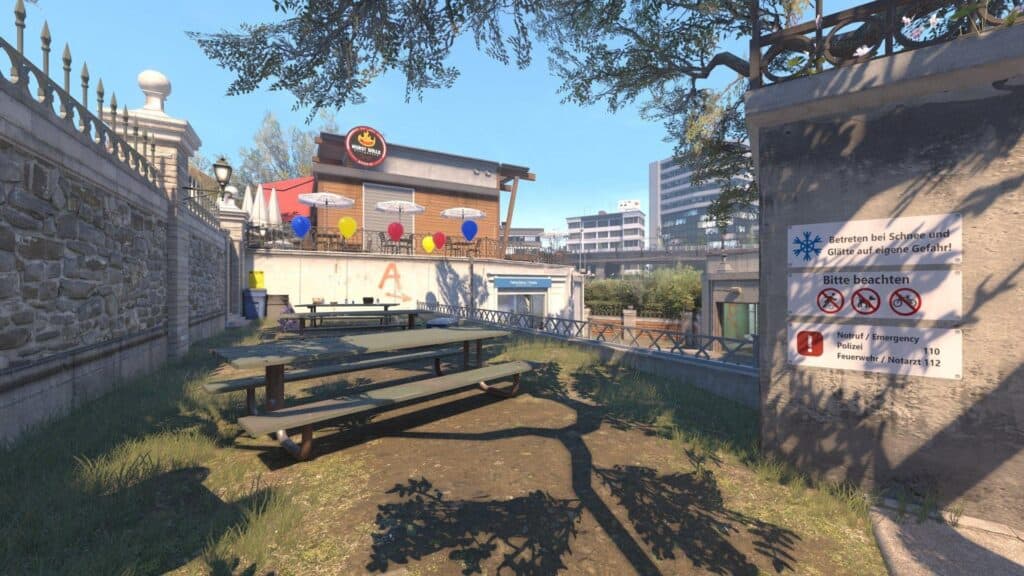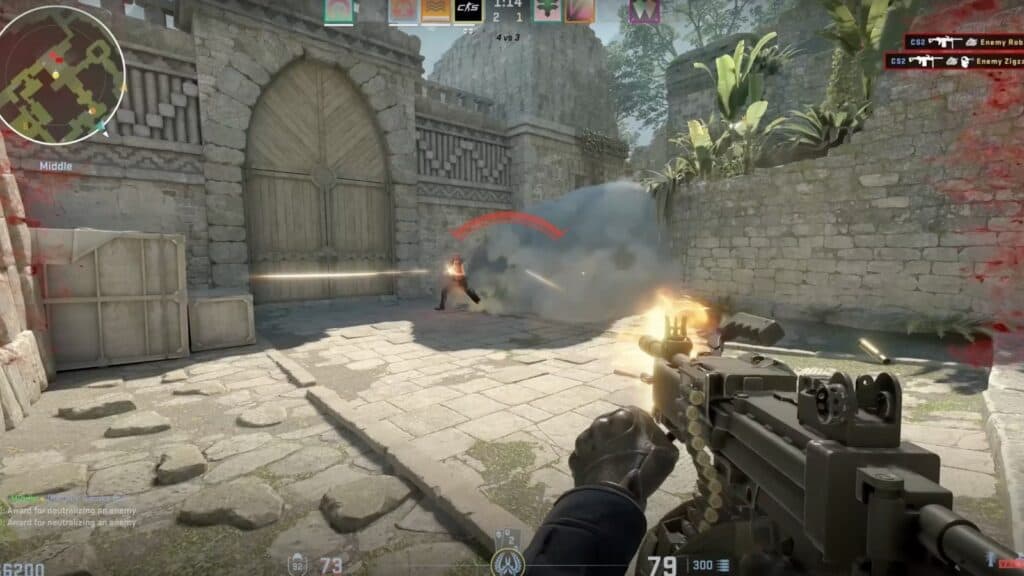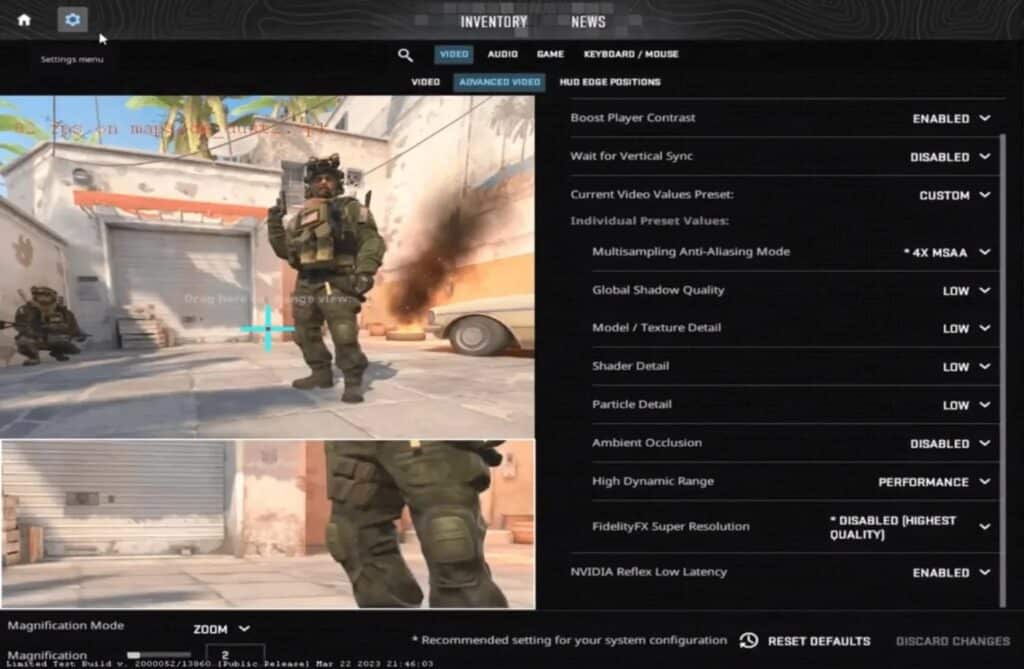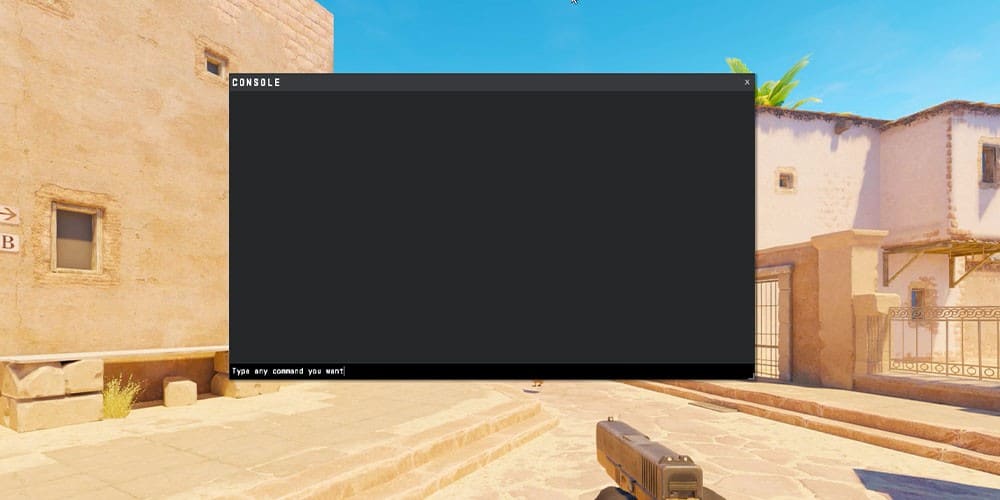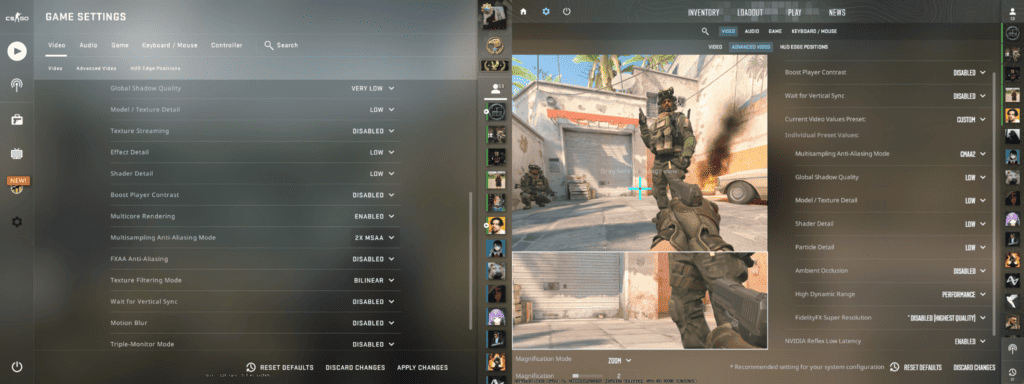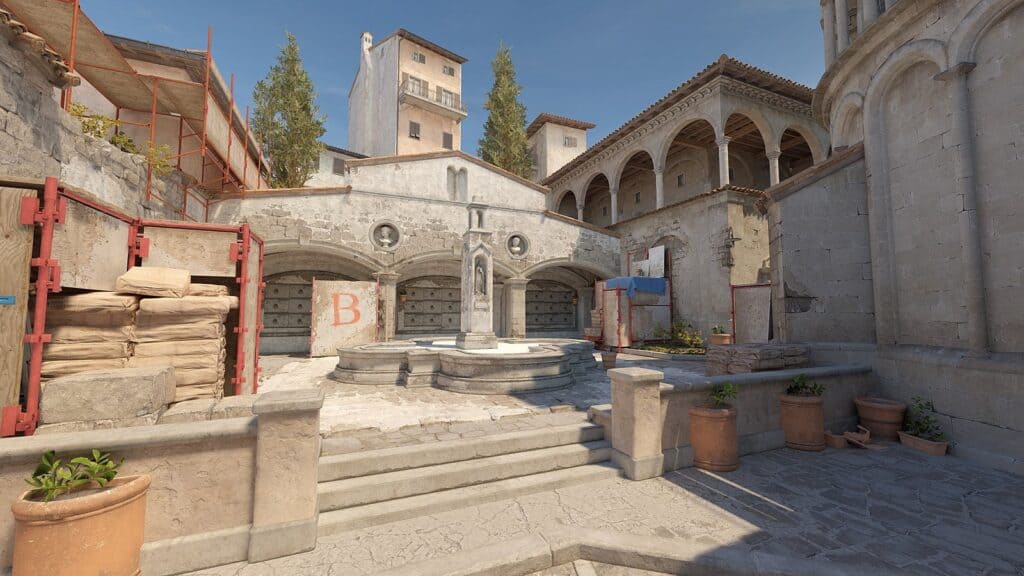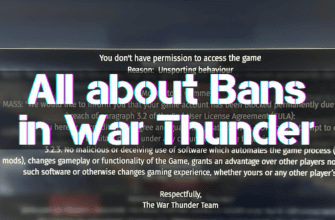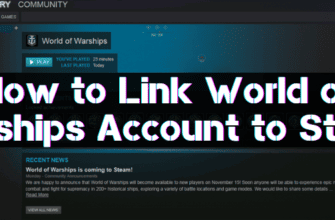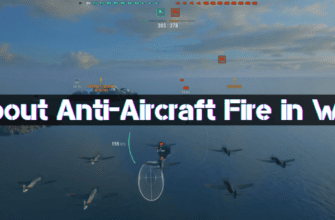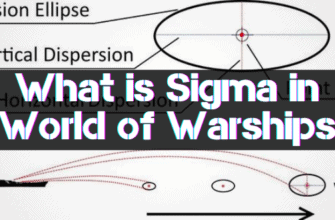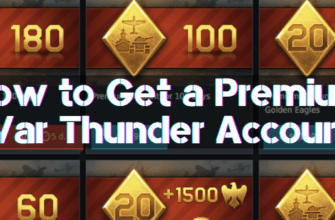Counter-Strike 2 includes new graphics and improvements that can be exciting for players. However, users often want to know how to improve FPS for a smoother picture after the first matches.
In this article, we tried to provide as much detail as possible about valuable tips and recommendations to increase FPS in CS2. Don’t forget to enable the frame counter through the console, thanks to the command “cl_showfps 1“.
Why does the new version of the game lag?
Source 2 engine, based on which the game is created, provides support for Vulkan and DirectX 11, allowing the realization of complex visual effects in the game:
- realistic lighting;
- shadows;
- reflections;
- particles.
Advanced physics and logic calculations include dynamic smoke, explosions, tracing, and other elements. Compared to CS: GO, the game requires more powerful hardware, including CPU, graphics card, and RAM. Optimal game performance is possible with hardware with four times as much RAM.
Changes in anti-aliasing
Instead of the previous method that blurred the image, CS2 offers a new CMAA2 approach for image anti-aliasing. This method is fast while still trying to keep the image sharp and detailed. Also, CMAA2 provides the user with a unique and innovative solution for smoothing the picture in the game.
What reduces FPS?
When customizing graphics in Counter-Strike 2, pay attention to two groups of settings. The first group strongly affects the frame rate and possible performance, while the second group only slightly adds frames per second.
The first group, which is the most significant for performance, includes the following parameters: objects around the player, image quality, and shadows. Try to set the minimum value on the item “Shadow Quality“; this will add about 8-9% of the original amount of FPS on the frame counter.
Occlusion lowers the FPS count by 6%, which negatively affects the smoothness of the image, we recommend disabling this option to get some precious FPS.
Texture quality set to “Above Average” will mercilessly increase the load on the iron and take away about 5% of the maximum frame rate. When you consider the combined effect of this setting with the other two, you lose about 20% of your performance in total, which will affect your comfort during a gaming session.
What is AMD FidelityFX?
It’s a new parameter designed to improve image clarity in games without significant performance loss. This technology utilizes bright image upscaling, giving the impression of higher resolution.
When using this option, the game first draws each frame at a lower resolution, using unique features to shape it so that the structure is as if it was initially drawn at a higher resolution. This improves the graphics without compromising the quality and smoothness of playback.
CS2 offers five options for adjusting this parameter, from high performance to disabling completely.
We can’t say what effect this graphics restructuring will have on the competitive part of the game, but it will increase the frames per second without significantly reducing quality.
Particles, Shaders, HDR
The Shaders, Particles, and High Dynamic Range 2 settings put virtually no strain on your computer. When these settings are activated, the FPS loss is only one to two percent of the total.
Therefore, it is recommended that you don’t change these settings unless you need to get a marginal improvement in CS2 performance. Leave these settings as they are.
What settings should I use to increase FPS?
Below, we have gathered the best configuration to increase the numbers on the frame counter in CS2:
- The resolution for your monitor should remain standard or make it 1280×920
- Enable contrast enhancement for players. This will not affect FPS in any way but will allow you to see game objects more clearly.
- Multisampling should be set to CAAM2. If you have a powerful computer, enable MSAAx4 for more pleasant graphics.
- The low quality of the “Shadows” parameter will give a gain of about 8-9% of the maximum performance.
- Set the texture quality to medium
- Set the lowest value on the “Shaders” parameter;
- Particles should be of low-quality
- Set the ambient occlusion to low quality.
- If your computer supports HDR mode – set it to maximum settings.
- Use FidalityFX to create more beautiful graphics in CS2.
These settings are recommendations and their effectiveness may vary. It depends on the desires of the user and his computer.
What commands should I enter to increase FPS?
Counter-Strike 2, as well as Counter-Strike Global Offensive, allows players to enter commands through the console to increase the numbers on the frame counter. Below, we have presented the most popular ones:
- “ fps_max 0” removes the frame rate limitation, allowing the game to generate more frames per second. This can significantly increase the smoothness of the game.
- “ engine_low_latency_sleep_after_client_tick true“: This command stabilizes FPS and helps avoid freezes.
- Command “cl_allow_animated_avatars” To improve game performance, we recommend using the parameter “false”. You will turn off animations and gain a few frames per second.
- “-nojoy“: disables gamepad support, gives RAM a rest, and reduces the overall load on your PC. You must set the parameter to “1” to activate this feature.
- “ cl_forcepreload“: preloads the game map, reducing the possibility of freezes during the game but taking a little more time when logging in. You must set the parameter value to “1” to enable this function.
- The “ cl_updaterate” command regulates the packets transmitted from the player to the game servers. Changing this will help in improving the performance of the game.
Additional options to increase frame rate
Great news: all variations of increasing frame rate from CS:GO are still used in Counter-Strike 2. To get the maximum boost – you need to follow the tips used earlier for the previous version of the game.
- It is necessary to reduce almost all parameters to the minimum values. Reduce graphics, detail, effects, and other graphics settings in the game. This will significantly reduce the load on the system.
- Set a low screen resolution in the game settings. Reducing the resolution will give you more processing power and can improve performance.
- Close unnecessary processes in Task Manager: Close all unnecessary applications and processes running on your computer. This will free up resources, and PC performance will improve.
- Using console commands: Apply various console commands such as “fps_max” and “cl_forcepreload” to customize the game’s performance to your needs. This setting will help in increasing FPS and making the game smoother.
- Hardware Upgrade: If you continue to have performance issues and want to get even more FPS, you may need to upgrade your hardware. Upgrading your processor or graphics card or adding more RAM can significantly improve your game performance.
The options for increasing FPS in Counter-Strike 2 are similar to those in Counter-Strike: Global Offensive. Apply the settings you learned above, choose the ones that are right for you to increase FPS, and enjoy the game.
Conclusion
In the new version of CS2, two new settings have been introduced to increase the frame rate. The first setting is CMAA2. It allows you to improve anti-aliasing and achieve a smoother image. The second setting is AMD FidelityFX Super Resolution, which helps you to increase game resolution while maintaining an optimal balance between video quality and frames per second.
CS2 optimization is one of the most important factors in achieving success on the battlefield. We’ve covered the basic graphics customization option and tips that will help you increase the frame rate in CS2.