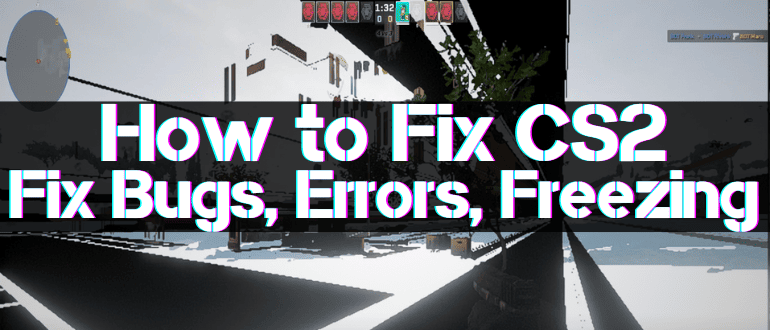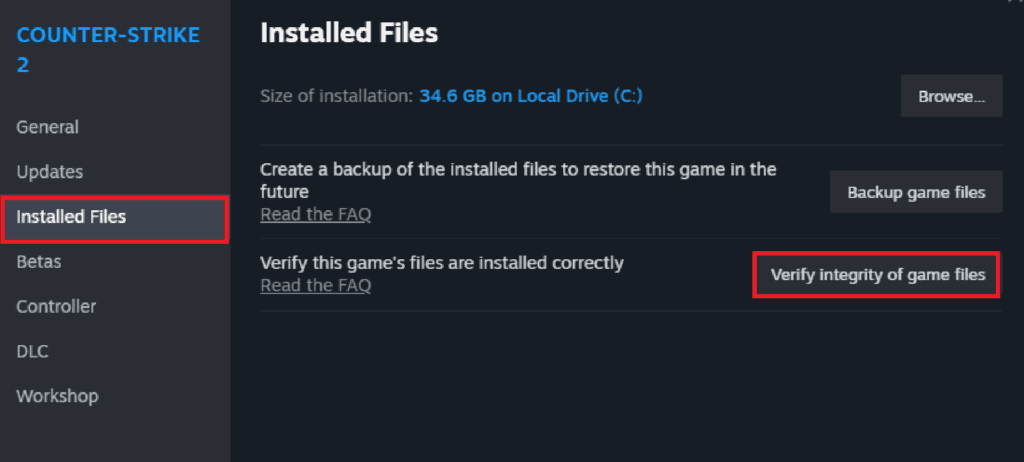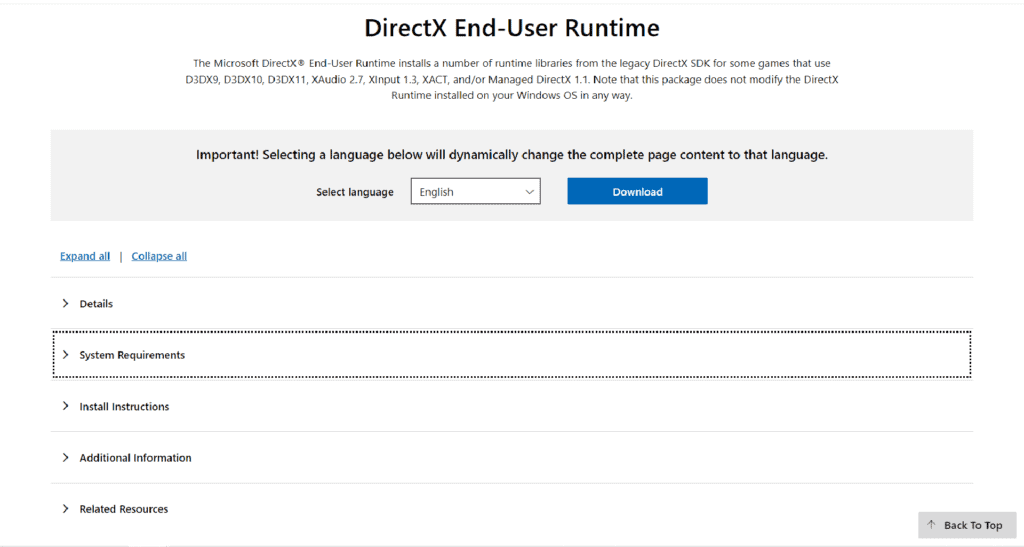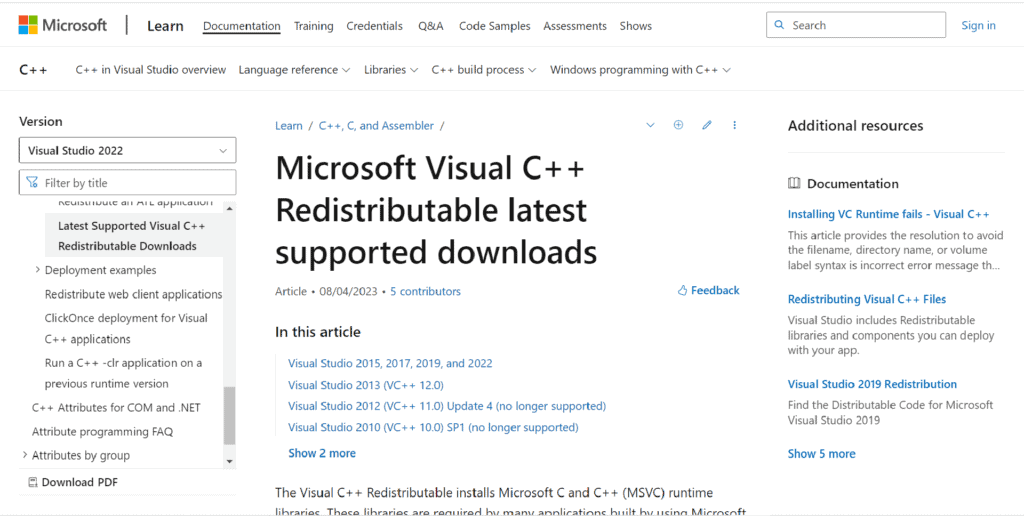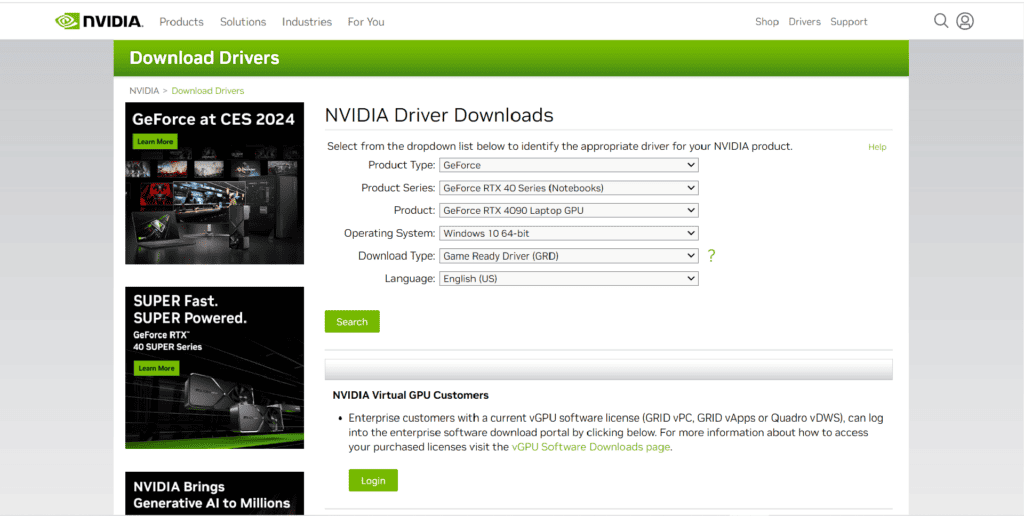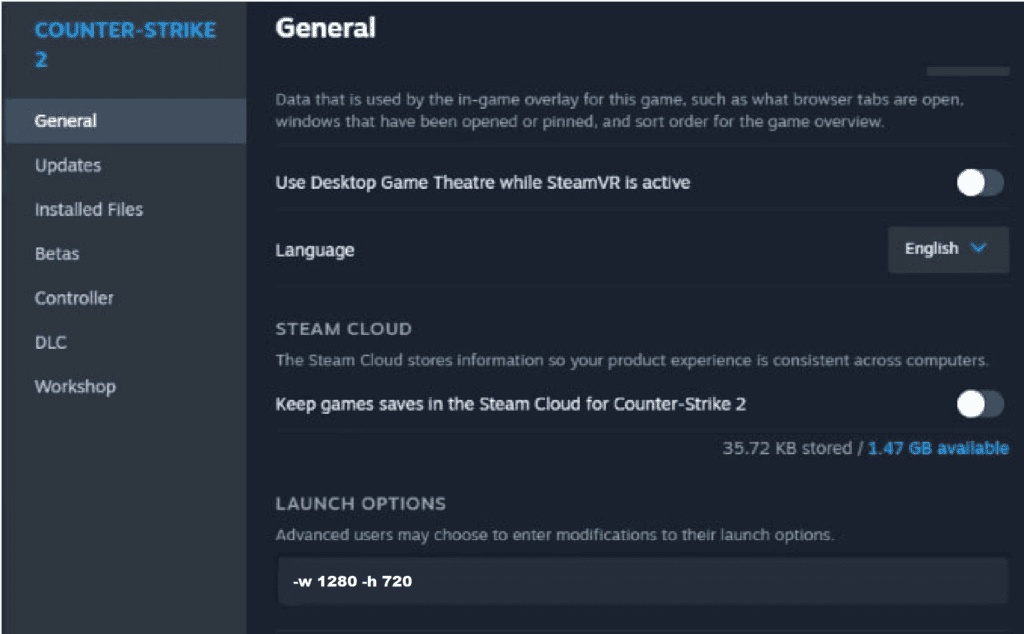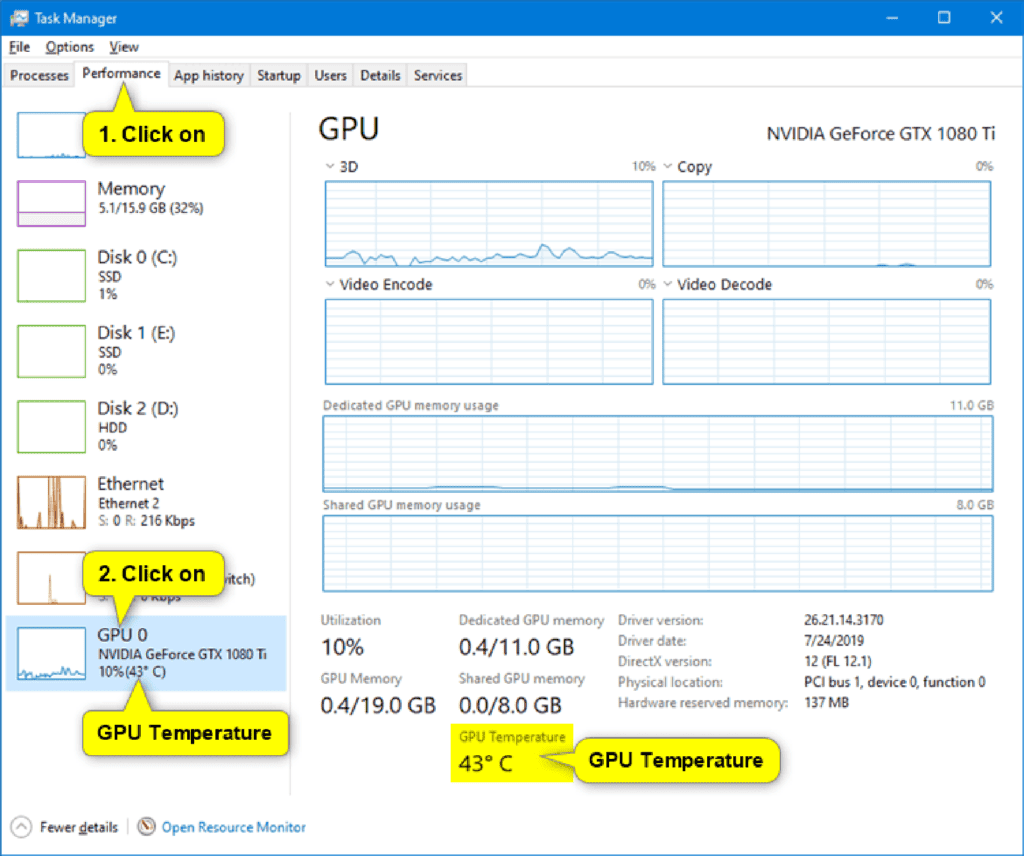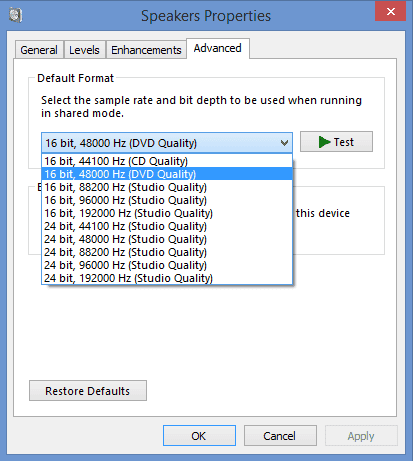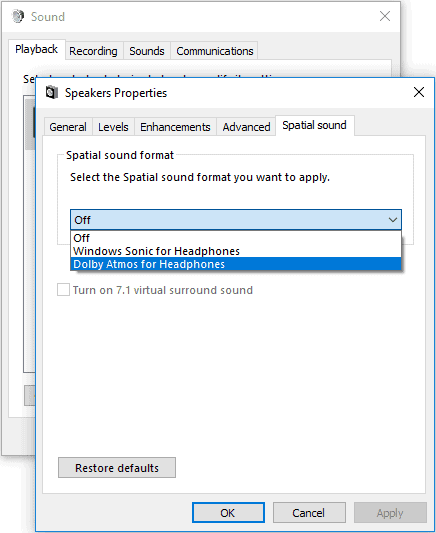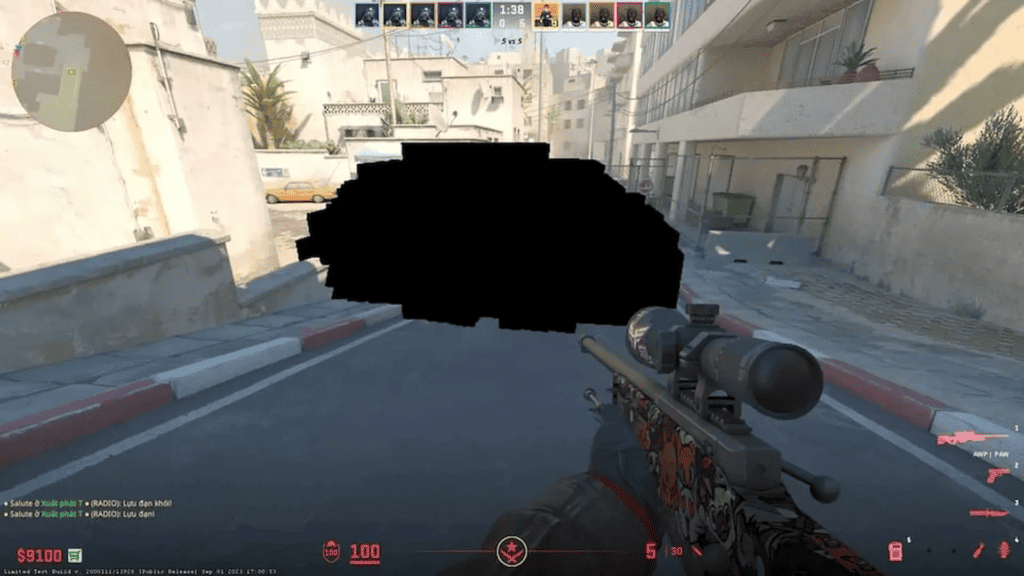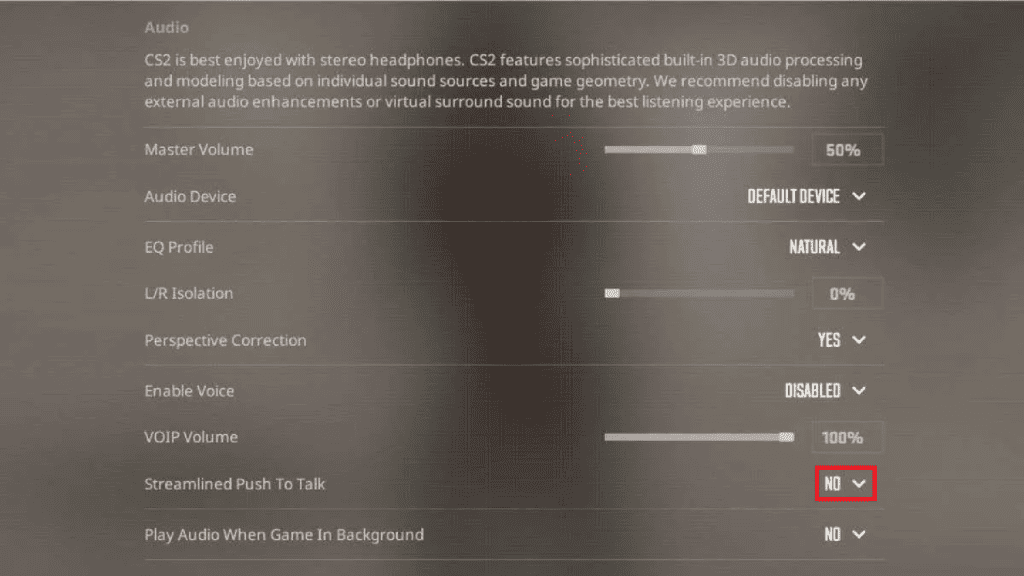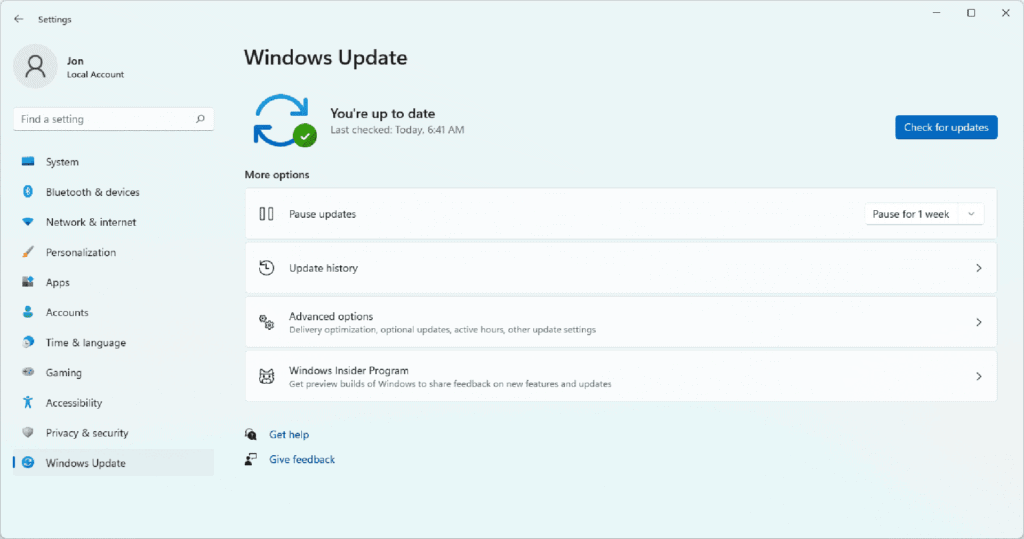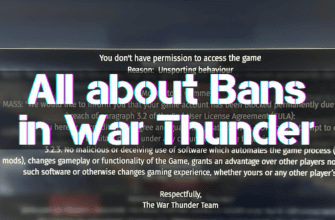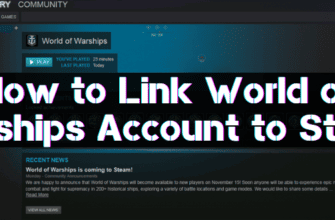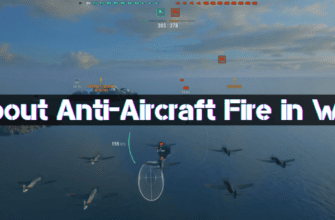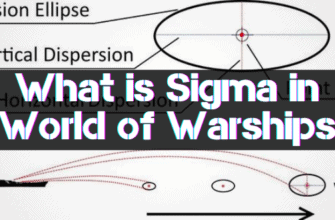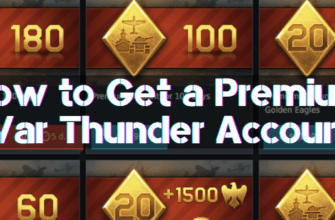After installing CS2, various crashes may occur when trying to launch the application or while using it, causing the game to disconnect or not work correctly.
The method of restoring the performance of Counter-Strike 2 depends on the cause of the malfunction, which the external signs of its manifestation can identify.
What are the system requirements for CS2, the most common problems and ways to solve them, we’ll discuss below.
- Counter-Strike 2 System Requirements
- The Most Popular CS2 Bugs and Their Solutions
- It does not Open, does not Start CS2
- Restriction of Rights
- Violation of Game Content Integrity
- Conflict with Other Software
- Missing DLL File or DLL Error
- Problems with DirectX Libraries
- Incompleteness of Microsoft Visual C++ Libraries
- Black Screen in Counter Strike 2
- CS2 Crashes
- Graphics Adapter Dustiness
- Weak Cooler/Video Card
- Low Efficiency Due to a Virus
- No Sound, Sound Loss
- Binds do not Work
- Vertical Synchronization is not Disabled
- How to Fix Black and Invisible Textures in CS2
- The Game Freezes after Using the Microphone
- Errors and their Solutions in CS2
- Error 1114
- Error 0xc000007b
- Error 0xc0000142 / 0xe06d7363 / 0xc0000906
- Error 0x0000045a
- DirectX 12 Error
- Error 126
- Error “Your Computer is Blocking the VAC system”
Counter-Strike 2 System Requirements
The root cause of the inoperability of the application in most cases is insufficient computer performance, so you need to check its compliance with the system requirements:
| Parameter |
Value |
|
|---|---|---|
| Minimum | Recommended | |
| Operating system | Windows 10 /
Ubuntu 20.04 |
Windows 10 64-bit version 1709 or later |
| Processor | 4-core
Frequency 2666 MHz Cache: L1 32+32 x4 KB L2 256×4 KB L3 8192 KB |
4-core
Frequency 3400 MHz Cache: L1 64×4 KB L2 256×4 MB L3 6144 KB |
| RAM | 8 GB | 12 GB |
| Graphics adapter | RAM 1 GB
DirectX 11 compatibility |
8GB RAM
DirectX 12 compatibility |
| Model 5.0 shaders support | ||
| Free HDD capacity | 85 GB | 115 GB |
To run and work CS2 hardware on the minimum requirements is enough, but may need to optimize graphics parameters to achieve high screen refresh rate (FPS).
The Most Popular CS2 Bugs and Their Solutions
Suppose the hardware component of the game station for Counter-Strike 2 meets the minimum requirement. In that case, most of the game’s performance problems are solved, and the remaining issues are caused by software malfunctions, which we will consider in more detail.
It does not Open, does not Start CS2
The application may not start for several reasons:
- lack of access rights;
- corrupted game files;
- incompatibility with other software.
Restriction of Rights
A lack of access rights can be caused by restrictions created by the system or antivirus (security) applications, which can be bypassed in the following ways:
- Run the executable file “CS2.exe” as administrator by clicking the PCM and selecting the appropriate item from the context menu.
- Add the files of the root directory of the game to the exclusion list of antivirus software or turn off the latter for the time of installation and start Counter-Strike 2.
Violation of Game Content Integrity
The reason why CS2 hangs on startup may be missing or corrupted files, which usually occurs when the application is installed incorrectly manually or when antivirus is enabled.
To fix such a problem, you need to restore the game content by performing the following sequence of actions:
- open Steam, select Counter-Strike 2, and go to the “Installed Files” section;
- click the button “Verify integrity of the game files”;
- wait for the end of the recovery procedure;
- check if the application works.
Conflict with Other Software
Another reason why CS2 does not work can be a conflict with other programs, most often with such programs as:
- Operating System, which can be eliminated in the following ways:
- by changing the version of the compatible OS in the “Properties” item opened by clicking the name of the executable file “CS2.exe”;
- reinstalling the Operating System to Windows 10 or newer, which is also relevant for corporate OS versions.
- Applications that track computer performance (FPS Monitor / MSI Afterburner) must be uninstalled.
Missing DLL File or DLL Error
Every game application uses standard graphics elements that allow game developers to save resources, which have a standard “.dll” resolution and are contained in libraries:
- DirectX;
- Microsoft Visual C++.
You can identify and fix problems with libraries using specialized resources to analyze and repair DLL-libraries or manually.
Problems with DirectX Libraries
To determine that the problem of CS2 inoperability lies in DirectX libraries can be determined by the presence of the following text in the error text:
- d3dx;
- xinput;
- dxgi;
- d3dcompiler;
- x3daudio.
The solution to the problem is to repair corrupted files or update the library, which can be performed by an automatic installer downloaded from the official Microsoft website.
Incompleteness of Microsoft Visual C++ Libraries 
The necessity of Microsoft Visual C++ library repair can be identified by the presence of the following text in the error text (regardless of case):
- MSVCR;
- RUNTIME.
You can download the corresponding version of the software from the official Microsoft site and check if the problem is resolved after installation.
Black Screen in Counter Strike 2
The reason why CS2 hangs, and a black screen appears can be:
- An outdated version of the graphics adapter drivers, which can be updated using a specialized application(GeForce Experience or AMD Software) or by visiting the official website of the hardware manufacturer:
- Incomplete or damaged files of one or more standard libraries:
- Microsoft Visual C++;
- Net Framework;
- DirectX.
- A standard tool can restore a damaged or missing application file (see Game Content Violation).
- Running in the background, which should be eliminated by disabling or uninstalling various applications:
- for video capture of desktop images;
- antiviruses.
- Excessive graphical settings should be simplified so that a black screen does not appear at startup.
CS2 Crashes
When starting or running Counter-Strike 2, a crash may occur, where the application closes for one of the following reasons:
- One or more of the standard libraries (Microsoft Visual C++, Net Framework, DirectX)are missing files that the application accesses, which can be fixed by updating them (see Missing DLL file or DLL error).
- Screen resolution is too high, which can be changed in the game settings or in the startup parameters, which can be set in the “General” section of the “Properties” item, called by clicking on the name of the executable file “CS2.exe”.
- Overheating of the graphics adapter can occur due to the following reasons:
- Poor cooling due to a layer of dust;
- Cooler and graphics cards have low performance;
- misuse of resources.
The presence of a problem with video card overheating (the temperature should not exceed 70 °C) can be detected by performing the following actions:
- Open Task Manager by pressing Ctrl+Alt+Del at the same time.
- Go to the “Performance” tab.
- Select the graphics adapter.
Graphics Adapter Dustiness
Dust accumulated on computer parts during operation reduces the heat dissipation of heated external surfaces of components, leading to overheating and shutdown.
To remove dust, open the computer case and clean the inside of the computer using a brush and/or a vacuum cleaner.
Weak Cooler/Video Card
If opening the computer does not reveal any dust deposits and cleaning the components does not eliminate the crashing problem, the cause may be insufficient power of the cooling device and graphics adapter.
In such a case, the problem will require replacement of the components, which can be done separately or as a set.
Low Efficiency Due to a Virus
When malicious programs (viruses) are present on the computer, hardware resources may not be fully utilized because non-mainstream processes occur parallel and reduce performance.
To solve the problem, you must install an antivirus, perform a full scan, and identify and remove viruses.
No Sound, Sound Loss
When identifying why no sound is heard, first of all, it is necessary to ensure the integrity of the audio reproduction device; in case of malfunction, it will be required to replace it.
If the problems with sound are manifested only when working Counter-Strike 2, it can occur in the following cases:
- When the audio resolution is inflated, it can be changed by performing the following actions:
- pCM click on the speaker icon in the lower right corner of the taskbar;
- select an audio playback device in the list and click the Advanced tab;
- choose a resolution lower than the currently set resolution in the drop-down list.
- If spatial audio is not supported in screensavers, you can turn it off by going to the settings menu and selecting the appropriate item from the drop-down list.
- You can update the driver version on the audio adapter manufacturer’s website or use a specialized program if the driver version is outdated.
Binds do not Work
If the action or sequence of actions (binds) assigned to a key is not executed when the key is pressed, it is due to one of the following reasons: The command is entered with spelling errors;
- another action has already been assigned to the selected key, or it cannot be used for a bind, and another key must be chosen;
- the spelling is not correct – there are no spaces after the “bind” command and the key designation;
- the specified bind cannot be executed.
Vertical Synchronization is not Disabled
This problem usually occurs when the application is launched in windowed mode, which should be changed to full-screen mode through the launch options in Steam or the game settings.
How to Fix Black and Invisible Textures in CS2
Low shader detail is why black smoke appears when playing Counter-Strike 2, and some textures are colored black or become invisible.
To solve the problem, you will need to set a high value of the parameter in the video settings and restart the application.
The Game Freezes after Using the Microphone
The sound hangs during the game because of the active state of the option “Optimized microphone activation”, which can be turned off by going to the sound settings and selecting the value “No” opposite the corresponding item.
Errors and their Solutions in CS2
Some of the errors in Counter Strike 2 do not contain descriptive information that allows you to determine the failure’s cause unambiguously.
Belo, we will consider ways to eliminate such errors.
Error 1114
The following solutions in (order of increasing efficiency) are working to eliminate error 1114:
- Checking the completeness of the application files (see Game Content Violation).
- Updating the graphics adapter driver (manually or using specialized software).
- Running the application with administrator rights.
- Update the Operating System to the latest version.
Error 0xc000007b
There are several ways (from simple to complex) to fix the 0xc000007b error that prevents CS2 from working correctly:
- Reinstalling the video adapter drivers and running as the system administrator.
- Update graphics libraries (Microsoft Visual C++, Net Framework, DirectX).
- Scanning and repairing damaged operating system files, which will require:
- activate the menu by pressing the key combination “Win” + “X”;
- select “Find” and type “command line” in the search box;
- launch the built-in application as an administrator by selecting the corresponding line in the context menu by clicking the PCM button;
- start the system scanning and recovery process by typing “sfc /scannow” and pressing “Enter”.
- Identify applications that conflict with the installed game (usually software that enhances graphics or performs video image capture) and uninstall them.
Error 0xc0000142 / 0xe06d7363 / 0xc0000906
One of the possible solutions for such errors could be:
- Completely delete all Counter Strike 2 files and reinstall the application with the antivirus application disabled or, better yet, uninstalled.
- Add the executable file “CS2.exe” to the WindowsDefenderr exclusion list if the error stops appearing when turning it off for a short time.
- Check the names of directories for the presence of only Latin letters and Arabic numerals; if there are different characters – rename them.
- Disable autoloading of the program,m causing the failure if it occurs at system startup. In such a case, the error message contains the name of the problem executable file (with the .exe extension).
- Perform Windows file scanning and recovery (see above).
- Uninstall the graphics adapter driver and install its latest version. Upgrade or uninstall/install graphics component libraries (especially Visual C++).
- Uninstall Microsoft Office Click-to-Run, which may conflict with CS2.
Error 0x0000045a
Error 0x0000045a is caused by a conflict between the hardware and software components of your computer, which can be resolved in the following ways:
- by restoring the game files (see Violation of game content integrity);
- by updating the operating System to the latest version;
- replacing the processor and video card with components that meet the requirements;
- update the graphics adapter drivers to the newest version; turn off all applications running in the background;
- install the latest version of the DirectX graphics libraries;
- reduce graphics settings in favor of performance.
DirectX 12 Error
Suppose your computer runs an operating system version earlier than Windows 10 64-bit version 1709. In that case, a DirectX 12 error may appear, which can be resolved by a critical update to the OS and graphics library.
Error 126
Incorrect composition of Visual C++ libraries (e.g., x86 version, not x64) can be resolved by uninstalling all previously installed components and installing correct files corresponding to the system bitness.
Error “Your Computer is Blocking the VAC system”
When trying to run CS2 on an official server, you may get the “Your computer is blocking the VAC system” error, which can be resolved in one of the following ways:
- Restoring the game files.
- Clearing the application cache.