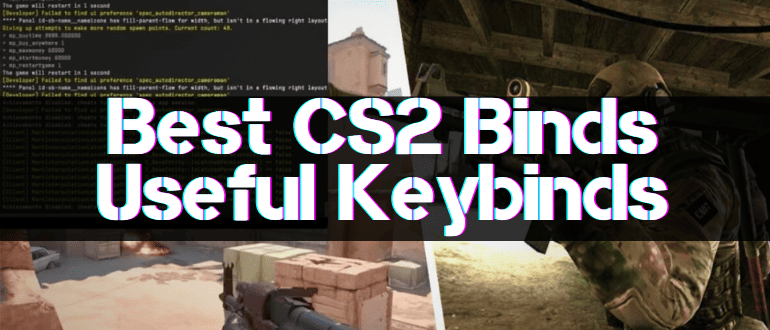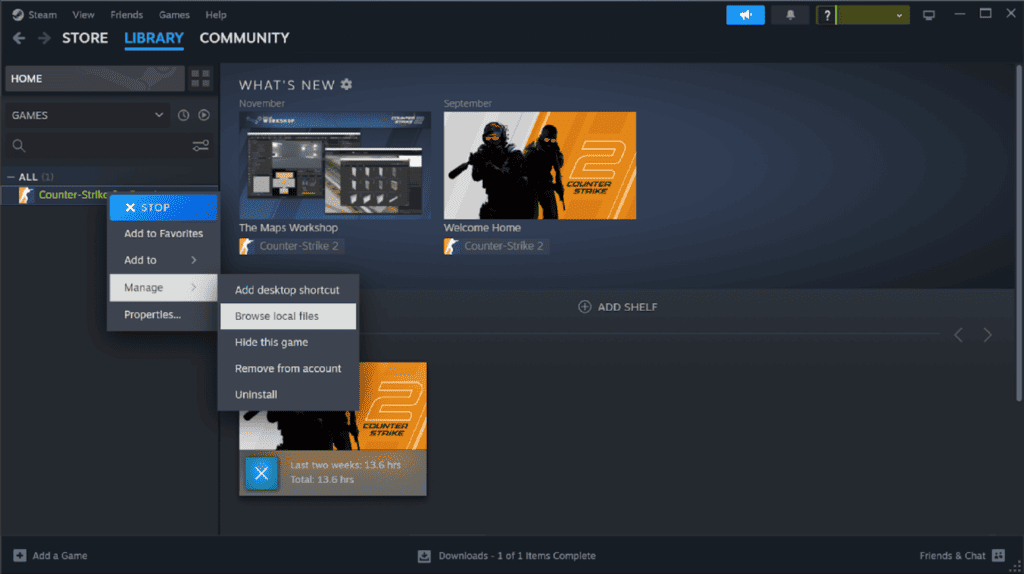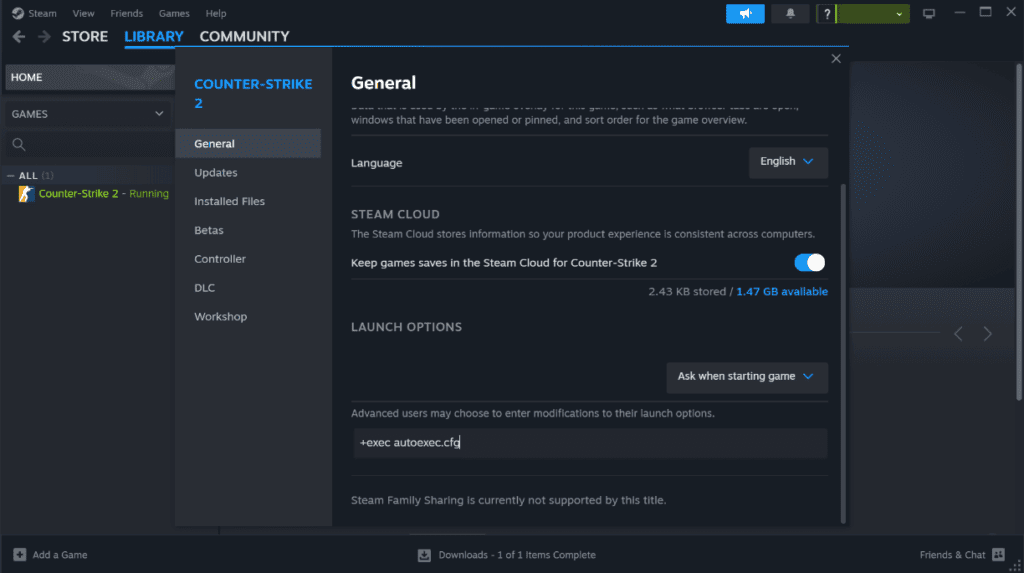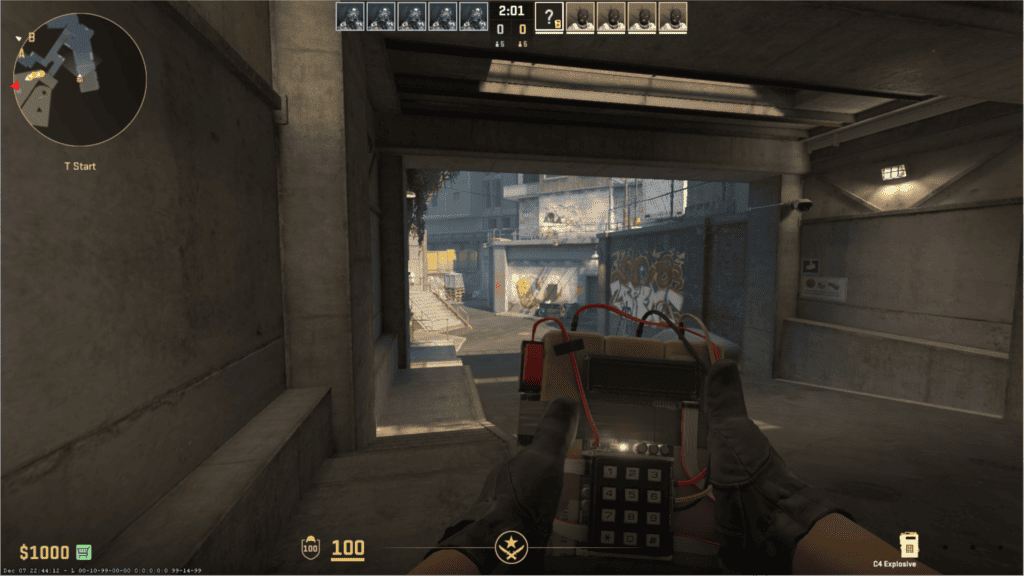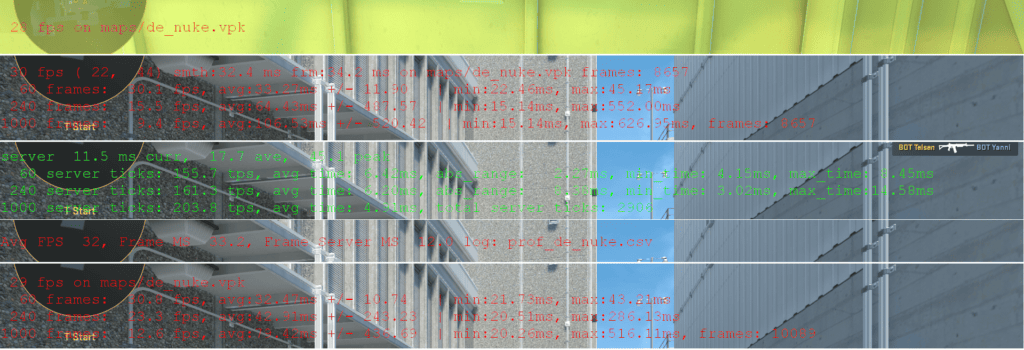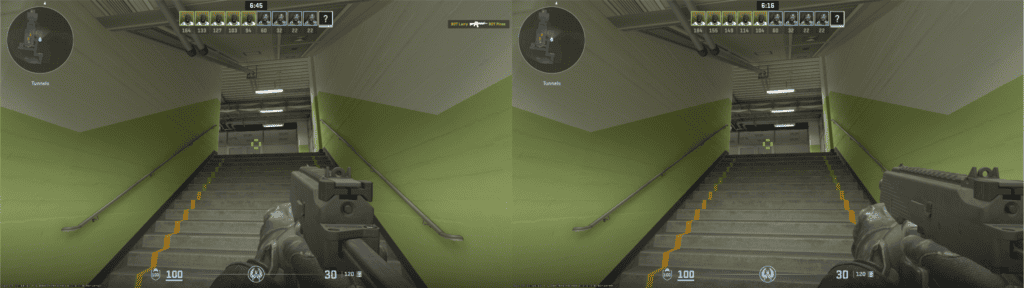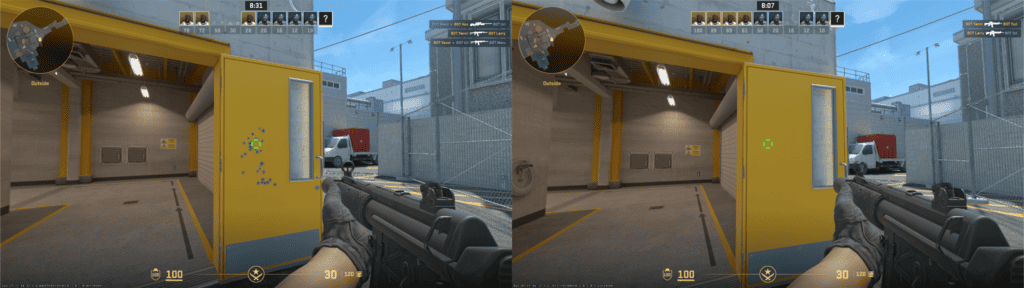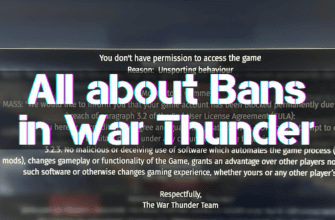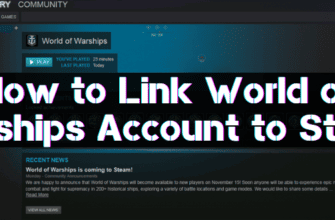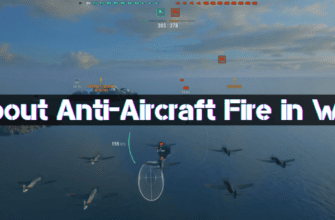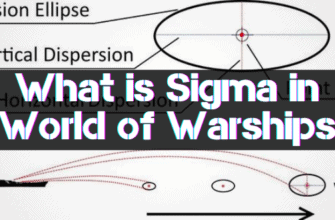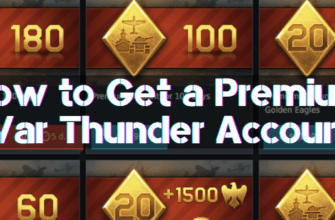The key to success in CS2 is responsiveness and timeliness in performing specific actions, some of which cannot be accomplished by pressing a single key if the basic configuration of the game’s parameters is used.
Often, during a fight, it is necessary to perform a whole sequence of movements that require pressing several buttons on the keyboard, which is challenging to do when you need to focus on movement.
In Counter-Strike 2, unlike most games, there is an option to set a sequence of actions to a single key that when pressed activates it – these are called binds.
What binds are for, how they can be set, and which of them are the most popular, let’s consider below.
- What Binds are for in CS2 and How to Use them Correctly
- How to Set Binds in CS2 via Console
- How to Configure Bind Execution via autoexec
- Bind to Jump and jumpthrow
- Bind to Drop Bombs
- Bind for Increasing and Decreasing Radar
- Binds for Sound and Volume
- Bind to Turn Off Voice Chat
- Bind for Enabling XRAY Mode
- Bind to Turn
- Bind for Ping and FPS
- Binds on the Sight
- Hand Bind
- Binds to Purchase Weapons and Grenades
- Bind to Clear the Map
- Bind for Hiding the net_graph Interface
- How to Remove Binds in Counter-Strike 2
- What to do if Bind Does not Work in CS2
What Binds are for in CS2 and How to Use them Correctly
Program the execution of individual actions or their sequence (binds) is necessary only if, in the process of the game, there is a reasonable need and they are in demand, that is, regularly used.
Correct use of binds consists in choosing a convenient key to use and an optimal sequence of programmed actions so that they do not interfere with moving and shooting.
How to Set Binds in CS2 via Console
The sequence of assigning a sequence of actions to a particular key is as follows:
- Open the developer console by pressing the “~” key.
- Copy the saved command set, paste it into the command line, and press enter.
Manual typing of program code is difficult due to its large size, which is difficult to memorize.
Setting a bind via the developer console is a one-time thing because when you exit the game and restart, the settings will not work.
In order not to repeat the procedure of entering the program code every time, you should use the possibility of its automatic application with the help of a configuration file.
How to Configure Bind Execution via autoexec
To configure the automatic application of binds, you will need:
- Open Steam >> click PCM on CS2 >> Under “Manage,” find the line “View local files”.
- This will open Explorer, where you must make a sequential transition game >> csgo >> cfg.
- In the directory “cfg” you need to create a text file and change its name, including the extension “.txt” to “autoexec.cfg”.
- This will be the configuration file into which you must insert the command sequence for the bind used through the developer console.
- The changes need to be saved, and the text editor is closed.
- Open Steam again >> click on the name of the game >> select the line “Properties”.
- This will open a menu where you need to open the “Basic” tab and go to the bottom of the section.
- Type “+exec autoexec.cfg” (without the quotes) in the startup settings line to ensure the saved configuration is applied every time the game is launched.
If the “autoexec.cfg” file was created earlier, for example to automate the application of console commands, it should be edited rather than created again.
Bind to Jump and jumpthrow
The standard jump setting on the “Spacebar” key is not very convenient if you have to jump in combination with movement and shooting, so many players practice bind to leap with the mouse wheel in the following variants:
- To jump by scrolling the mouse wheel up or pressing the space bar, enter in the console: bind «mwheelup» +jump; bind «space» +jump.
- To jump by turning the wheel in any direction or pressing the “Space” key, the following commands are used: bind «mwheeldown» +jump; bind «mwheelup» +jump; bind «space» +jump.
- If it is convenient to jump by scrolling the mouse wheel down or pressing the Spacebar, then the following code should be used: bind «mwheeldown» +jump; bind «space» +jump.
To get to elevations that are unattainable for the standard jump height, a squat jump is used, which is usually binded to the “F” key with the following set of commands: alias «+hjump» «+jump; +duck»; alias «-hjump» «-jump; -duck»; bind f «+hjump».
Pressing at least two buttons to throw any of the grenades in a jump can be reduced to a single key by using the following set of commands: alias alias «+jt» «+jump» ; alias «+ta» «-attack; -attack2»; alias «-jt» «-jump» or ALT bind «+jt;+ta;».
Bind to Drop Bombs
When you need to drop a C4 explosive charge while under enemy fire, the procedure of switching to a bomb, planting it, and returning to the weapon you are using turns out to be very long and can cost your life. To simplify the task, you can use the corresponding bind:
- alias «+bomb» «slot5»;
- alias «-bomb» «drop; lastinv»;
- bind «KEY» «+bomb»;
- alias «+bomb» «slot3; slot5»;
or
- bind «KEY» «use weapon_knife;
- use weapon_c4; drop; slot1″.
The code element “KEY” means any button on the keyboard that is convenient for a particular user.
Bind for Increasing and Decreasing Radar
Radar is an indispensable tool for orienting on the location, but sometimes you need to change its scale:
- zoom out to see the whole map and understand the balance of power between enemies and allies;
- zoom in to determine the location of friends or enemies.
To be able to solve this task by pressing one key, you should use the following program code: bind “KEY ” “incrementvar cl_radar_scale “X ” ” Y ” “Z“, where:
- ” KEY” is a convenience key;
- “X” – minimum scale (usually 0.25);
- “Y” – maximum scale (up to 1);
- “Z” – scale step (for example, 0.1).
Binds for Sound and Volume
When you use the “Shift” key to sneak up on your opponent, the footsteps become muffled, but this is not enough to hear your opponent moving around. To increase the volume of sounds around you for the duration of sneaking, use the corresponding bind:
- alias +incvol «incrementvar volume 0 2 0.5;+sprint»;
- alias -incvol «incrementvar volume 0 2 -0.5;-sprint»;
- bind SHIFT +incvol.
To adjust sounds with a single key, enter the following program code in the developer console: bind “KEY”“incrementvar volume “X “” Y” ” Z““, where:
- ” KEY” – adjustment key;
- “X” – the quietest sound (from 0);
- “Y” – the loudest level (up to 1);
- “Z” – adjustment step (for example, 0.2).
Bind to Turn Off Voice Chat
Sometimes, voice communication with allies becomes a nuisance (for example, when sniping) or an unpleasant circumstance (when encountering a toxic player), and you want to mute the sound with a single keystroke. To realize this possibility, there is a bind: bind “KEY ” “toggle voice_modenable 1 0”.
Bind for Enabling XRAY Mode
To use the cheater’s ability to see other players through walls, the following program code is intended: bind “ KEY ” “sv_cheats 1; toggle r_drawothermodels 1 2”, which can be helpful if the X-ray vision function is working.
Bind to Turn
To turn a character without using the computer mouse, there are two binds:
- Soft left: bind “KEY“”+turnleft“.
- Smoothly to the right: bind “CURRENT“+turnright“.
Bind for Ping and FPS
To display information about screen refresh rate (FPS) and server transmission delay (ping), five console commands can be programmed with the following code: bind “Bind ” “cl_showfps ” Xi“” where:
- “KEYWORD” – specifies the preferred keyboard button;
- “Xi” – value from 1 to 5 displays one of the options of data presentation;
- “Xi” = 0 – disables the output of information.
All five variants of ping and FPS demonstration, as you can see in the screenshots below, are poorly distinguishable on the screen, and only by the color you can understand the status:
- green – everything is good;
- red – leaves much to be desired.
Binds on the Sight
If you need to remove the crosshair from the screen to make a quality screenshot or to increase the difficulty of firing at enemies, you can do it by entering the following code: bind “KEY ” “toggle crosshair 0 1”.
For the convenience of aiming at the target when throwing any of the grenades, players in CS2 practice increasing the sight bars, which can be achieved by using the appropriate bind:
- bind 1 “slot1 ; cl_crosshairsize 3”;
- bind 2 “slot2 ; cl_crosshairsize 3”;
- bind 3 “slot3 ; cl_crosshairsize 3”;
- bind 4 “slot8 ; cl_crosshairsize 1000”
Hand Bind
You can use the following code to change the position of the hands on the screen: bind “KEY ” “incrementvar viewmodel_offset_x -13.37 4.5 4.5 4.5”
Binds allowed in CS:GO to move the weapon from the right hand to the left hand and back, in CS2 do not work.
Binds to Purchase Weapons and Grenades
To buy your favorite item by pressing a single key, you must use a command code with the following syntax: bind “KEY ” “buy “WEAPON““, where instead of “WEAPON ” one of the possible names can be specified: secondary0, secondary1, secondary2, secondary3, secondary4, midtier0, midtier1, midtier2, midtier3, midtier4, rifle0, rifle1, rifle2, rifle3, rifle4, glock, hkp2000, usp_silencer, elite, p250, tec9, fiveseven, cz75a, deagle, revolver, nova, mag7, sawedoff, xm1014, m249, negev, mp5sd, p90, mp7, mac10, mp9, bizon, ump45, galilar, famas, ak47, m4a1, m4a1_silencer, ssg08, aug, sg556, awp, g3sg1, scar20, vest, vesthelm, taser, defuser, flashbang, smokegrenade, hegrenade, molotov, incgrenade, decoy.
Bind to Clear the Map
To remove the marks of a firefight from the surfaces of walls, floors, and objects, you must use the following set of commands: bind “KEY ” “sv_cheats 1; toggle r_csgo_render_decals 1 0”.
If you press the assigned key once, all battle marks will be removed and will stop appearing unless you enable this feature by using the same key again.
Bind for Hiding the net_graph Interface
The net_graph interface views performance, FPS, and ping stats. The net_graph interface plays the information at the bottom of the screen so that the player can continuously monitor the status of his connection and the absence of data transfer delays.
In order not to clutter the screen with unnecessary information and not to scatter attention, you can customize the display of this information when a certain key is pressed by using the following command sequence:
- alias +netg «cl_showfps 2;cq_netgraph 1;+showscores»;
- alias -netg «cl_showfps 0;cq_netgraph 0;-showscores»;
- bind «KEY» «+netg»;
How to Remove Binds in Counter-Strike 2
To disable the action set for a key, enter the following code into the console: unbind “key”.
What to do if Bind Does not Work in CS2
If pressing a key does not perform the actions assigned to it or their sequence, the reason may be the following:
- an error in the syntax of commands entered in the developer console or saved in a configuration file;
- assignment conflict, when several actions are defined for one key;
- corrupted configuration or game files.
To troubleshoot the problem, perform the following actions in sequence:
- Check the syntax of the code and make sure it is written correctly.
- Reboot the game.
- Restart the computer.
- Reinstall the game.
Each next action should be taken if the previous one did not help.