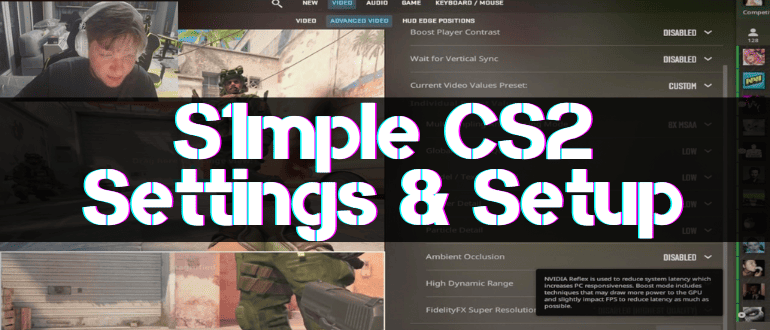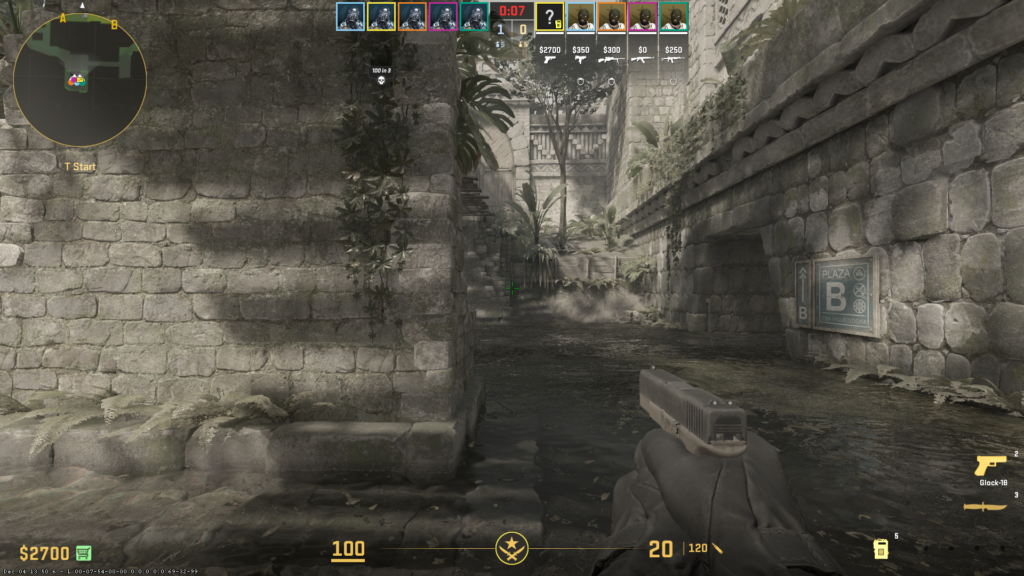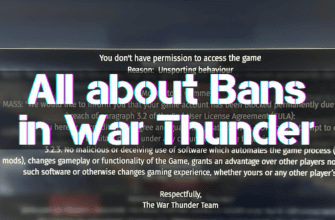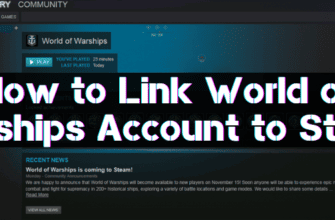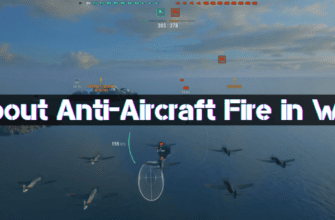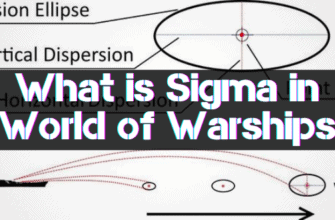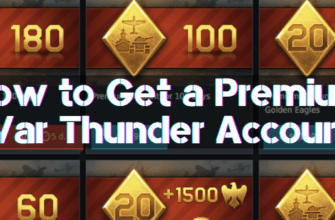Parameters used by leading cyber sportsmen can be a reference point for completing your gaming station and its configuration.
One of the most famous professional CS2 players is S1mple, among the top three in the world ranking.
Read on to find out what equipment one of the leading cybersportsmen of the planet plays on, what settings and configuration he uses to achieve his high results.
S1mple PC Characteristics
High-performance and comfortable computer equipment is one of the critical components of any professional player’s success when competing with other users.
The S1mple PC is equipped as follows:
Processor: AMD Ryzen 9 5950X with the following main features:
- number of processor cores – 16 pcs;
- clock frequency: initial – 3.4 GHz, maximum – 4.9 GHz;
- maximum heat dissipation (TDP) – 105 W;
- number of threads – 12 pcs;
- cache: L2 – 8 MB; L3 – 8 MB.
Graphics Adapter: GV-N3090VISION OC-24GD with specifications:
- Nvidia Ampere streaming multitasking processors;
- 2-generation RT cores;
- 3rd-generation tensor cores;
- Nvidia GeForce GeForce RTX™ 3090 video processor;
- 24GB GDDR6X high-speed video RAM, 384-bit memory bus;
- WINDFORCE 3X cooling system with alternative fan layout.
Motherboard: GIGABYTE X570 AORUS Xtreme
- AORUS family based on AMD X570 chipset;
- 16-phase VRM module based on Infineon digital components;
- fins-Array heatsink array;
- nanoCarbon protection plate;
- three PCIe 4.0 M.2 sockets with Thermal Guards heatsinks;
- intel® WiFi 6 802.11ax module;
- ESS SABRE HiFi 9218 DAC;
- AQUANTIA® 10GbE 1GbE LAN controllers;
- RGB FAN COMMANDER module;
- RGB Fusion 2.0 function.
Monitor: BenQ ZOWIE XL2546K with features:
- display size – 24 in;
- picture format – 16:9;
- highest resolution: PC/laptop – 1920 x 1080 at 144Hz (HDMI 2.0, DP), console – 1920 x 1080 at 120Hz for PS5 / Xbox series X (HDMI2.0);
- refresh rate – 144Hz.
Mouse: Logitech G PRO X SUPERLIGHT with features:
- HERO sensor;
- wireless;
- 5 programmable buttons;
- 100-25600 dpi resolution;
- maximum acceleration: >40 G;
- maximum speed: 400 IPS;
- 1ms USB messaging;
- microprocessor – 32-bit ARM.
Headset: Logitech G PRO X with features:
Headphones:
- driver – Hybrid mesh PRO-G 50 mm;
- frequency range: 20 Hz to 20 kHz;
- sensitivity: 91.7 dB SPL at 1 MW and 1 cm.
Microphone:
- pickup type – electret condenser;
- frequency range – from 100 Hz to 10 kHz.
Wireless Keyboard: Logitech G Pro X RGB TKL GX
All S1mple Cyber Athlete Settings
Despite high-performance hardware, S1mple practices non-standard settings and customizations to optimize gameplay, which we’ll look at next.
Launch Settings
S1mple uses as startup settings:
- -novid;
- -freq 240;
- -tickrate 128;
- -console.
Monitor and Graphics Settings
S1mple video device settings:
- The monitor is set to 240Hz and 1280×960 resolution.
- Graphics settings:
- minimum values for global shadow quality, texture and model drawing, detailed display of effects and shaders;
- disabled: antialiasing with FidelityFX, vertical synchronization, motion blur;
- multicore processing enabled;
- 8x MSAA antialiasing mode;
- two-line texture cleaning.
Mouse Settings
S1mple mouse settings:
- speed – 400 dpi;
- frequency – 400 Hz;
- acceleration disabled;
- direct connection;
- sensitivity; in game: 3.09; in windows: 6/11; in zoom: 1.
How to Make S1mple Hands in CS2
To reproduce the hand position used by S1mple, you need to use the developer console and enter a sequential set of commands;
- Viewmodel_fov 68;
- Viewmodel_offset_y 0;
- Viewmodel_offset_x 2.5;
- Viewmodel_presetpos 3;
- Viewmodel_offset_z -1.5.
S1mle Crosshair
To use the sight selected by S1mple for your convenience, you will need to follow the following steps in sequence:
- Go to settings.
- Select game parameters.
- Go to the configuration tab of the sight.
- Click on the inscription “Share or import”.
- Enter the appropriate code: CSGO-U2G8z-sKCHw-FqsLG-zhbQy-VtjjD
- Click on the “Import” button.
An alternative method would require opening the Developer Console and typing (or semicolon) the following commands in sequence:
- cl_crosshairalpha 255;
- cl_crosshairdot 1;
- cl_crosshaircolor 5;
- cl_crosshairgap -2;
- cl_crosshairstyle 5;
- cl_crosshairsize 1;
- cl_crosshairusealpha 1;
- cl_crosshair_drawoutline 0;
- cl_crosshairthickness 0;
- cl_crosshair_sniper_width 1;
- cl_crosshaircolor_g 255;
- cl_crosshaircolor_r 0;
- cl_crosshaircolor_b 170.
S1mple sight settings will not ensure its marksmanship, so it can serve as a sample, but not a benchmark.
How to Install S1mple Radar in CS2
To set up the radar in the image and likeness of S1mple, you will need to use the developer console and enter commands sequentially (or through semicolons):
- cl_radar_always_centered “1” – centering by player position;
- cl_radar_rotate “1” – rotation is disabled;
- cl_radar_icon_scale_min “0.6” – the relative size of player icons;
- cl_hud_radar_scale 0.83 – relative total size of radar;
- cl_radar_scale “0.45” – relative scale.
This radar shows the whole map, and the center of the circle coincides with the position of the player.
HUD Settings
In-game visual designations used by S1mple can be repeated by entering a set of commands in the developer console (sequentially or with semicolon):
- cl_hud_background_alpha “0.5”;
- cl_hud_color “2”;
- cl_hud_bomb_under_radar “0”;
- cl_hud_healthammo_style “0”;
- cl_hud_playercount_showcount “0”;
- cl_hud_playercount_pos “0”;
- cl_hud_playercount_scale “0.845000”;
- hud_showtargetid “1”;
- hud_scaling ” 1″;
- hud_takesshot “0”.