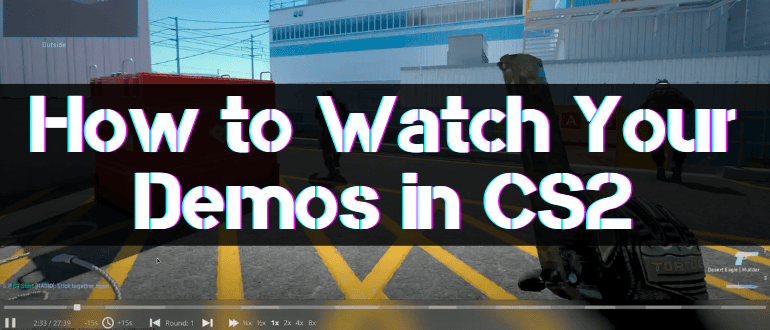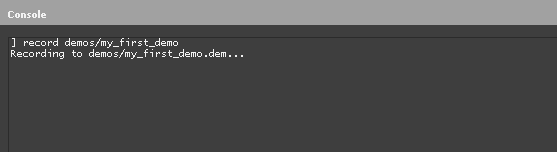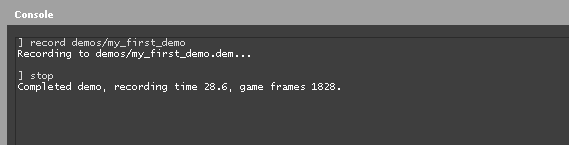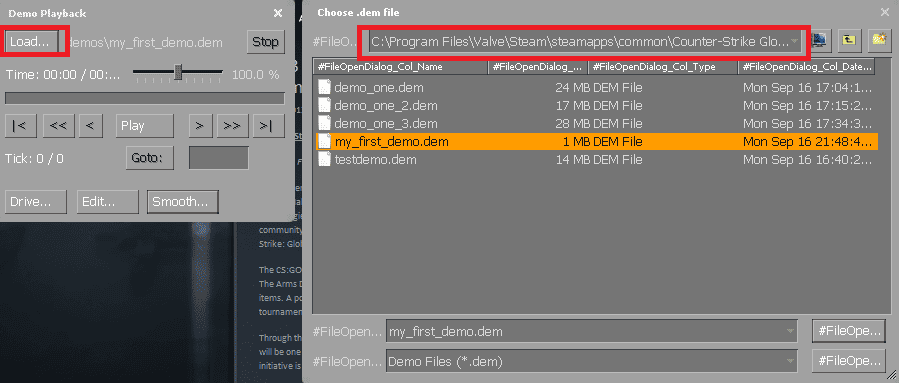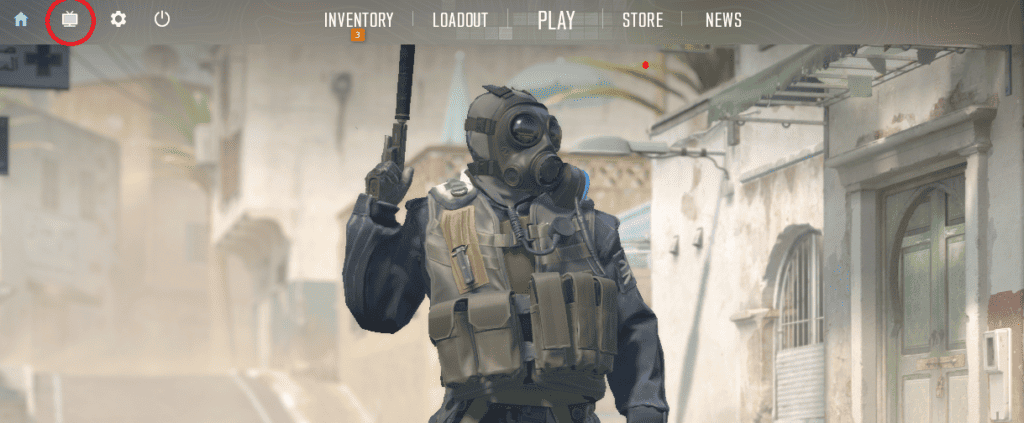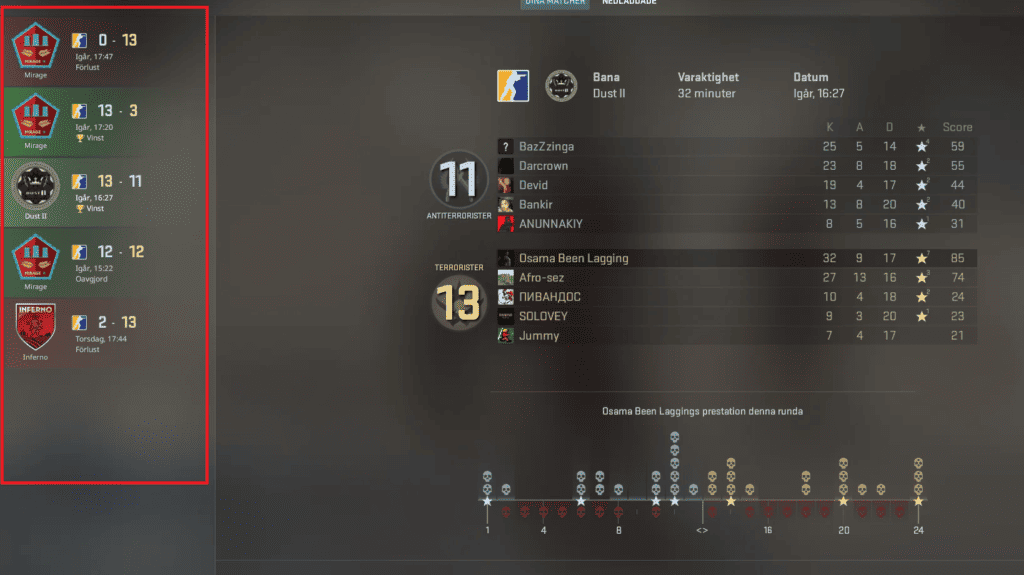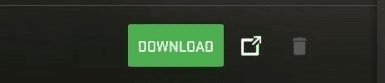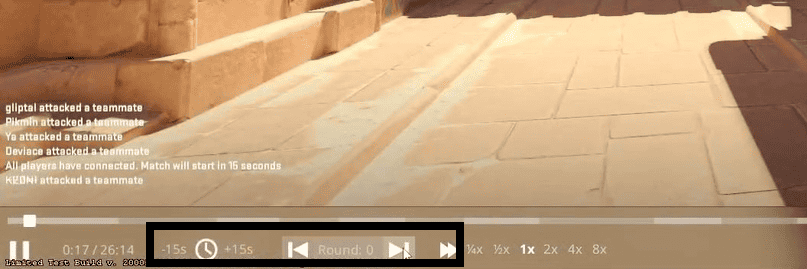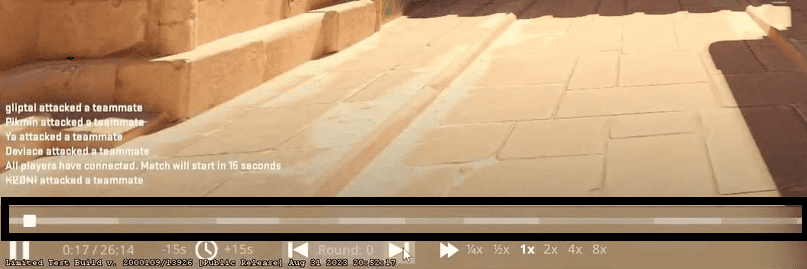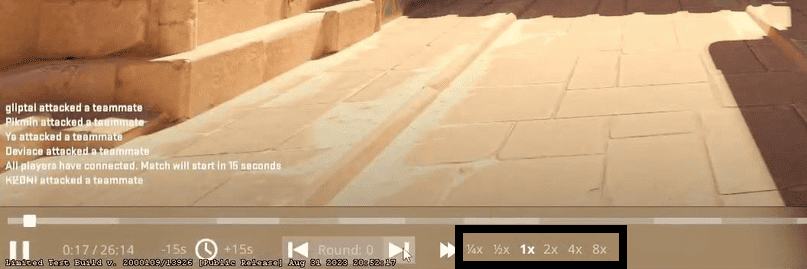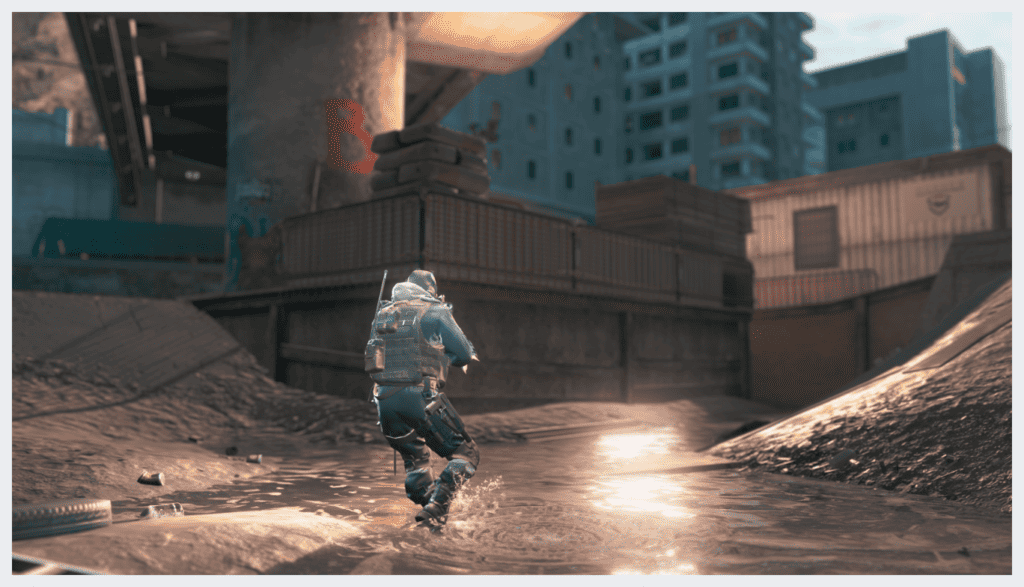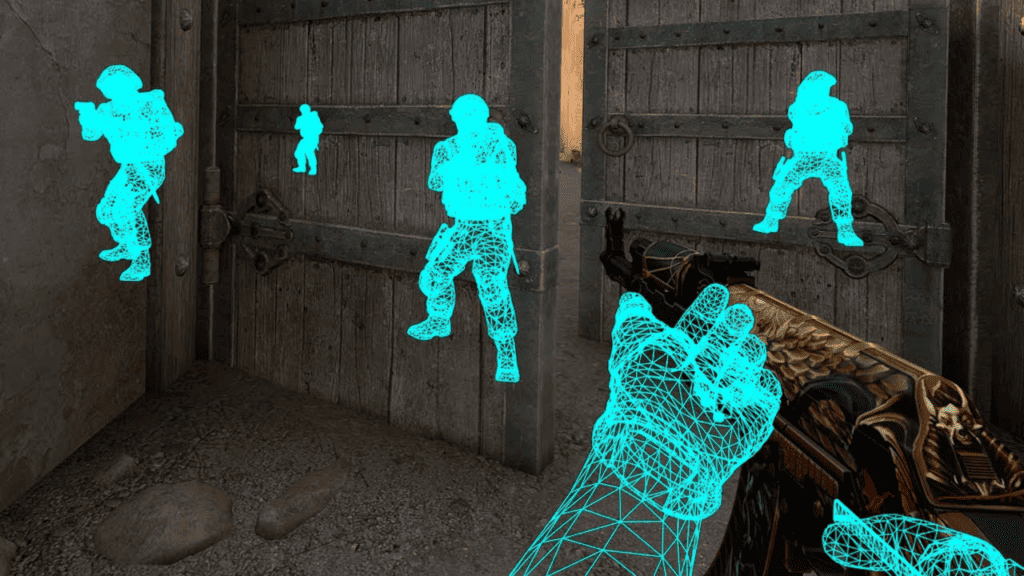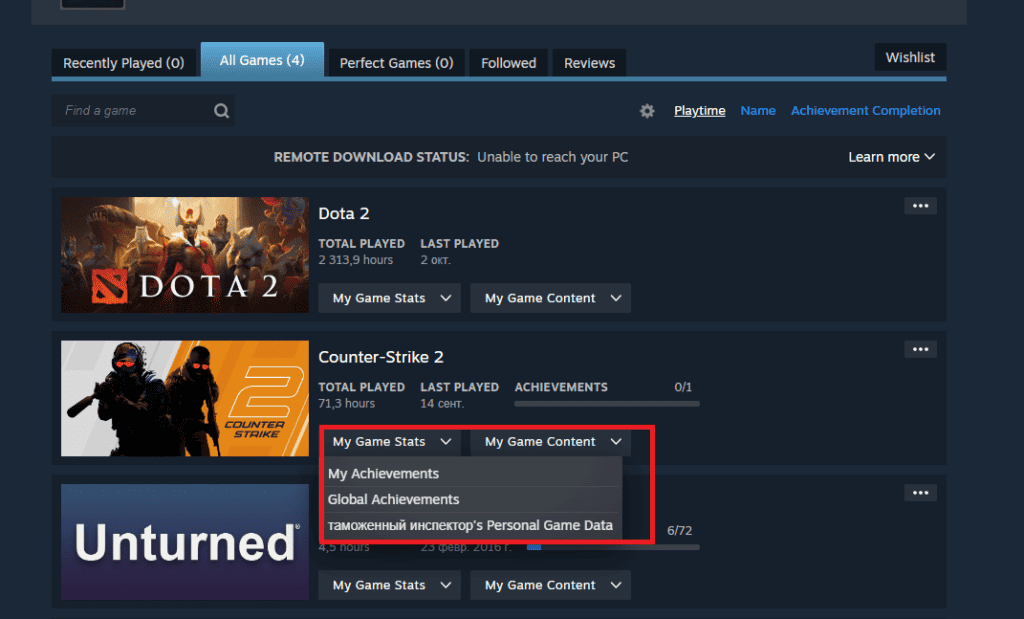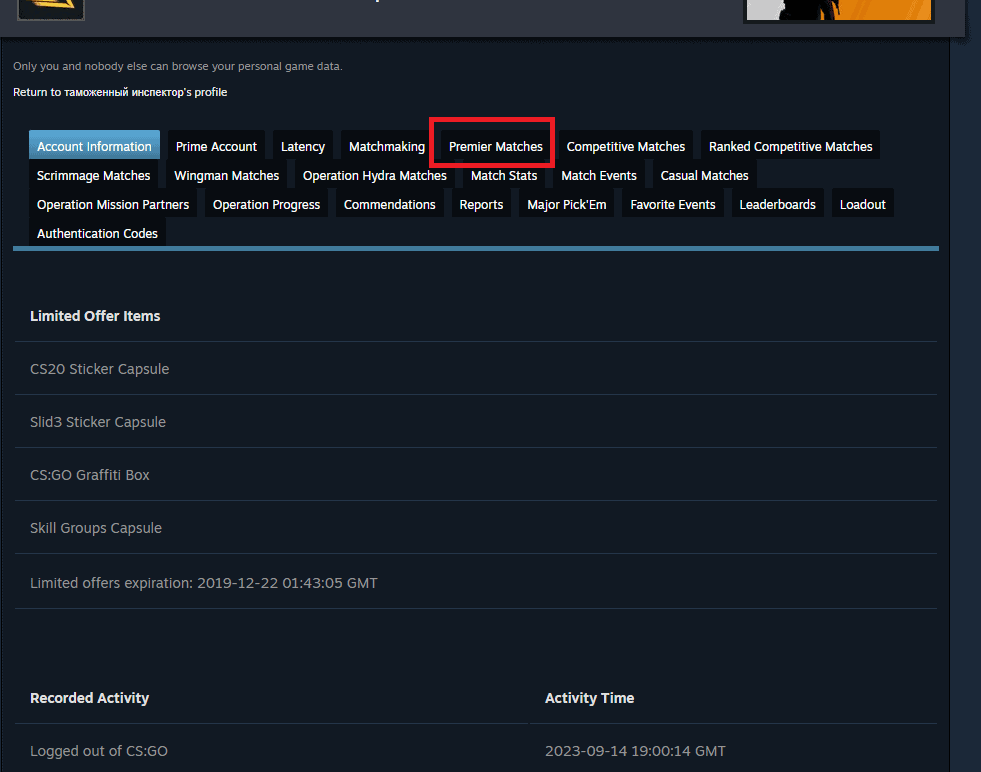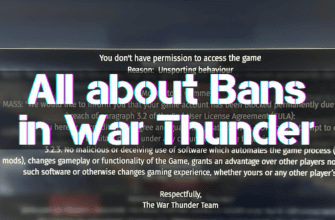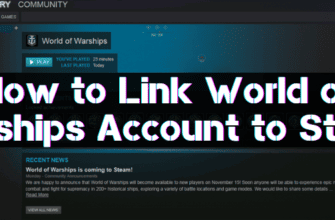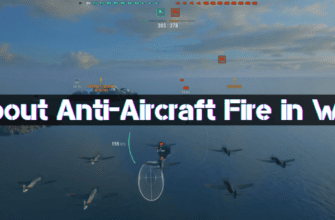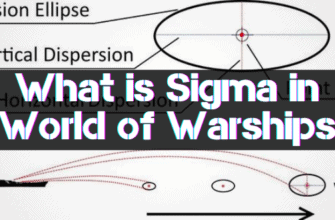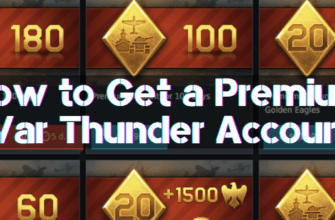While in the game, keeping track of all the nuances to understand the patterns around you can be challenging. Some moments are impossible to see without watching a demo. CS 2 allows players to record and view matches – a valuable tool for analyzing and improving the game.
In this article we will look at how to work with demos in CS 2, it will improve your level of play, as well as help in recording highlites and creating content.
- What is a Demo in CS 2
- How to Record a Demo
- 1. Start recording:
- 2. Ending a Recording
- How to Watch a Demo in CS2
- How to Watch through Demoui:
- Via the Console:
- Through the Main Menu:
- Controlling the Demo in CS 2
- How to Rewind the Demo
- How to speed up and slow down the demo
- How to Make a Third-Person View in a Demo
- How to Enable WallHack in the Demo
- How to Download the Demo
- What to do if the Demo Doesn’t Start in CS2
- FAQ
What is a Demo in CS 2
A demo in CS 2 is a recording of gameplay that allows you to review matches, analyze the game, or even share your achievements with other players. It has the extension “.dem”, a file containing a recording of a particular game.
How to Record a Demo
We will give you a primary method for recording using console commands. You can also record CS 2 using special screen recording programs – choose the method that suits you.
1. Start recording:
- Press “~” (tilde) to open the developer console
- Type “record name” or “record demos/name” and press “Enter”. Instead of “name” type your name. It is needed for later search and playback.
2. Ending a Recording
- Finish the game or type “stop” in the console to end the recording
- The demo will be automatically saved in the folder with Counter-Strike 2.
Important – your matches in competitive mode are recorded automatically, but they have a limited “shelf life”. If you decide to watch an old recording, you may have problems.
How to Watch a Demo in CS2
There are several ways to open and view demos in CS2:
- via the built-in demoui interface
- through the developer console
- through the main game menu (only the latest ones)
How to Watch through Demoui:
- Opening demoui
- Type the string “demoui” in the console
- This will open the demo interface
- Choose what to watch
- Click on the “Load” button, select the file,e and click “Open”
- The demo will be loaded, and playback will start
This interface is used to manage demo recordings:
Via the Console:
- From the main menu, open the console using the “~” key
- Enter the line “playdemo name”. Instead of “name” enter the name of the demo you are going to watch
Clarification – this way you can open those records that you have created yourself using the console or downloaded to the folder with the game.
Through the Main Menu:
- Click on the screen icon
- Select a match played
- Click “download”
- Then the “watch” button will appear – click it and watch
Controlling the Demo in CS 2
Management is performed using the demoui interface. Open it using the keyboard shortcut “Shift” + “F2” or through the console as described above.
How to Rewind the Demo
You can rewind 1 round or rewind 15 seconds using the keys highlighted in the image below:
You can rewind to a specific moment of the match, right to the middle or end, using the slider:
How to speed up and slow down the demo
To control the speed use the “+” keys to speed up and “-” to slow down, or use the interface:
How to Make a Third-Person View in a Demo
In the console, type “thirdperson” to change the view. The second way to change the view is to use the “space” key or scroll the mouse wheel.
How to Enable WallHack in the Demo
In the console, type “sv_cheats 1” and “spec_show_xray 1” to enable WallHack in the demo.
How to Download the Demo
If you want to download a demo of a professional player or a match – they are searched on the official HLTV website and other online resources.
Gamerecordingsg can be downloaded through the game’s main menu or Steam a (long time ago). About downloading through the main menu we wrote above, let’s analyze the second option – through Steam:
- Go to your Steam profile
- On the bottom right, click on “Games”
- Next, in CS2, select “Personal Statistics”
- Click on “Premier Matches”
- In the list of matches, you open the desired one; on the left side, there is a button “download”
What to do if the Demo Doesn’t Start in CS2
Can’t open and watch the recording? The main reasons:
- If it doesn’t download or launch in the main menu, it means that there are temporary problems on the server – it is overloaded. Just wait until the developers fix this situation.
- If it doesn’t run through the console – carefully check the file name, capital letters, and special characters – the problem is the incorrectly spelled name.
- If CS2 closes and won’t play all demos – update it to the latest version, update video card drivers, restart your computer, and try again. Didn’t it help? Then, the error is more global, perhaps due to the device virus or third-party software breaking the game. We advise you to contact a specialist to reinstall Windows or do it manually.
- Check the integrity of Counter Strike 2 files, and it often disrupts its normal functioning.
In case of problems with demo launching, check if other recordings are running, try different ways, it will help to understand what exactly is the error.
FAQ
- Question – How do you download the demo?
- Answer – You can download the demo from the game’s main menu, through Steam, and record through the console. Detailed instructions above
- Question – How to control the recording?
- Answer – Enter the command “demoui” into the console. All navigation keys are located on the bottom panel.
- Question – What do you do if the demo doesn’t open?
- Answer – Check the integrity of the game files; if the save path and record name are correct, update the game to the latest version