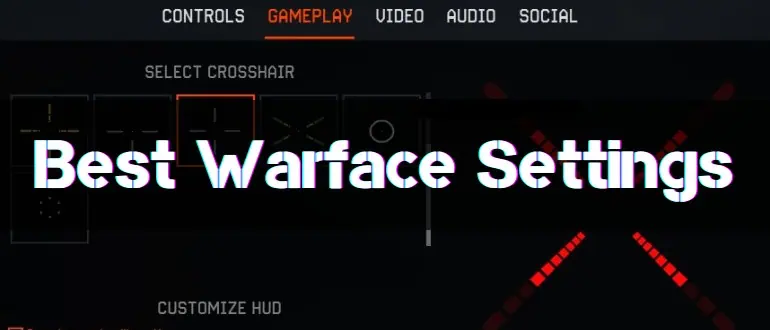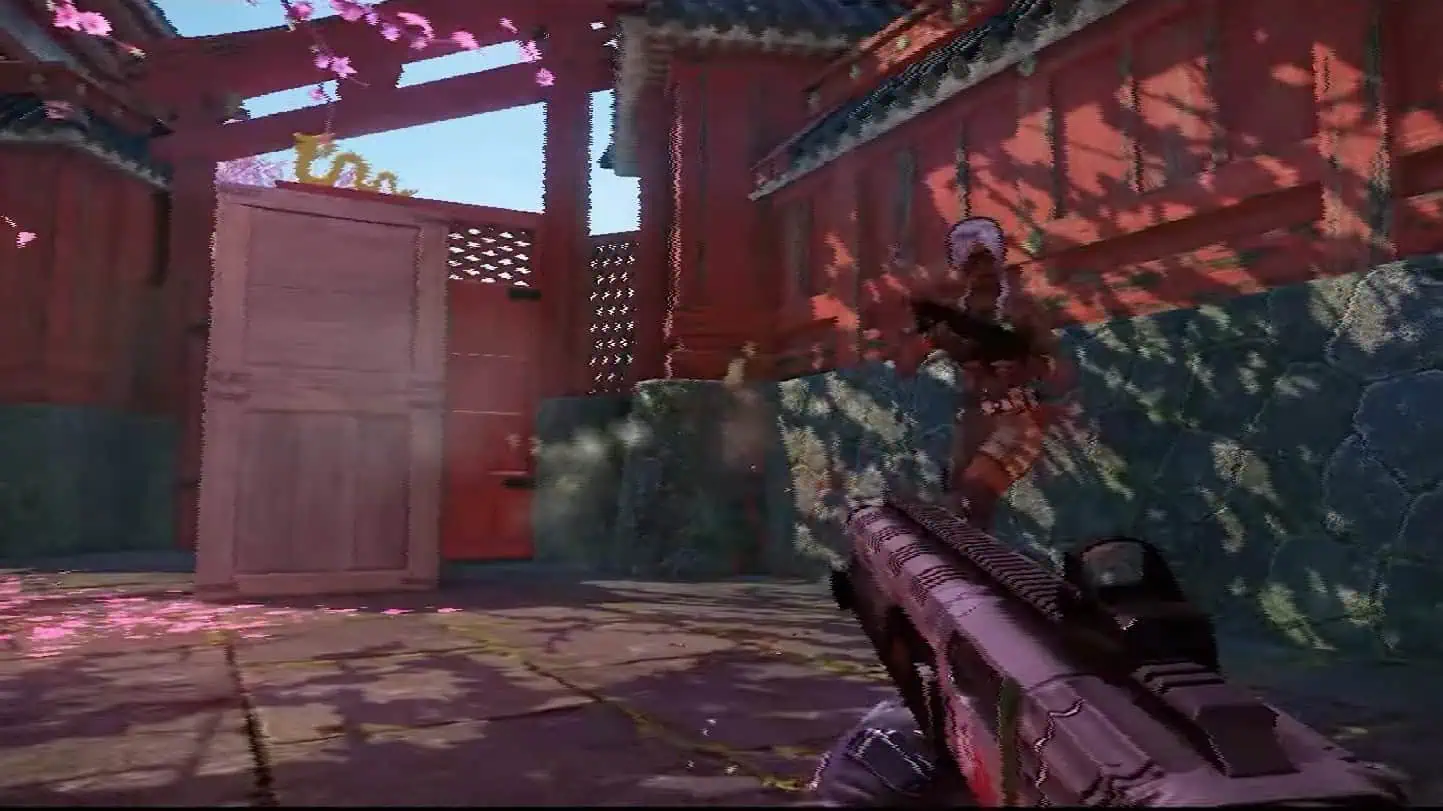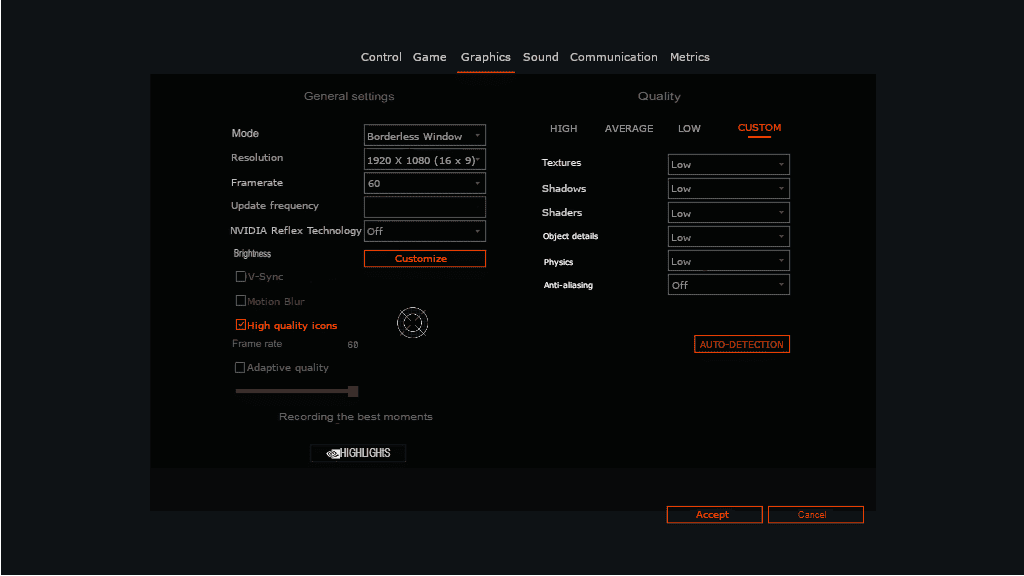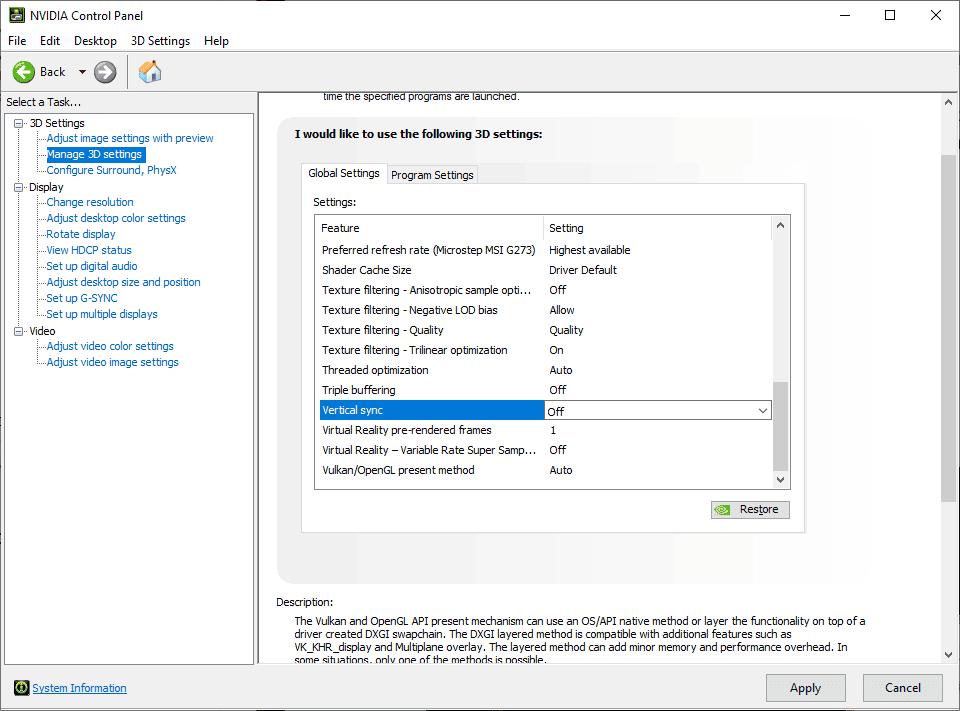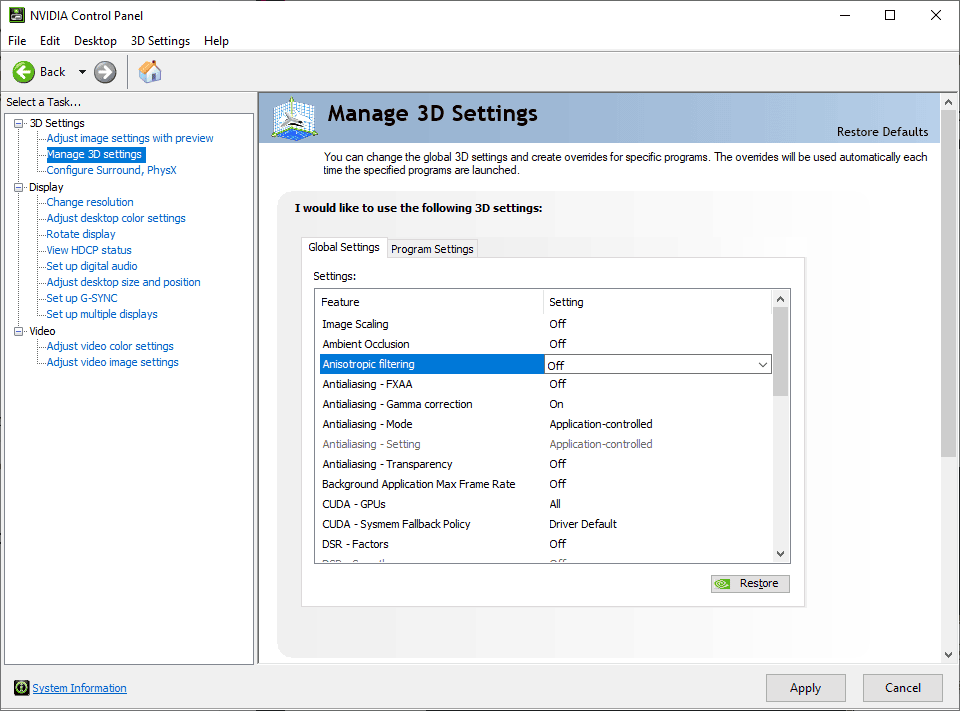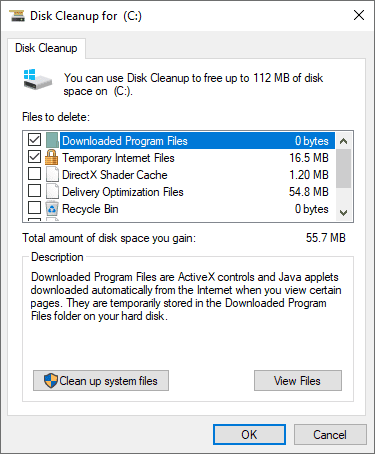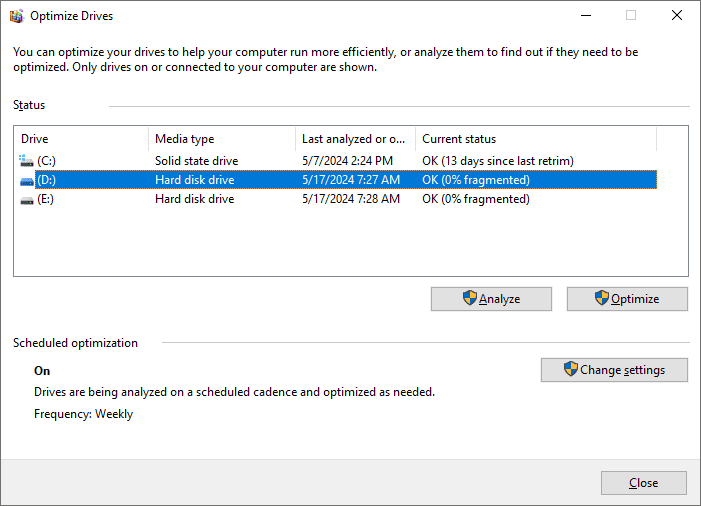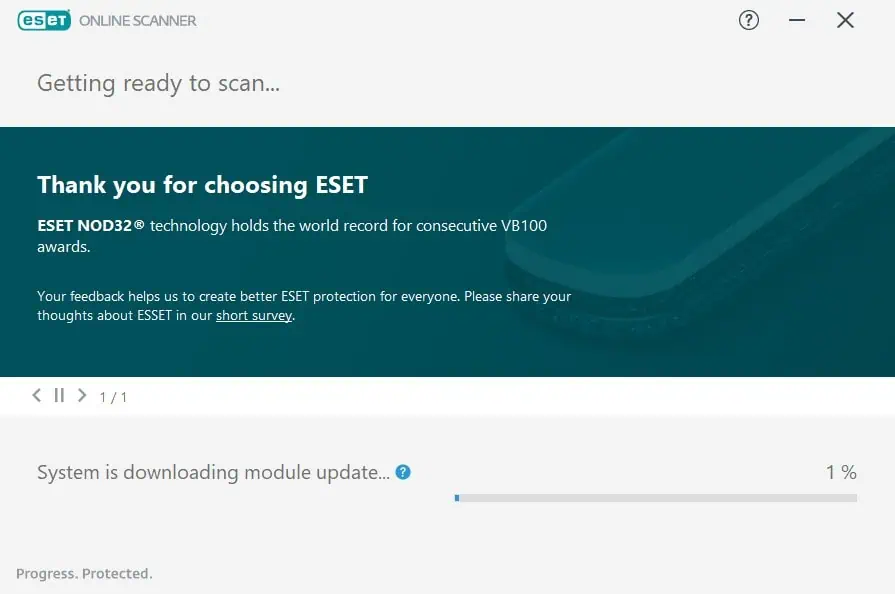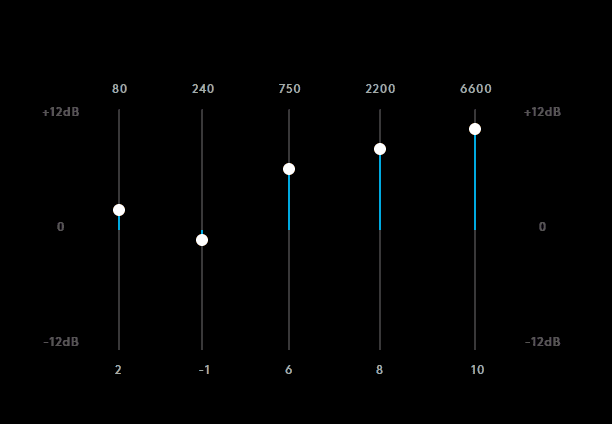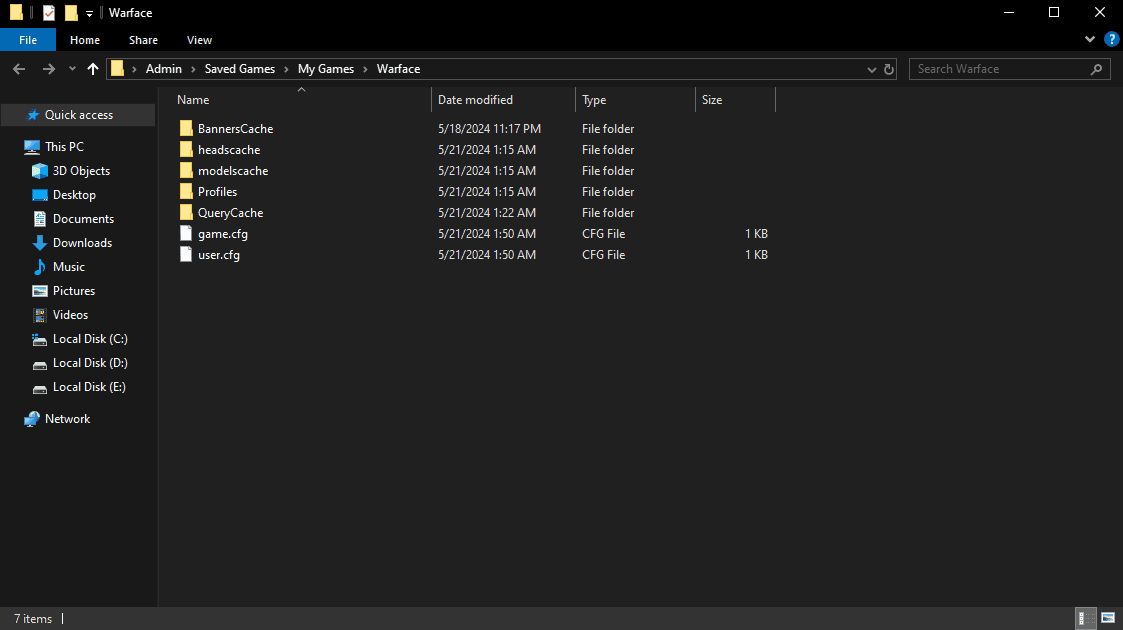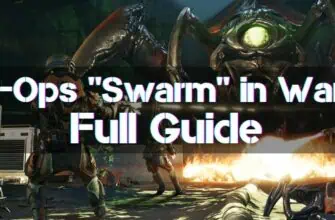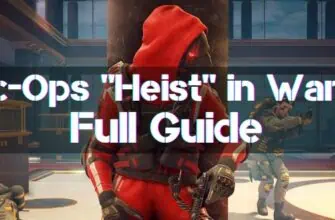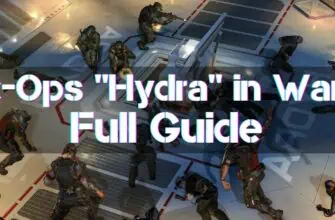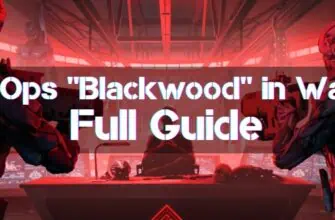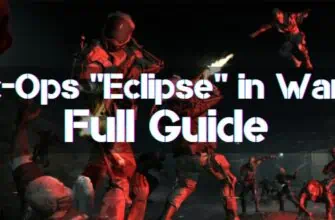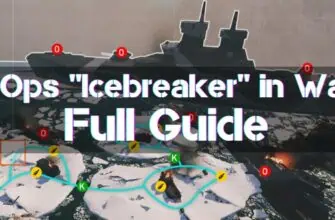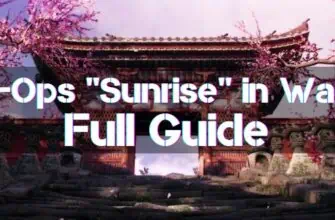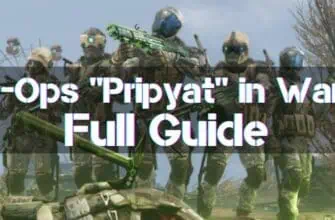Optimal settings are necessary for a comfortable game. Everyone adjusts the mouse’s sensitivity to himself and trains until it is fixed at the level of muscle memory. It is useless to give advice here. But you are always welcome to eliminate lags and microfreezes, make the picture more transparent, and assign convenient buttons. This is the direction in which we are going to work today.
System Requirements
|
The hardware is specified for Full HD. |
||
|---|---|---|
| MINIMUM | RECOMMENDED | |
| OS | Windows 7 / 8 / 10 | Windows 10 |
| CPU | Core i3-530 / AMD Athlon II X3 415e | Core i5 3470 / AMD Athlon 240GE |
| GPU | GeForce GTS 450 / Radeon HD 5750 | GeForce 1050 Ti / Radeon R9 380 |
| RAM | 4GB | 6GB |
| Disk space | 40 GB | |
| DirectX version | DirectX 11 | |
| Internet connection |
Broadband Internet connection |
|
Warface Graphics Settings
It’s an obvious thing – the number of frames per second is essential in a shooter. The higher the FPS, the smoother your gameplay, the easier it is to make sharp flick shots, and the easier to aim at a sudden target running out of the corner of your eye. Besides that, graphics settings are essential for one more reason – the readability of what’s happening on the screen. With the correct settings, dark areas will become lighter, and the enemy’s figure will be easier to notice in the colored mishmash of pixels.
Finally, it is extremely important to get rid of statters and any twitching of the picture – every freeze leads to a potential loss of the round.
Graphics Settings for Weak PCs
For hardware that barely meets the minimum requirements, the advice is simple. Set all settings to a minimum and carefully increase the detail of objects and textures, testing the performance after each change. If, even at minimum settings, FPS is insufficient – enable adaptive quality and set the target frame rate. If this option causes stuttering, use DSR in the NVIDIA panel instead.
Settings to Increase FPS
Start lowering the settings step by step:
- Reduce the quality of shadows and shaders – they put a lot of strain on your system. Plus, such settings will help you see the enemy better in dark areas of the map. Increasing the readability of what’s happening on the screen is one of the basic rules for improving player stats. However, in some cases, shadows can help you spot an enemy sitting around the corner in advance – experiment with this setting. It is advisable not to set the shadows to settings lower than medium. Disabling shaders will remove unnecessary effects and camera shake during explosions – using it in ranked matches makes sense. However, no one forbids you from keeping them if you want to improve the picture quality.
- Disable anti-aliasing, adaptive quality, and motion blur. The last option blurs the picture and causes stuttering. If the PC power cannot play at low settings in native resolution, use the DSR option in the NVIDIA panel. Motion blur also blurs the picture and degrades player performance—a detrimental setting.
- If the target FPS is still not reached, start reducing the details of objects, physics, and textures. Textures are the last thing to be affected, but if you have very little video memory, you’ll have to do it.
Video Card Settings for Warface
In NVIDIA settings, you can experiment with several options to increase FPS. Try adjusting the performance mode in the “3D Settings” section. In the “Manage 3D Settings” tab, turn off “Anisotropic filtering” and “Vertical sync.”
It is better not to turn on “Antialiasing – Transparency”, “Antialiasing – Mode”, “Ambient Occlusion”, “Low Latency Mode”.
Optimization of the Operating System
Some simple tips to speed up your PC:
- Perform disk cleanup with the built-in Windows tools.
- Run HDD defragmentation with the built-in Windows utility.
- If your PC has become slower, check for malware. Free programs like ESET’s Free Online Scanner or Malwarebytes can do this.
- Don’t install programs to optimize your system or update drivers. These programs are outdated, wrong, or contain malicious code. In 99% of cases, Windows will handle driver updates independently; download them directly from the manufacturer’s website in other situations. Incorrect chipsets, audio card drivers, corrupted DLLs, and other “enhancements” often lead to blue screens and performance issues.
Setting Up Sound in Warface
Essential tips that can help you:
- Turn off unnecessary effects.
- Try boosting the upper frequencies in Windows’ built-in equalizer. Some players find this helps them hear footsteps better. Adjust the frequencies in your headphone program, Realtek panel, or other driver if this option is unavailable. Using specialized tuning programs with drivers for your motherboard, audio card, or headphones is preferable.
- If your headphones support Virtual 7.1, try playing with Virtual Surround Sound on and off. Virtual 7.1 interferes with the direction of footsteps on some models, while on others, it helps.
- Superstereo DTS, if it affects the sound more often and interferes with it – it will be more profitable to turn off the effect. Favor multichannel sound modes such as DTS:X and Dolby Atmos. But remember – in most headphones, it’s just a simulation. If it prevents you from determining the direction of your footsteps, leave it for movies and single-player.
Warface Microphone Setup
First, turn on Push-to-Talk mode in the “Sound” section if it has not already been enabled. As a rule, your teammates are annoyed to play with constant noise in the background. Next, assign this function to a convenient key in the “Controls” section – Caps Lock, tilde, Alt, or the mouse side button. The main rule is that this button should always be easy to reach.
Now you can speak at the time you want, and not broadcast unnecessary background noise the whole match. Next, you can adjust and check the sensitivity of your microphone, to lower the speech volume of your teammates.
Customizing the Mouse and Keyboard in Warface in 2024
The main mistake is trying to copy the layout of your favorite blogger. Everyone has different habits, devices, and play styles. Customize the mouse sensitivity for yourself, assign the most necessary functions to the side buttons, and play with the swipe function—try to assign it to the space bar.
Experiment and create your own control settings to suit you.
How to Reset Warface Settings
Erase the game config (.cfg); you will find it in Documents\Saved Games\My Games\Warface.