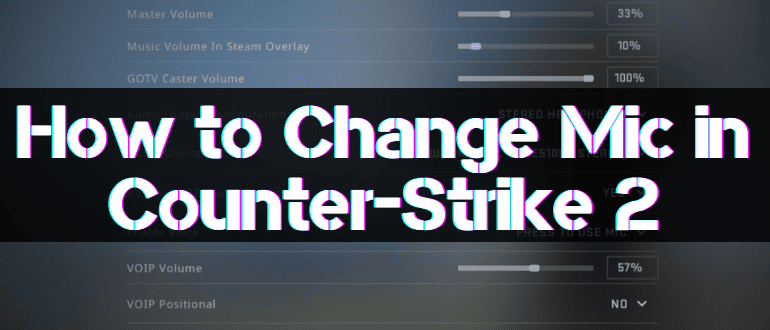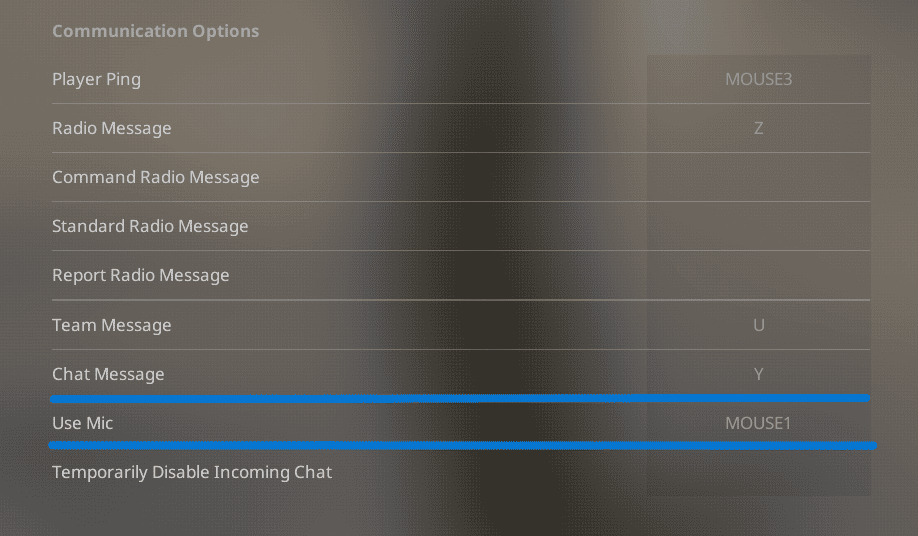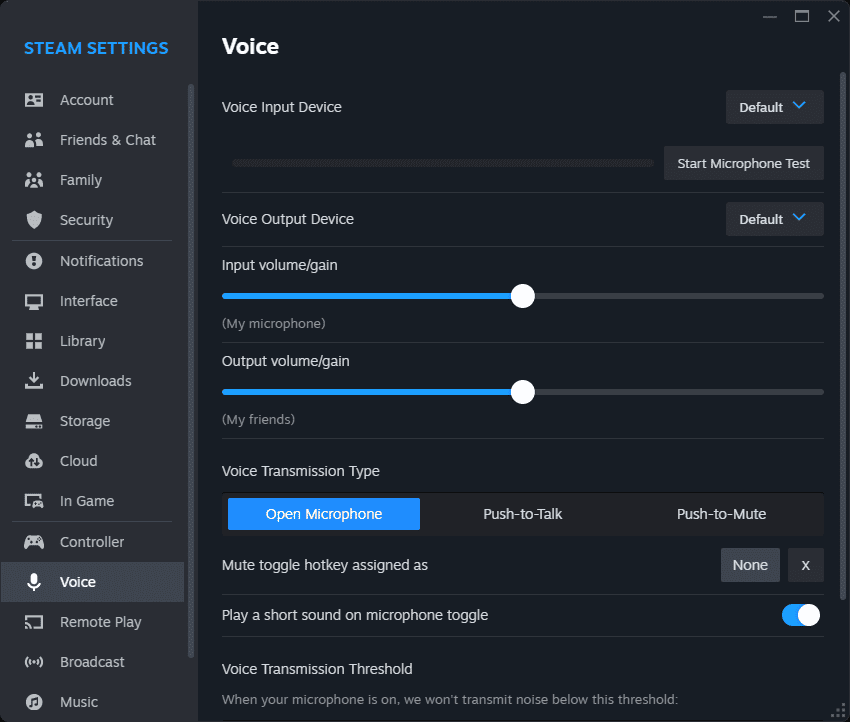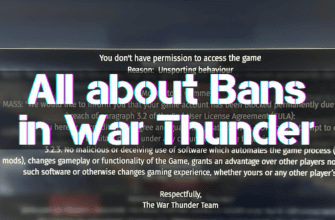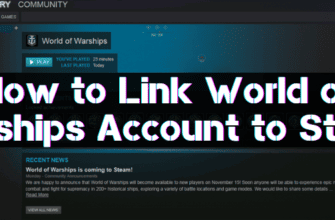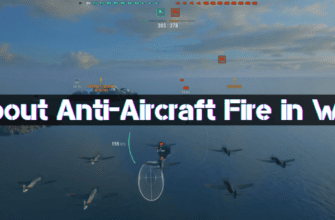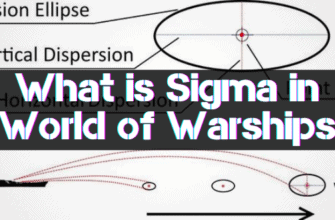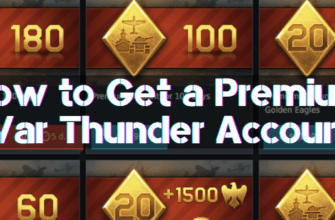In-game voice chat is crucial for coordination and overall tactics in Counter-Strike 2. It allows you to exchange necessary information with your team members quickly. But what if your Microphone suddenly stops working in the middle of the game?
It’s incredibly annoying and seriously hampers the effectiveness of teamwork. You can no longer clearly and timely signal your teammates about enemy movements, attacks, or defense plans. As a result, this leads to chaotic, disorderly actions of players, confusion on the battlefield, and a sharp decrease in the coherence of team play. You risk instantly losing several decisive rounds!
What to Do if the Microphone Does not Work in CS 2?
To solve this annoying problem, here are some valuable tips:
- Carefully check the microphone activation hotkeys in the Counter-Strike 2 voice chat settings. With the release of a new game version, they may have reset to default values.
- In the Steam client, in the“Voice” tab, select the exact Microphone you use for the game. Restart CS2 for the setting to take effect.
- Ensure the microphone connector is securely and tightly plugged into your PC or laptop jacks. Try disconnecting and reconnecting the connector; the contacts may be dirty.
- If the problem persists, use another microphone to localize the problem. Ask to borrow a headset from a friend or plug in your smartphone.
Following these simple but effective recommendations, you will be able to quickly restore the functionality of the microphone in CS2. This means that you will be able to communicate clearly with your teammates again and win crushing victories! Good luck on the battlefield!