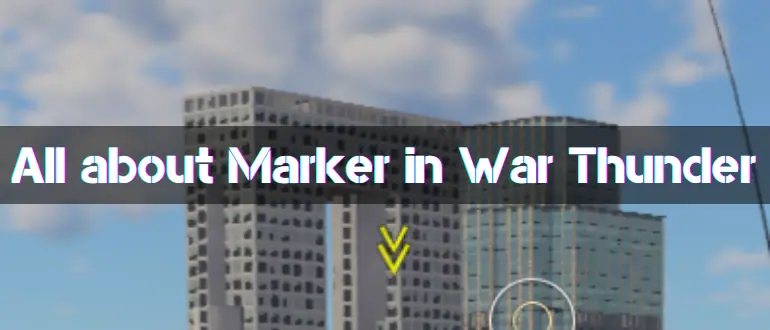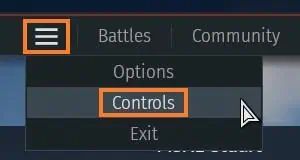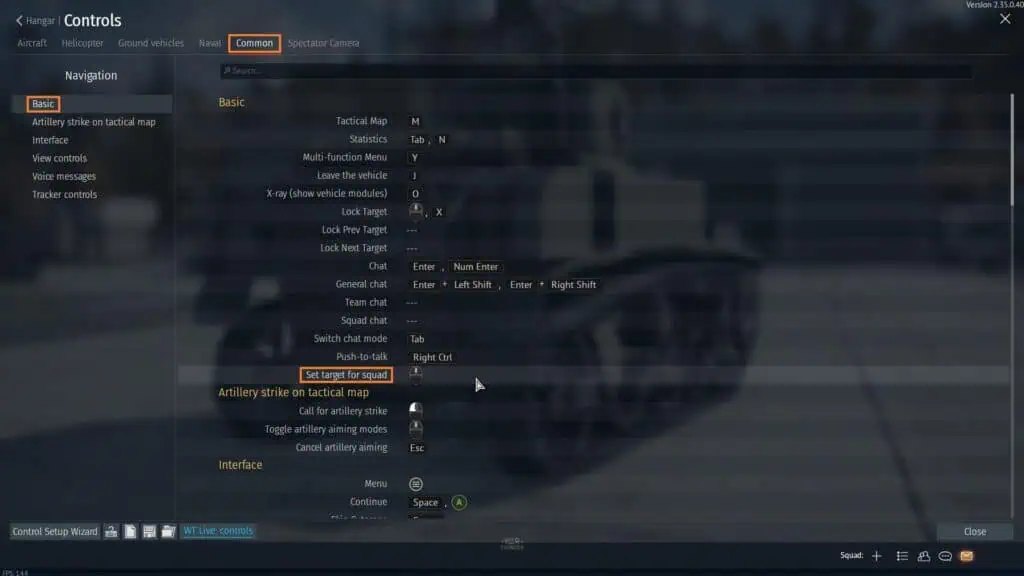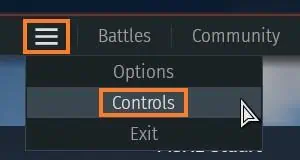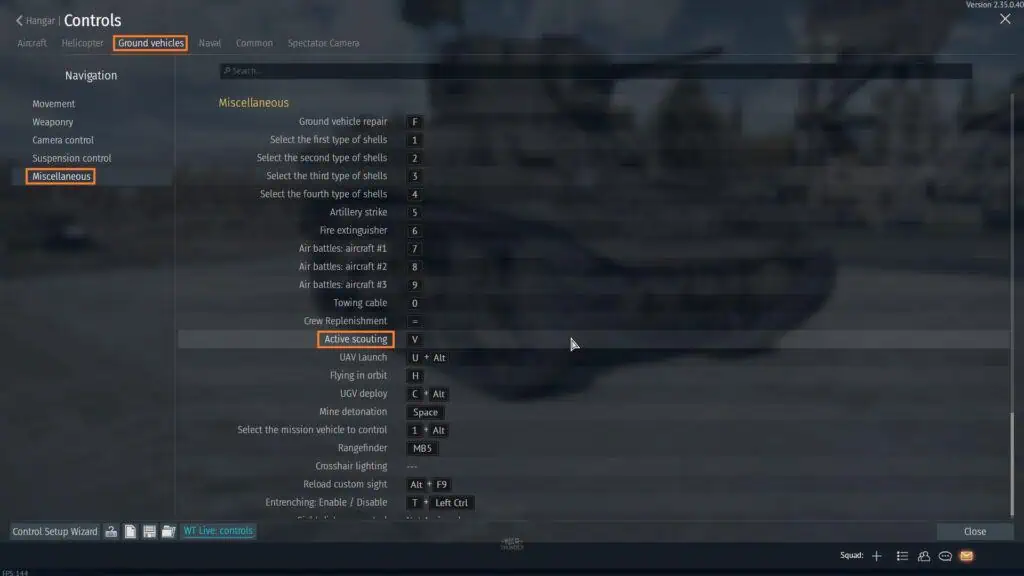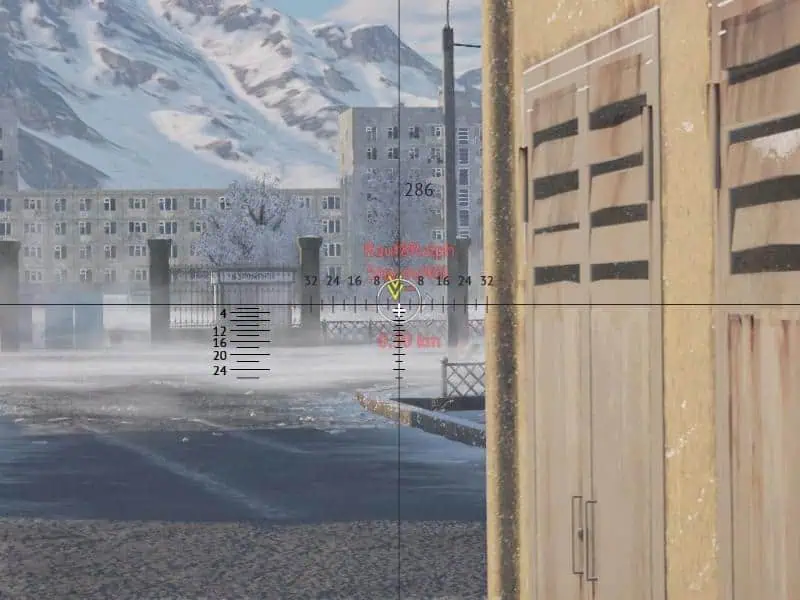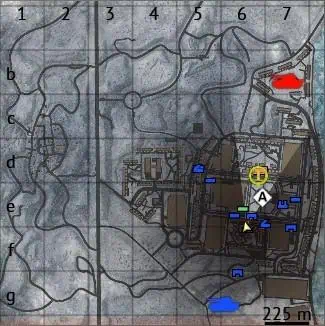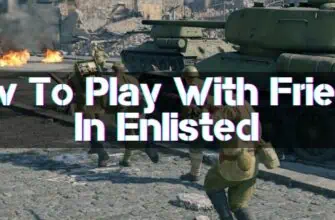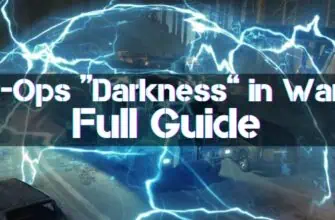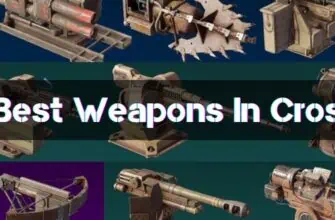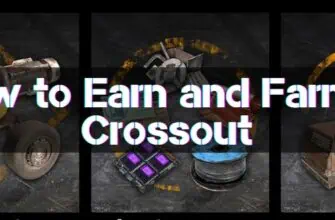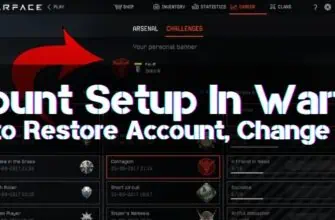Using Marker in War Thunder can bring some teamwork back into the game. You can help your friends and become a valuable team asset.
Also, We advise you to read a helpful article: Top 10 Best Premium Helicopters.
Let’s find out what tags are, how to use them wisely, and how to send a Mark to an ally!
Don't forget to redeem War Thunder codes to get bonuses in the game. If you still don't have an account, use the instructions about registration with bonuses in War Thunder.
But if you’re in the mood for something different, we also have World of Tanks codes.
How to Use Mark in War Thunder
WT fans have been discussing the ability to specify team objectives for a long time. Map, screen—anything. The function has not been implemented—realism, Gaijin Entertainment’s whim, pick any point. The only way to give information in War Thunder is to use a survey or mark a target for your group.
Functions adequately work only in ground battles – in air battles there is no reconnaissance. You can’t specify the target to your squad either, only the approximate location.
Types of Marks
Starting the match, the player will see two types of markings – yellow and red marks.
- Red marks appear after reconnaissance of the enemy by light tanks, wheeled tanks, and other scouts – the 30-second mark indicates the approximate location of the scouted enemy vehicles. The mark is visible to the team; it is updated every 2-3 seconds, and the mechanics allow the rest of the team to detect and destroy the target.
- Yellow marks are set by a separate button, visible only to the player’s team. This function helps indicate the location of enemy vehicles to a friend. Yellow marks have no cooldown and are most useful in clan battles and planned tactical fighting with friends.
There are additional icons on the map.
- Icons that indicate the location of allied and enemy vehicles. Teammates, opponents, and team players are set to separate colors.
- Icons indicate the place of death of allied or enemy vehicles. Identified by a skull.
Customizing Marks
Squad

To specify an opponent to a team, you must assign a key:
- Open “Controls,”
- Select the “Common” tab,
- Find the “Basic” section,
- Assign the “Set target for squad” function key.
Active Scouting

Scouting is assigned to the “V” button by default. Use the instructions to change the button:
- Open “Controls,”
- Select the “Ground vehicles” tab,
- Find the “Miscellaneous” section,
- Reassign the “Active scouting” button.
How to Put a Yellow Mark in War Thunder in 2024
The yellow triangle is a squad marker. Assign a key and indicate targets to your companions in battles. Point the scope, binoculars, or camera at the enemy location and press the previously assigned key. A yellow icon will appear on the screen; the second one will be duplicated on the mini card.
The mechanics does not work on the range. You will be able to test the option only in a real match.
How to Drop a Mark to an Ally
The player must be in a group. “Active scouting” will help to indicate the enemy’s location to a random ally.