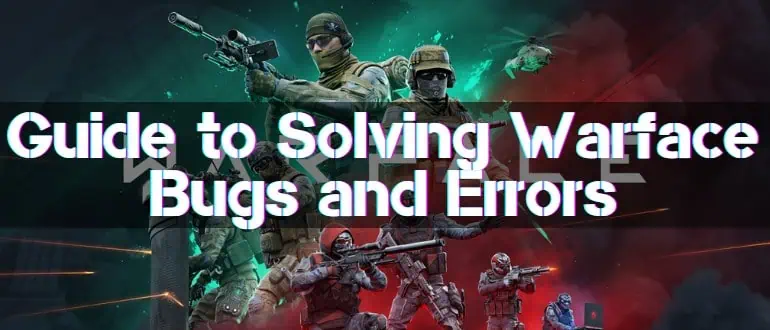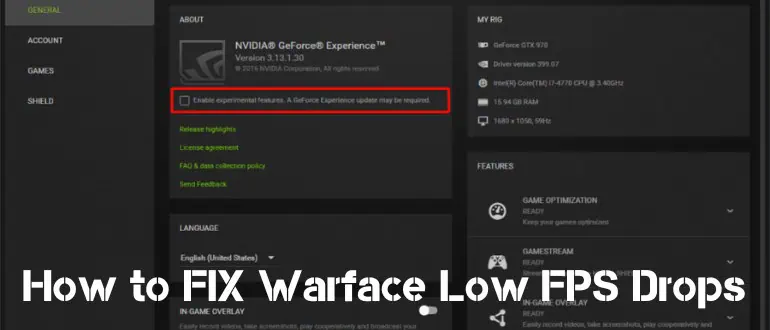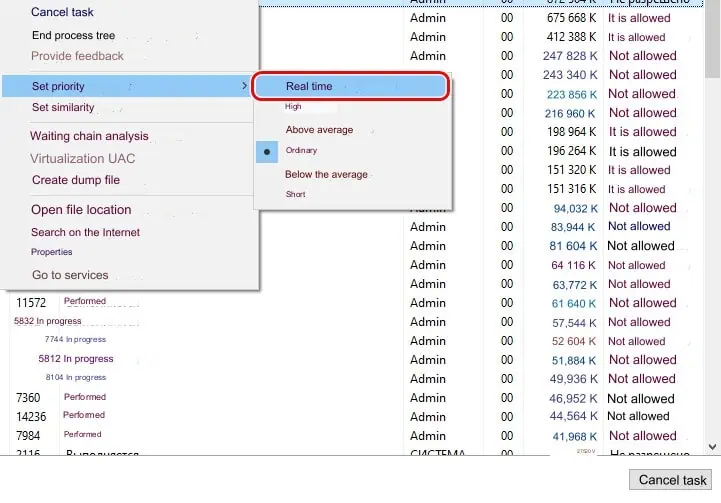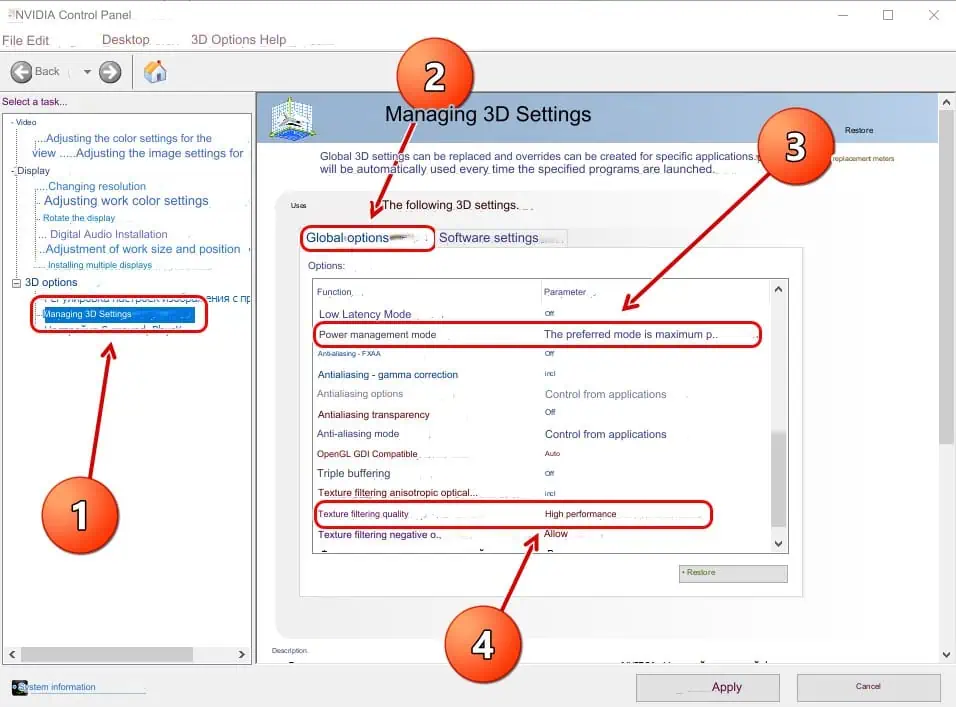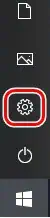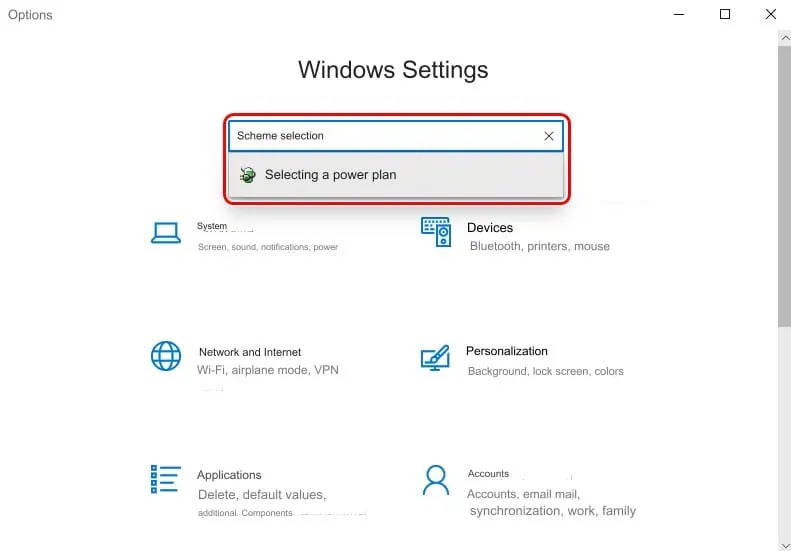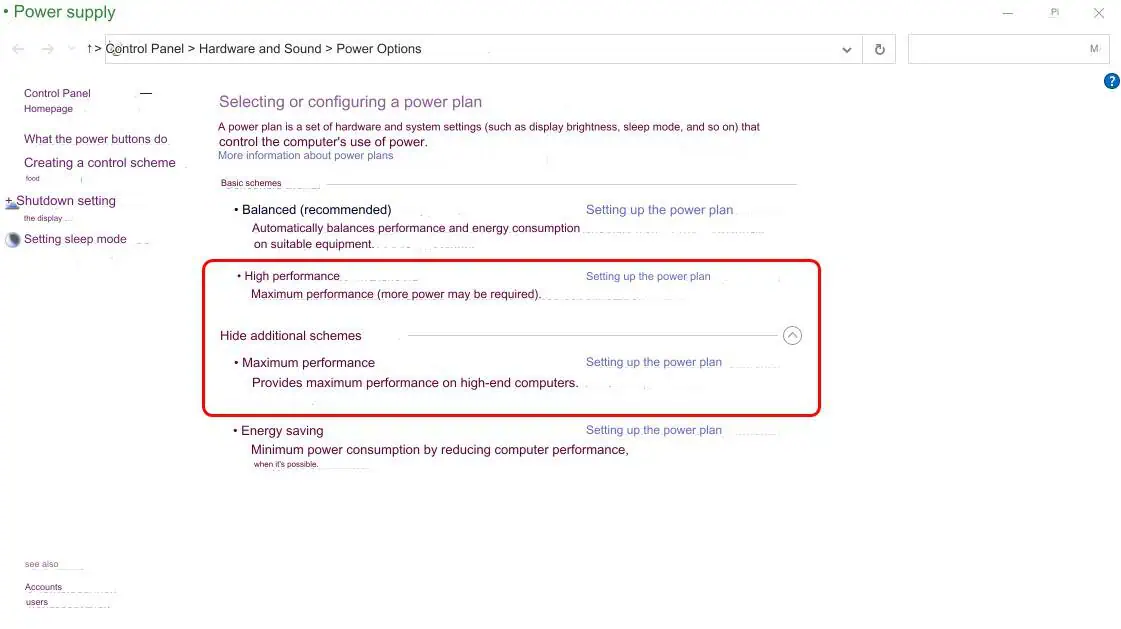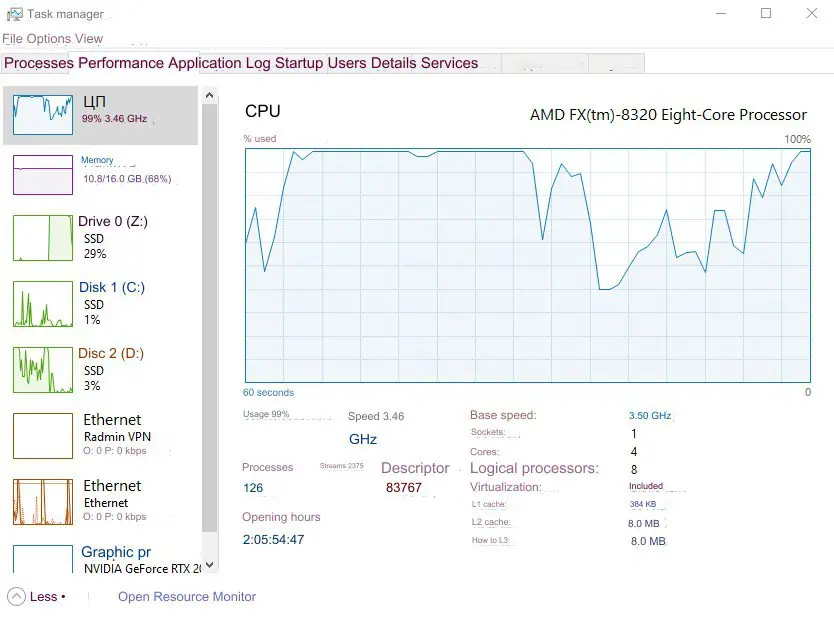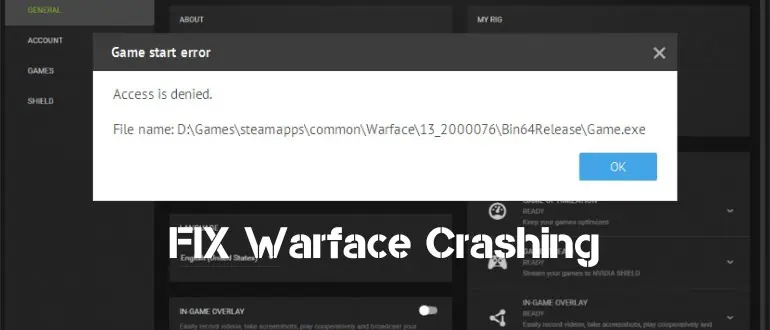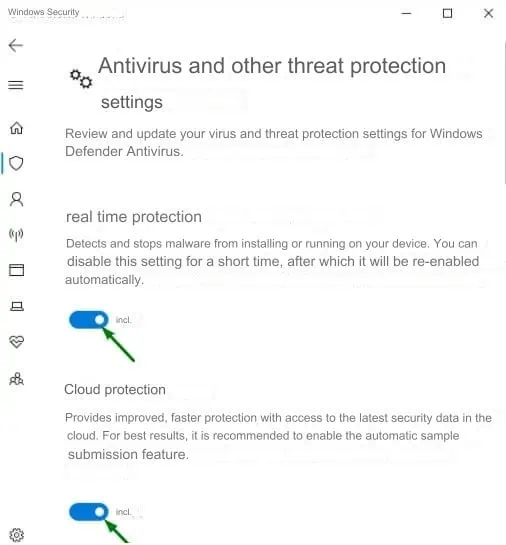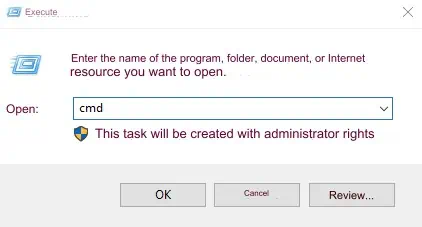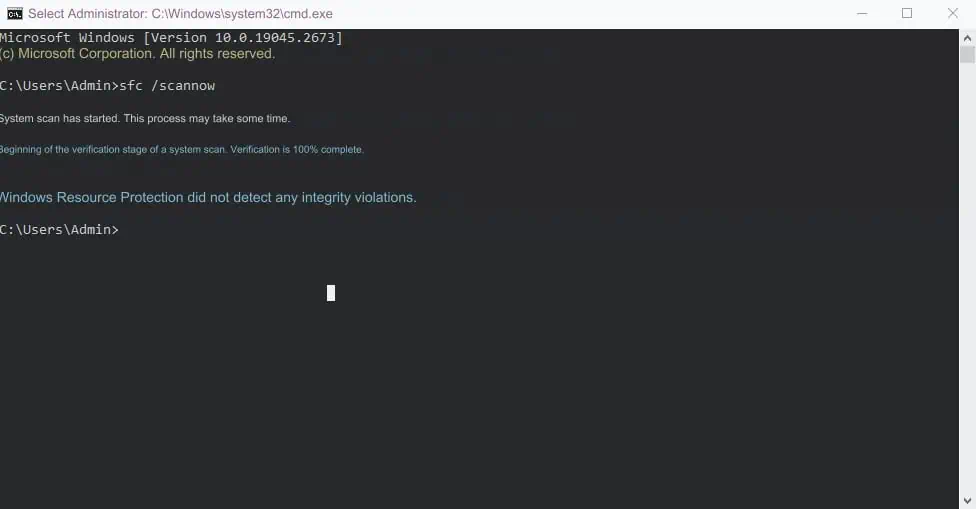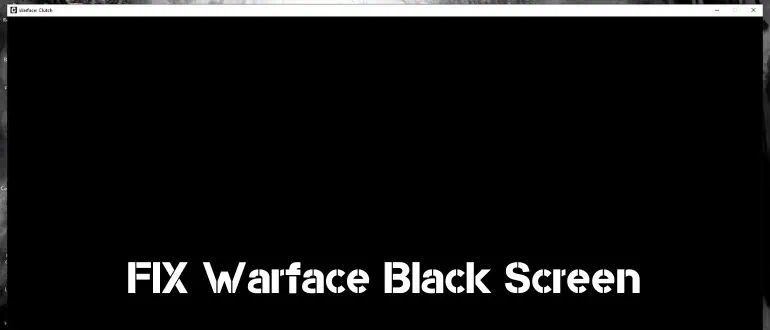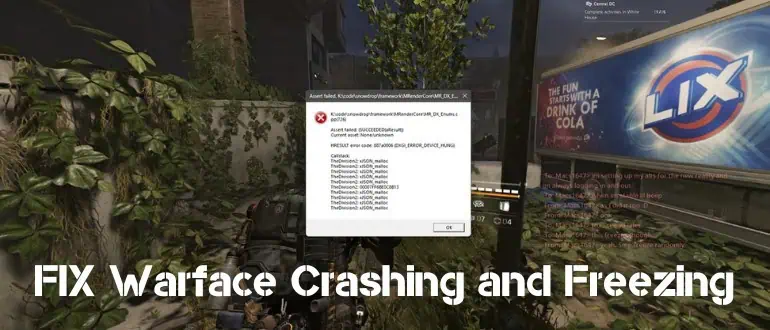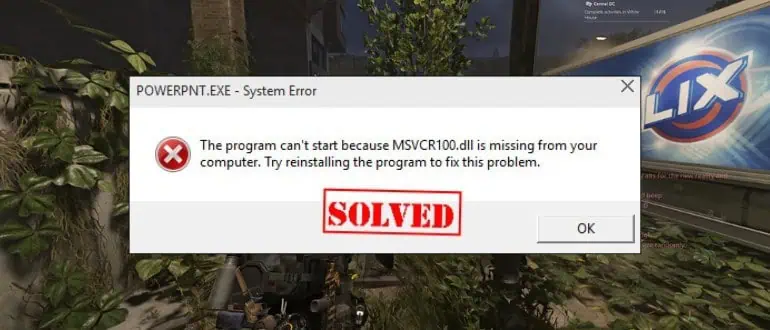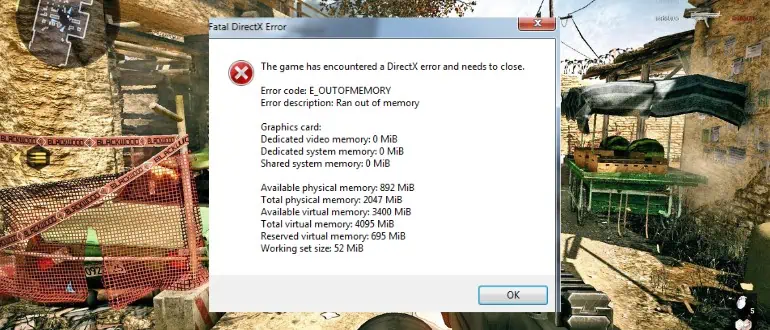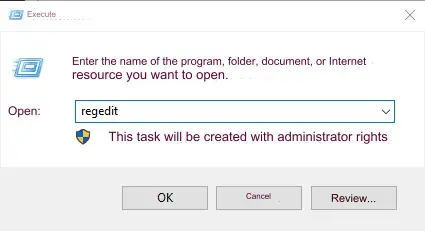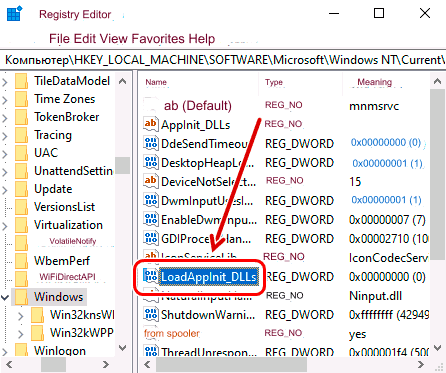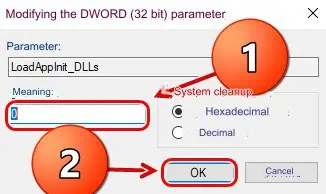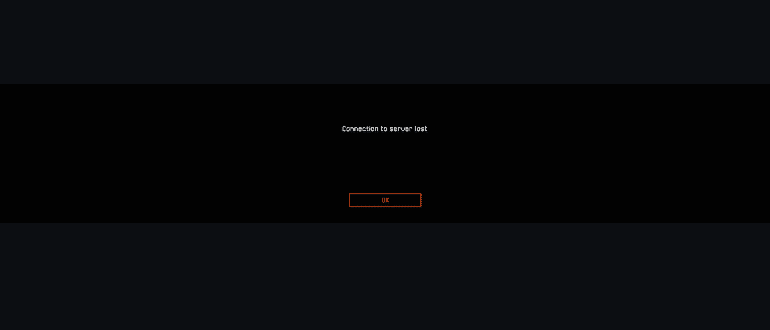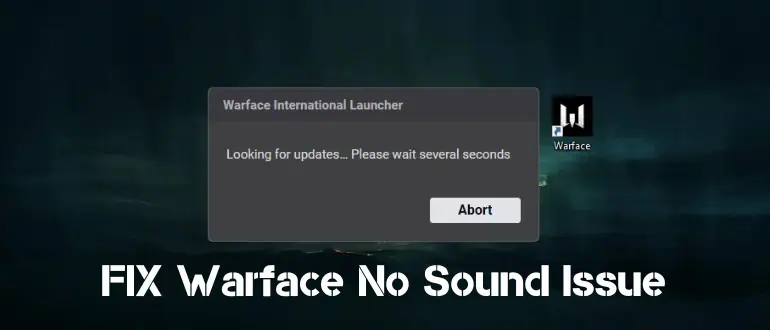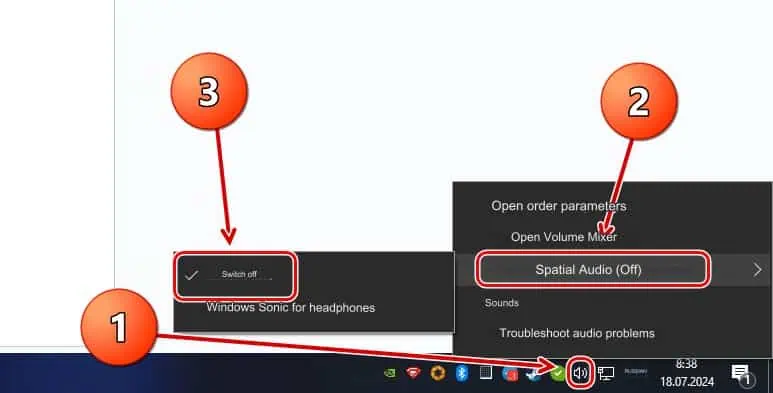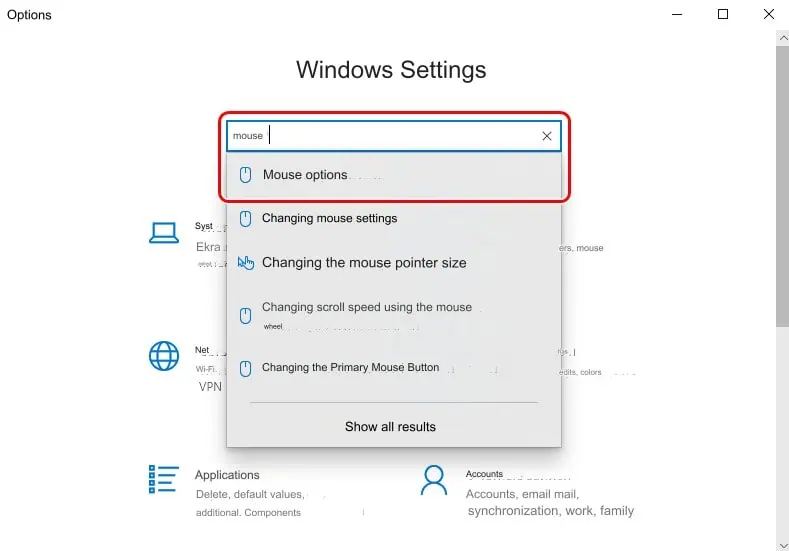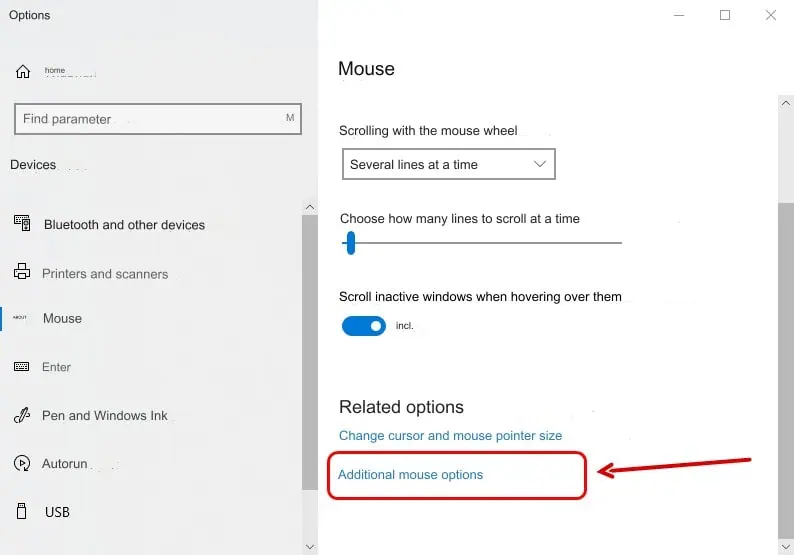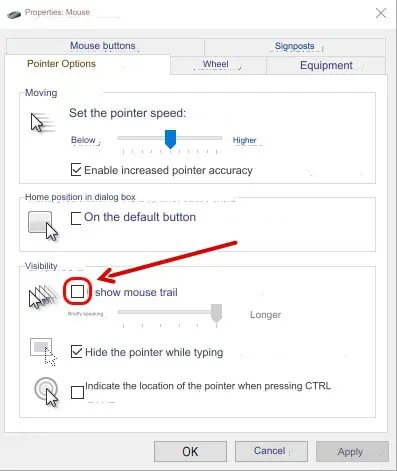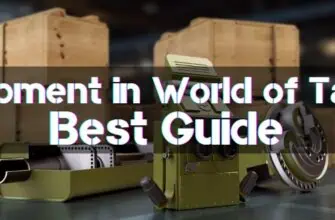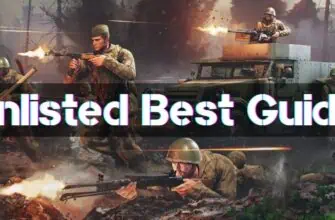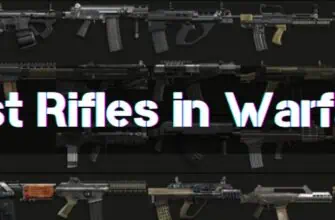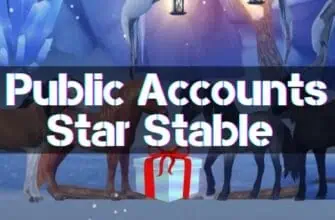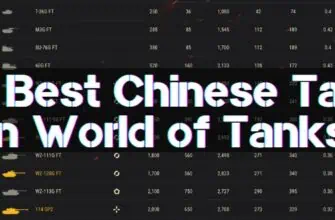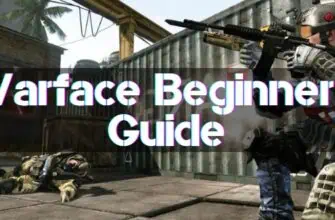Despite the high quality and popularity of the multiplayer first-person shooter, players often encounter various problems that prevent a stable, comfortable game. Let’s consider the known faults and detailed instructions on how to fix Warface errors in individual situations.
- Low FPS in Warface
- Warface Does Not Start or Crashes in 2024
- Warface Crashes on PS4
- Black Screen in Warface
- Colour Screen
- Warface Lags, Freezes
- Warface Minimizes
- Fixing DLL Errors
- DirectX Errors
- 0xc000007b in Warface
- 0xc0000142 / 0xe06d7363 / 0xc0000906
- Connection Lost
- Problems With Sound
- In Warface, I Can Not See the Cursor
- Chat Doesn’t Work
Low FPS in Warface
FPS is a measure of frames per second. It shows how smoothly the picture is displayed and whether the computer can cope with the load. If it is too low, the game becomes uncomfortable or impossible.
Most often the problem of low FPS in Warface is associated with weak PCs, but can occur on powerful modern devices.
To solve it consistently, follow the following recommendations:
- Set a high performance priority for the application in Task Manager. To do this:
- Launch the system program using the Ctrl+Shift+Esc key combination.
- Go to the Details tab.
- Find the desired process, right-click on it, and set the priority to ‘Real Time’.
- Check for any unnecessary running processes that might significantly impact performance. These can be both unnecessary and malicious programs.
- To remove viruses, it is recommended to scan your computer with the free utility Dr. Web CureIt from the official website.
- Disable autoloading in the appropriate tab of Task Manager to prevent unnecessary software from launching in the future.
- Update the video card driver on the manufacturer’s official website.
- Adrenalin Edition for AMD cards;
- GeForce Experience for NVIDIA cards.
- Owners of video cards based on the second vendor can try to improve performance using the following method:
- Launch the NVIDIA Control Panel by right-clicking on the desktop or the company logo in the tray.
- Under “Manage 3D Settings,” set:
- “Texture Filtering – Quality” – “High Performance”;
- “Power management mode” – “Maximum performance mode preferred”.
- You can also optimize the graphics settings of each game in GeForce Experience.
- Change the power management settings:
- Open Windows Settings by selecting the appropriate item in Start.
- Start typing “Select Power Management Settings” in the search box and click on the desired item when it appears.
- Activate the “High Performance” or “Maximum Performance” option.
- Open Windows Settings by selecting the appropriate item in Start.
- Clean the disk space from temporary files, cache, and other items. You can do this either manually or with the help of special software.
- Set the minimum graphics settings in the game itself.
- Optimize the system during the game using the standalone Advanced System Optimizer utility.
If the described methods do not fix the situation, you will most likely have to upgrade the PC components to increase FPS in Warface. It is not necessary to buy a new computer assembled with powerful hardware; in some cases, it is enough to replace individual modules: video card, processor, cooling, or RAM.
To find out which components do not cope with the load, the same Task Manager will help. Run it during the game and check the device graphics in the “Performance” tab.
The error when launching the Warface Direct3D Device can also indicate that the computer does not meet the system requirements or that the video card does not support the game’s functions.
Warface Does Not Start or Crashes in 2024
The following section is related to a number of malfunctions that cause launch problems or crashes in Warface.
To understand why Warface does not start, help to appear windows about specific errors, but this is not always the case. If there is a crash without notification of failures, it is recommended to resort to basic methods of solving most situations:
- Install all the necessary components:
- Video card and other device drivers;
- The latest versions of libraries:
- DirectX;
- Microsoft .NET Framework;
- Microsoft Visual C++.
- Run the game with administrator privileges.
- Terminate processes that may cause conflicts with the game. Try a ‘clean run’ when only the game itself is running.
- Disable Windows Protector.
- Ensure your system meets the minimum requirements specified by the developers.
- Try different versions of your video card driver, as sometimes failed updates are released that cause conflicts with certain games or programs.
- Restart your computer or reinstall the game.
Now let’s look at a few situations when a Warface error report appears. It will help to identify the cause and fix the problem.
Warface authorization errors can indicate that the account data were entered incorrectly or there are problems on the servers of the project. First, try to log in again, carefully checking the specified login and password. If this does not help, it remains to wait until the servers are restored.
Errors connecting to the Warface server may be due to issues with the game or an unstable internet connection. First, check for a connection fault on your side, and if everything is in order, wait for a fix from the developers.
Another issue related to problems on the application code side is an error when loading player data. It often occurs after the release of the next update. As in previous cases, you need to wait for the release of a fix in the form of another update.
Sometimes, at startup, you can see the error of accessing Warface files. It means that the launcher can not work with the files necessary to run the application. It occurs for the following reasons:
- antivirus software eliminated or quarantined them – perform a recovery and add the game to the exceptions;
- there are viruses blocking access to the PC – check the system for malware;
- files are outdated and have not been updated before launching – run the Launcher and check for updates or reinstall the game;
- corrupted files are present in the system – run a scan with automatic repair:
- Run the Windows “Run” utility using the Win+R key combination.
- Type the letters cmd and press Enter or OK.
- Type the command sfc /scannow and press Enter.
- Wait for the system to run a scan and fix the corrupted files found if it has cached copies of them saved.
Warface Crashes on PS4
The project under consideration is cross-platform and is available for owners of the PlayStation 4 console. If the error CE-34878-0 in Warface occurs during the game, follow these steps until the failure disappears:
- Quit the game and refresh the PS4 system.
- Reconnect the original hard drive if it has been replaced with a non-standard one.
- Go to the “Initialize” section of the console settings and perform this procedure, having previously backed up the system.
- Contact Sony and Warface support.
Black Screen in Warface
Figuring out why the black screen in Warface is easy enough: It is likely due to an outdated or missing graphics card driver.
Install the latest version of AMD or NVIDIA software using the appropriate link in one of the instructions above.
Colour Screen
While a black screen is due to driver issues only, a colour screen or artefacts can be either software or hardware in nature.
First, try updating or reinstalling the driver. If the problem persists, check that the monitor and video card cables are securely connected.
Then, ensure that the graphics card is not overheating. You can find out its temperature with the help of software from the manufacturer AMD or NVIDIA. Here it is also recommended to disable overclocking parameters, if they are activated. There is also a third-party software to check the temperature sensor, for example, AIDA64.
Also, the color screen can appear due to problems with DirectX – reinstall or update the library.
If the above methods did not help, most likely the problem is at the hardware level of the video card, for example, the chip falling off. In this case, only maintenance will help.
Warface Lags, Freezes
Many players are interested in why Warface lags. First of all – lags and freezes belong to different reasons and are corrected individually.
Connection problems may also cause freezes, where players appear to be stuck in place while the game continues. The standard understanding of freezes is when the image stops completely for a moment or a few seconds, after which the game continues until the stoppage is repeated.
Such issues are related to the performance of the computer, as in the first subheading of the article. Therefore, use the same instructions to solve it.
Lags, on the other hand, are related to an unstable connection between your computer and the project servers. There are two possible reasons why the ping in Warface is too high:
- internet problems – you need to check the connection;
- failures on the server side – wait for a fix.
If the Internet is stable, and other players do not have a problem, it is possible that packets are lost due to the load on the Wi-Fi network by other devices or malware that secretly uses Internet traffic.
Warface Minimizes
For some users, the game minimizes on its own at inopportune moments. Causes and solutions:
- conflicting software is running – close all unnecessary programs;
- sticky keys – fix the keyboard or buy a new one;
- system or third-party notifications appear – disable the notification centre and terminate unnecessary processes.
Sometimes, adware viruses can cause the computer to open sites, launch programs, or display ads, causing Warface to minimize. You can get rid of such software with Dr. Web Cureit.
Fixing DLL Errors
Many errors when launching Warface are related to the lack of necessary library files with the extension .dll.
The failure is most likely due to an outdated version or a complete lack of the required Microsoft libraries, which are mentioned along with the download links above.
But there may be other reasons for the lack of required DLL files. Instructions on how to restore them:
- Review the error report. It should provide the name of the missing DLL file.
- Search for the missing DLL file by name.
- Go to the site where you can download it and familiarize yourself with the installation instructions. It contains the path where you need to place the file.
- If you cannot do it manually, you can use the automatic utility DLL-Fixer.
DirectX Errors
A computer’s lack of an installed DirectX library can lead to various failures with error codes that do not describe their causes, so users can not find out why they cannot enter Warface.
The vast majority of failures with reports format “0x*00*****” are corrected by installing the latest versions of DirectX, .NET Framework and Visual C++ libraries.
But additional actions may be required if this does not help. Let’s consider them in detail for popular errors.
0xc000007b in Warface
Sequential instructions on what to do if Warface gives error 0xc000007b:
- Update the libraries mentioned above if not already done.
- Run the game as an administrator.
- Update your video card drivers.
- Repair the corrupted files using the “sfc /scannow” command at the command prompt. Detailed instructions on how to use it are provided in one of the previous sections of the article.
- If additional applications related to video cards and graphics are installed, close or uninstall them.
- Find and restore missing library components using the DLL-Fixer utility.
0xc0000142 / 0xe06d7363 / 0xc0000906
The exact cause of the 0xc0000142 / 0xe06d7363 / 0xc0000906 errors in Warface is not well understood. They may not even be related to the game itself but indicate problems with the operating system itself.
Therefore, as in the previous case, it is recommended to perform the following steps sequentially, checking the serviceability after each of them:
- Update the libraries above if this has not already been done.
- Disable antivirus programs and Windows security.
- Make sure there is no Cyrillic alphabet in the game folder path.
- Apply the command “sfc /scannow” in cmd.
- Advanced users can try to change the value in the Windows registry:
- Simultaneously press the Win+R keys on your keyboard.
- Write the name of the registry editor, “regedit”, and press Enter or OK.
- On the left side, open the folders so that the path HKEY_LOCAL_MACHINE\SOFTWARE\Microsoft\Windows NT\CurrentVersion\Windows. The registry entries you need will appear here.
- Find the LoadAppinit_DLLs entry.
- Double-click it and set it to “0”, as shown in the image below.
- Try disabling antivirus services, completely uninstalling it from your computer along with the game, and then installing it again. If it helps, the problem is guaranteed to be related to it; otherwise, you can reinstall the antivirus itself.
- Uninstall the Microsoft Office Click-to-Run program if it is installed.
- Sometimes, the malfunctions considered appear for other reasons, already discussed in our article. Therefore, if none of the above has helped, use the advice in different sections of this article.
Connection Lost
Let’s understand in more detail why, in Warface, the connection is lost:
- There are problems with the Internet on the user’s side;
- Warface servers are down;
- an update has been released; you need to restart the game and install it.
Problems With Sound
There are many reasons why Warface doesn’t work as it should. Some issues may be related to missing or malfunctioning sounds. Here are instructions on how to identify and fix them:
- Make sure the sound has not been deactivated in the mixer. It can be deactivated either for the whole system or the game separately.
- Install the latest version of the sound card driver.
- Complete processes or completely uninstall additional software that interacts with sound.
- Disable the spatial sound function:
- Do right-click on the sound icon in the lower right corner of the screen.
- Expand the optional Spatial Sound context menu.
- Deactivate the function as shown in the image below.
In Warface, I Can Not See the Cursor
The reason why there is no cursor in Warface is almost impossible to determine, but there are ways to fix the problem:
- minimize and maximize the game window;
- restart it;
- Disable the cursor shadow in the control panel:
- Open Windows Settings via Start or another method.
- Go to Mouse Options. Use search to speed up the process.
- Click on the “Advanced Mouse Settings” link.
- In the “Pointer Options” tab, disable the corresponding option as shown below.
Chat Doesn’t Work
Finally, let’s look at the problems associated with communicating with other users in the game.
Why chat does not work in Warface:
- the anti-spam function is activated;
- messages exceed the length limit or are sent too often;
- the content of forbidden vocabulary in the text;
- the ability to use chat on your account is blocked.
Why voice chat does not work in Warface:
- restart the game as administrator;
- make sure the microphone is working outside of the game;
- select and check the microphone in the game settings;
- as in the previous case, access to voice chat may be blocked by project moderation.