With any computer game, malfunctions occasionally interfere with comfortable gameplay or exclude it altogether, and the MMO shooter Enlisted is no exception. These issues can interfere with the launch or affect PC performance.
Let’s consider the known issues that arise in players, as well as detailed instructions on how to solve them to continue entertaining pastime.
- Enlisted Not Launching in 2024
- Error “Not Enough Memory”
- “No Connection,” “Failed to Connect to Servers,” and Authorization Failure in Enlisted in 2024
- Compatibility on Windows 7
- DirectX Problems
- DLL Errors
- Errors 0xc0000142 / 0xe06d7363 / 0xc0000906
- 0xc000007b / 8111000b Errors
- 0xc0000001 / 0xc0000005
- Problems With the Anti-Cheat
- Application Lags, Freezes, Low FPS
- Problems with Sound in Enlisted
- Black, Flickering, or Color Screen in Enlisted
Enlisted Not Launching in 2024
When Enlisted does not launch through the Launcher, it can be for various reasons, and the solution options depend on them.
Therefore, the first thing to do is to identify why Enlisted does not start and determine the necessary actions. Let’s consider the possible breakdowns in detail and separately.
Error “Not Enough Memory”
The first Enlisted startup error is related to RAM. If you are launching the application for the first time and encounter this issue, your computer may not meet the minimum technical requirements:
- 8 GB RAM for stability;
- 16 GB RAM for comfort.
If the application has worked before and this problem occurs again, follow the instructions below.
First, examine the load on the RAM. To do this, close all programs that potentially cause it, press the Ctrl+Shift+Esc key combination, go to the “Performance” tab and monitor the RAM.
If the load is too high, find the process causing it in the Details tab and remove it.
Secondly, find out if the swap file works, was used before, or was activated from scratch to expand the amount of RAM. Installation and setup instructions:
- Right-click the Start menu and select Settings, as shown in the image.
- Type the phrase “View Customization” in the search at the top and click on the list of options that appear.
- Go to the “Advanced” tab and click on the “Change” button in the “Virtual Memory” block.
- Here, activate the automatic selection of the swap file size or manually specify the required size. The preferred indicators from the OS developers are defined in the lower part of the options window.
Third, use the additional instructions, which also sometimes solve the problems that have arisen:
- scan your computer for viruses, modern malicious software “steals” performance but is unloaded from the system at the moment of launching Task Manager, hiding the traces;
- disable unnecessary applications in the autoloader and restart the PC;
- reinstall the launcher and the video game itself;
- buy and insert additional RAM strips into the motherboard.
“No Connection,” “Failed to Connect to Servers,” and Authorization Failure in Enlisted in 2024
Next, look at various breakdowns that often occur for two reasons.
The first cause is a problem with your internet connection. If this is the case, it is recommended that you check it and troubleshoot if any issues are detected.
If the Internet works stable, the Enlisted connection error is due to failures on the video game servers. You can not solve it yourself; you can only wait for the project developers to fix the breakdown.
The malfunction is sometimes associated not only with an unstable connection, but also with incorrectly entered data when logging in. Go to your account on the project’s web resource to make sure of this.
Compatibility on Windows 7
Owners of the same-name operating system often encounter errors connecting to Enlisted servers because the system is outdated and no longer supported by its creators or software developers.
To date, we know of two possible actions that often solve startup problems on this operating system:
- Install the SP1 service pack from the official Microsoft website.
- Update DirectX to the latest version.
DirectX Problems
Determining why Enlisted does not start on the PC often helps to show failure codes. Of course, it is not uncommon for the game to experience problems without them, but most often, there is some window or menu that signals the cause of the failure.
There are many types of DirectX-related crashes. The screenshot below shows an example, but the window may look different and signal other conflicts.
Fortunately, however, the same solutions are suitable for solving any of them. Follow the steps below in sequence, examining the game’s performance after each of them:
- Make sure that DirectX is installed on your PC. This usually happens automatically when loading applications, but not always. Therefore, it is recommended that you download the latest version from Microsoft’s website.
- Perform a clean installation of the graphics driver on the graphics card. That is, completely uninstall the previous version and install the latest one. It is unnecessary to do this manually; the “clean” option is available in the installer itself and downloaded from the official NVidia or AMD website.
- If available, disable additional monitors and experimental features and technologies from the video card manufacturers, such as G-Sync, DLSS, FSR, etc.
- Please completely uninstall the old version of DirectX and install the latest one again. Then, remember to restart your PC.
DLL Errors
DLLs are OS libraries used by many Windows games and programs, including the one in question. The startup is canceled if it accesses the engine and does not find the desired DLL.
The solution process depends on the specific file not found by the program. Its name and .dll extension will be written in the fault window itself. List of tips:
- The DLL also uses DirectX, so the absence of some of them indicates a malfunction of the latter. Use the instructions from the previous section of the article to solve them.
- DLLs are used in addition to DirectX in Microsoft’s Visual C++ library package. You can install the latest version from the vendor’s main website.
- Use a trusted program to find and install missing DLLs or manually download them from official sources.
- Copy the DLL’s name from the crash window and type it into Google or Yandex. Usually, sites appear in the search results where you can manually download the required document and place it in a folder according to the instructions on the same resource.
Errors 0xc0000142 / 0xe06d7363 / 0xc0000906
It is almost impossible to determine the exact cause of errors 0xc0000142, 0xe06d7363, or 0xc0000906. Therefore, as in the previous cases, you need to perform the following actions sequentially until the game loads:
- Check for incorrect letters on the path to the launcher icon. To do this, call the context list and select the item “File location.” In the open window, analyze the address bar in the image below. There should be no Cyrillic characters in it.
- Disable antivirus software if available. In this case, the process depends on the antivirus you are using. It is recommended that you deactivate it completely, as some programs are limited only partially but still perform some functions in the background.
- Disable the operating system’s built-in defender, which also acts as an antivirus:
- Open the OS settings via Start and type “Windows Security” in the search field. Then, go to the Defender settings, as shown in the screenshot.
- Set the sliders marked in the image below to inactive.
- Open the OS settings via Start and type “Windows Security” in the search field. Then, go to the Defender settings, as shown in the screenshot.
- The next step is recommended for advanced users only. You need to change one of the values in the registry:
- Press the Win and R keys simultaneously.
- Type regedit in the window that appears and press OK or Enter.
- On the left navigation pane of the registry, navigate to HKEY_LOCAL_MACHINE\SOFTWARE\Microsoft\Windows NT\CurrentVersion\Windows to open the necessary entries.
- If everything is done correctly, the same entries as on the screenshot will appear in the main block of the window. Find the LoadAppinit_DLLs item.
- Double-click on the entry to edit it. Select the value “0” and finish the procedure.
- Uninstall the Microsoft Office Click-to-Run program if it is installed.
- Sometimes, these bugs occur alongside other issues discussed on this page. If none of the above helped, use the tips in different sections of this article.
0xc000007b / 8111000b Errors
The following malfunction is sometimes related to Windows technical documents and, in other cases, to the video card driver. We first recommend reinstalling the driver by performing a clean install, as in one of the different sections of this article.
If this does not help, you must perform an OS file integrity check. You can do this via the command line using the following instructions:
- Invoke the Win+R keyboard shortcut.
- Type cmd and press OK or Enter.
- Type the command sfc/scannow at the command prompt and press Enter. The automated mechanism will scan and fix the detected faults.
Other methods, detailed in the rest of this article that sometimes fix this failure:
- reinstall or update DirectX, Microsoft Visual C++, or the .Net Framework;
- deactivate all unnecessary applications and remove them from autoloading in Task Manager;
- install missing DLLs manually or with DLL-Fixer.
0xc0000001 / 0xc0000005
In the previous case, it was not known in advance whether the failure was related to technical files, but it is guaranteed in the case of 0xc0000001 / 0xc0000005.
Therefore, it is recommended to immediately proceed to the scanning and recovery procedure via the command line described above.
You can also use the built-in Windows recovery tools in Control Panel or reinstall the OS if nothing helps.
Problems With the Anti-Cheat
Almost all online games on the Internet use anti-cheat to detect, penalize, and prevent unscrupulous players from sessions. Because of this, the game may not start and be Enlisted. Easy Anti Cheat is a popular, reliable software used in many games, but there are bugs and malfunctions even with it.
The following codes and messages identify the Easy Anti Cheat launch error:
- 00000018h;
- 30005;
- 30007;
- VROM read error;
- fatal error.
Instructions on how to solve this case:
- Terminate unnecessary processes, including those running in the background and displayed in the tray. Thoroughly go through all processes and terminate unnecessary ones.
- Scan your computer for viruses. Any installed software will do, but it is recommended that you use the Dr. Web CureIt.
- Make sure you have all the necessary files.
- Restart your computer and reinstall the game if the failure is not fixed.
Application Lags, Freezes, Low FPS
If the game is unstable, please use the following instructions:
- Make sure your PC meets the project’s minimum requirements.
- Update your video card drivers and restart your computer.
- “Dig” into your video card settings through the driver and set all settings with a preference for performance.
- Set the minimum graphics settings in the video game itself.
- Disable all unnecessary programs when you run the Launcher.
- Check the integrity of the files.
- In Task Manager, you can set the program to a high priority by going to the “Details” section, finding the process you want, right-clicking on it, and selecting “High” in the “Set Priority” tab.
- Remove everything unnecessary from your PC; the operating system should be clean and fast.
- Set high performance in the power settings:
- Go to the OS settings via start, as in the instructions in the previous article.
- Type “Power” in the search and select the appropriate settings, as shown below.
- Check the “High Performance” checkbox. You do not need to apply the setting; the engine will do it automatically.
The Internet contains many other ways to increase FPS and stabilize the application. However, they are often ineffective or affect the PC slightly, which will not fix the breakdown globally.
Therefore, if after the above manipulations the malfunction remains, it remains only to purchase new PC components that will meet the recommended system requirements of the game.
Problems with Sound in Enlisted
Some players encounter sound problems, which vary in form and solution. Let’s examine the possible glitches and how to fix them individually.
First, if there is no sound at all, investigate whether it is not working only in the video game or on the whole computer. Perhaps a wire has come loose, a device is faulty, or an option is disabled in the settings/mixer.
Secondly, if there is no sound only in the screensaver, you should disable the “Spatial Sound” option according to the instructions:
- Call the speaker icon’s context menu in the screen’s bottom right corner.
- Move the cursor over the “Spatial Sound” option.
- Turn off the function, as shown in the picture.
Thirdly, the tone may hiss, crackle, and the like. This is because the OS has set its quality settings too high, which is not supported by the application itself. Fix it:
- Click on the item “Sounds” after opening the context menu in the lower right corner of the screen.
- Go to the “Playback” tab, highlight your device, and click “Properties.”
- In the “Advanced” section, lower the value of the “Default Format” block until the malfunction is corrected.
Black, Flickering, or Color Screen in Enlisted
As with sound, screen problems also fall into several categories by type and how they are solved.
Sequential steps in case the screen goes black during gameplay:
- It’s almost guaranteed that the breakdown is driver-related. Perform a clean install and try other versions.
- Reinstall or update the libraries using the methods above.
- If you have installed programs that work with video, perhaps they cause a conflict with the video game. And they do not necessarily need to be running.
- The video card itself may be malfunctioning. First, check the temperature. If it stays acceptable, it is worth performing a full technical diagnosis.
- Check the availability of all application files and the PC as a whole.
Malfunctions with colors on the screen and even the appearance of artifacts are exclusively related to the video card or monitor:
- drivers;
- use of two video cards at the same time and conflicts between them;
- monitor malfunction;
- poor-quality cable or port for connecting graphics components;
- the graphics card is not supported.
And a flickering screen, also sometimes accompanied by artifacts, signals that the video card is probably about to burn out. Check its temperature and perform a full technical diagnostics. If the device is overclocked, it is recommended to reduce the speed or completely refuse overclocking.
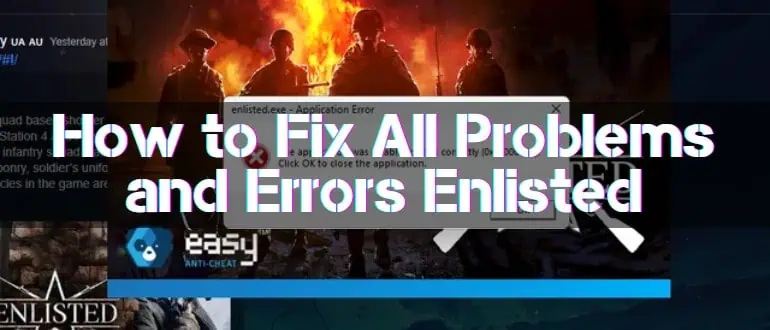
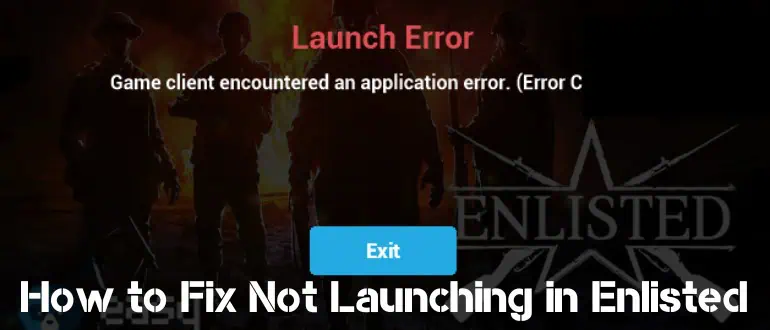
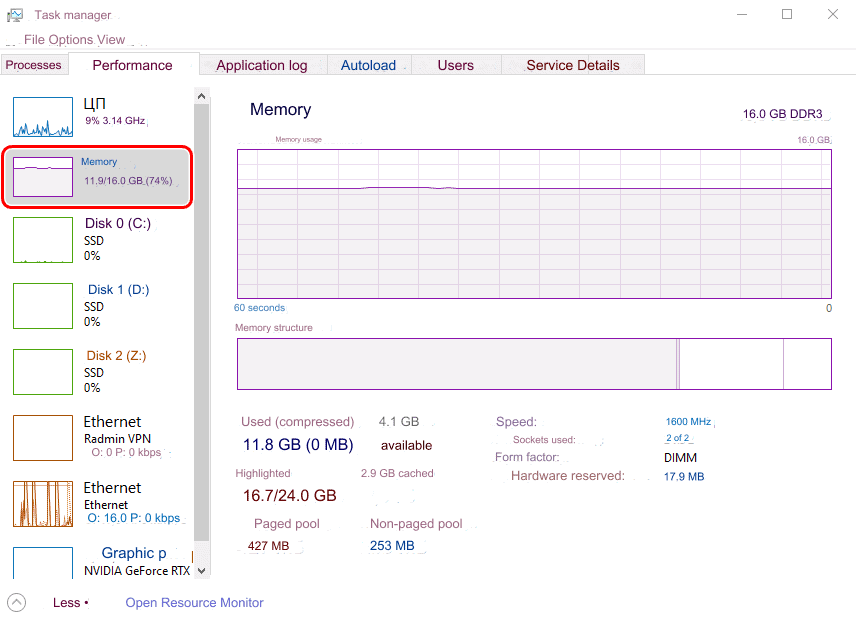
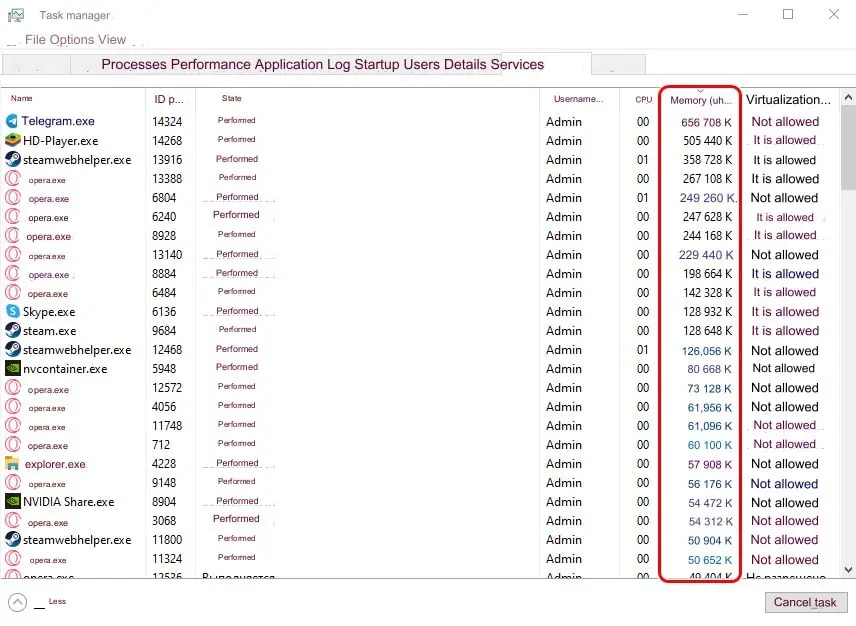
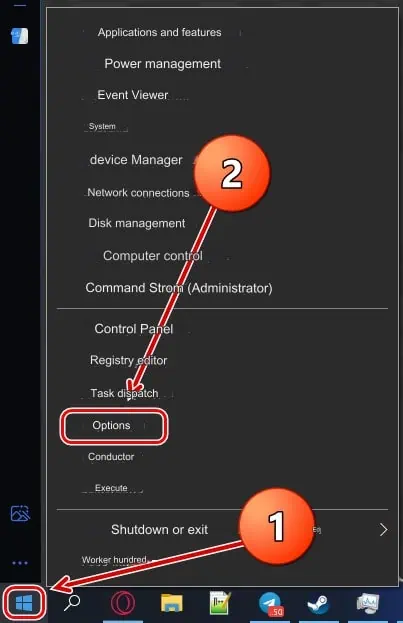
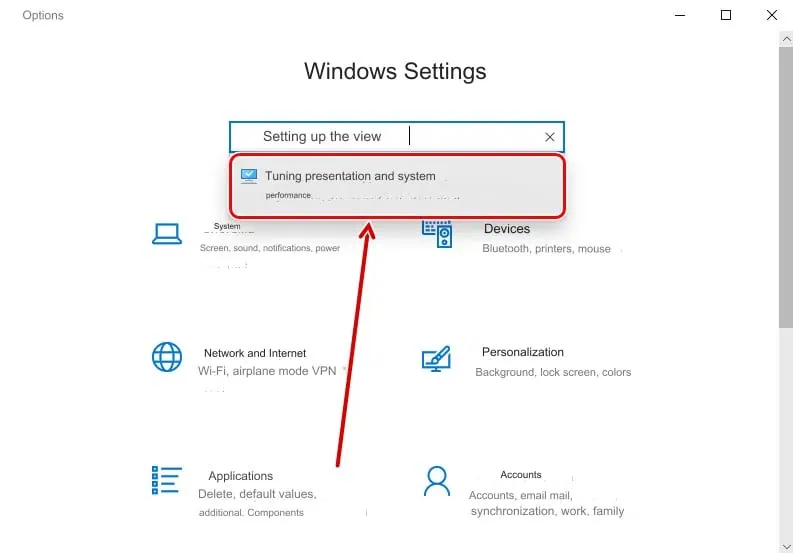
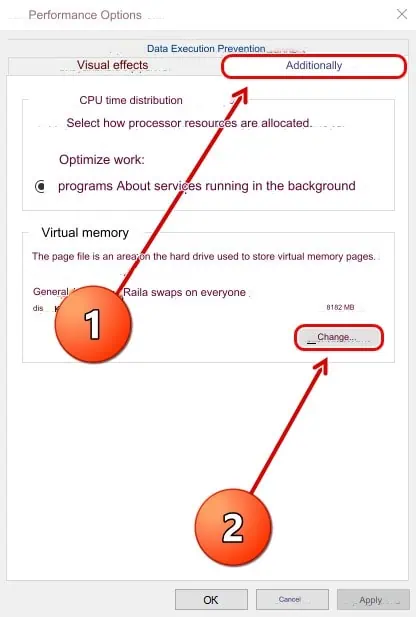
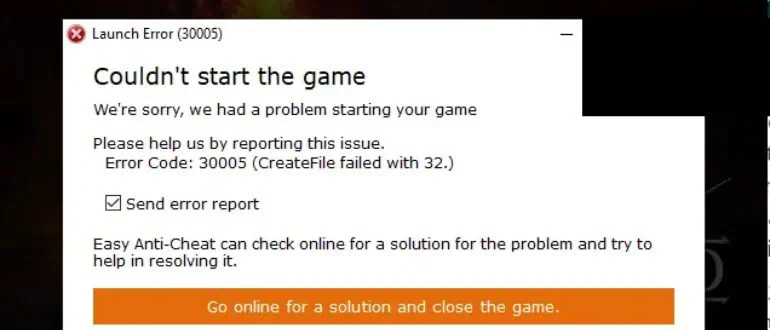
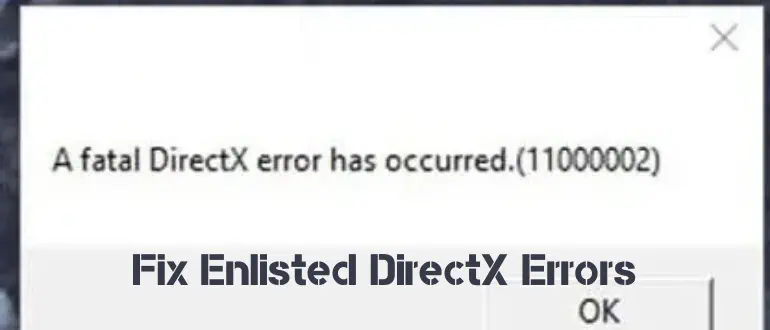
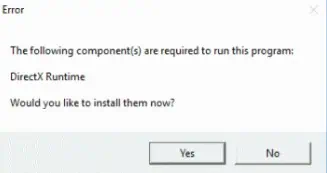
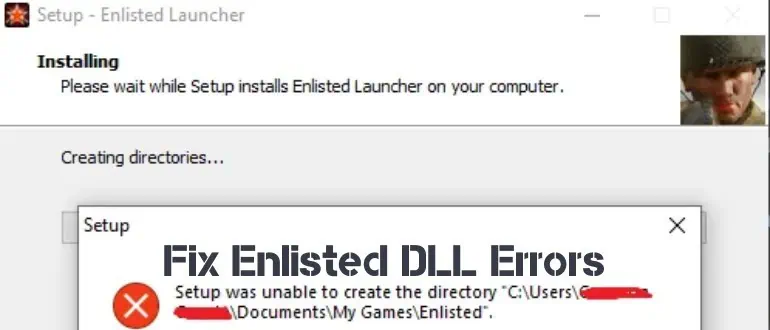
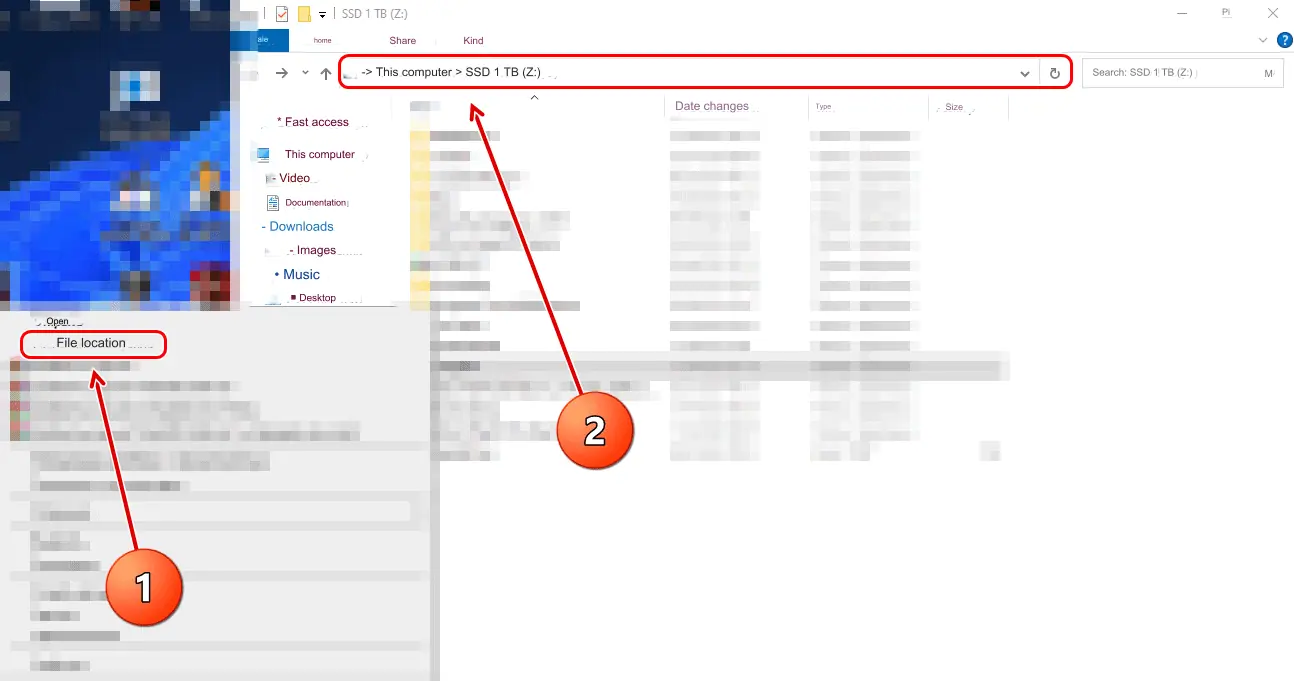
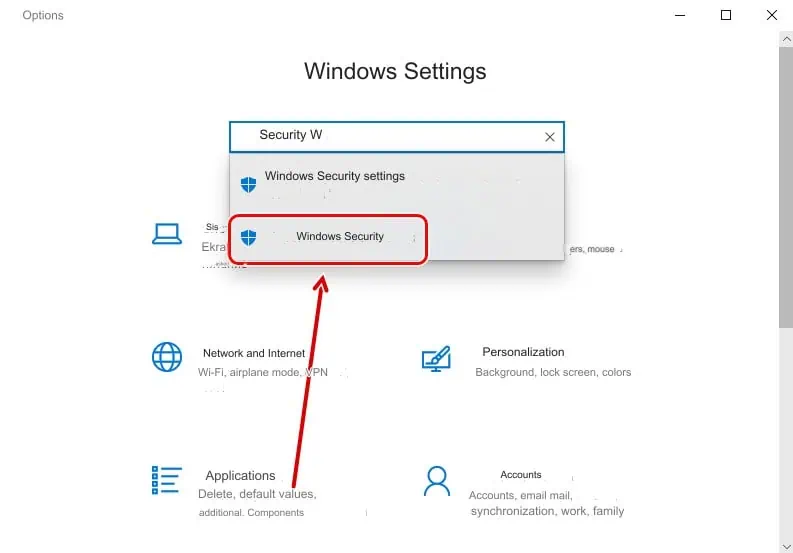
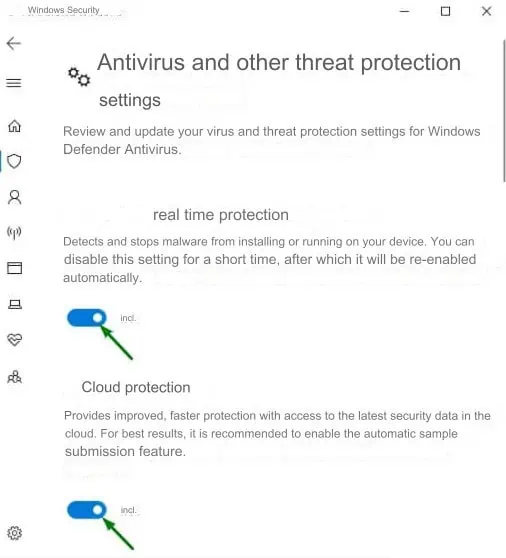
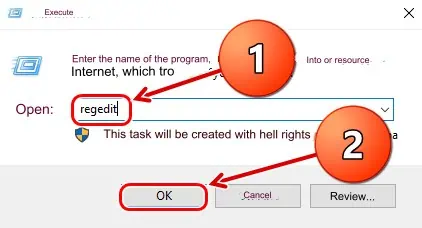
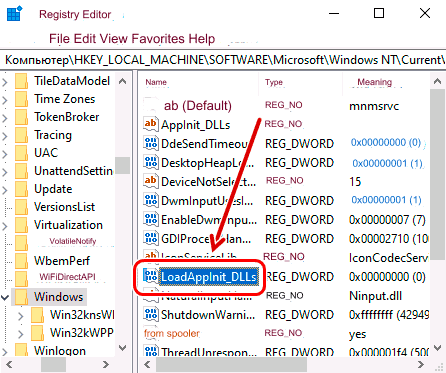
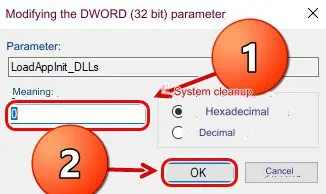
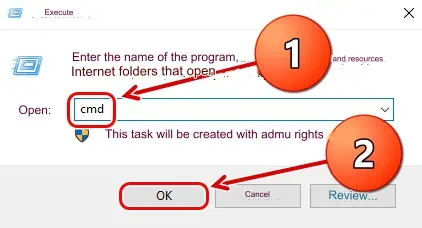
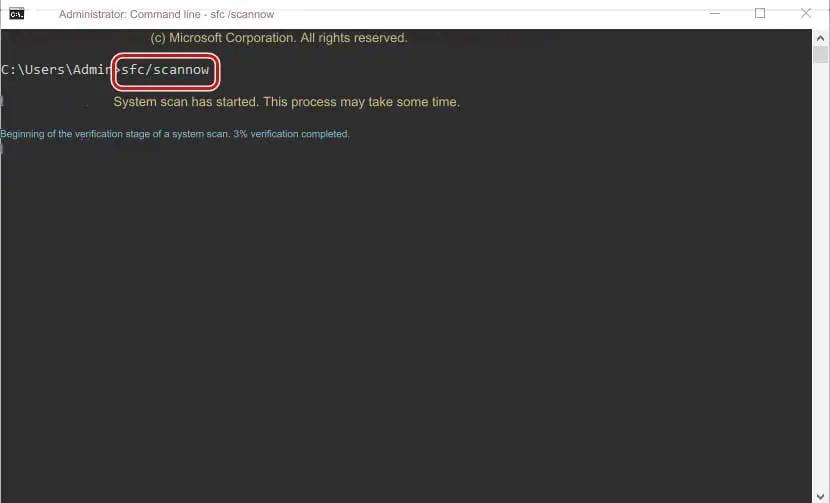
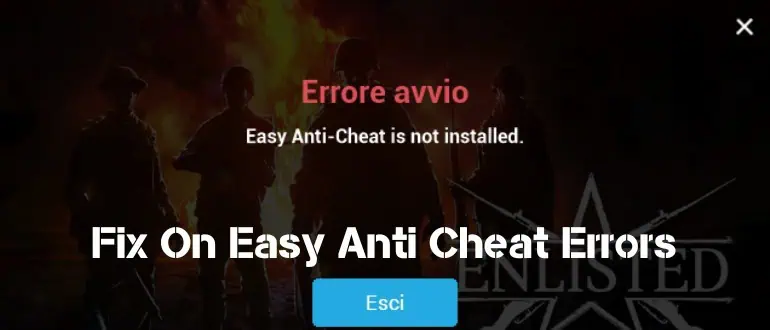

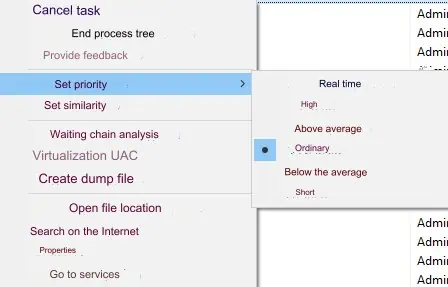
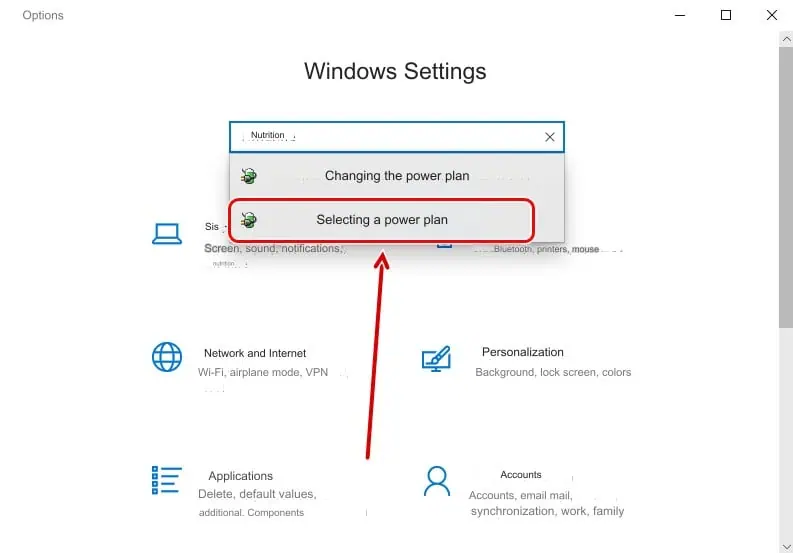
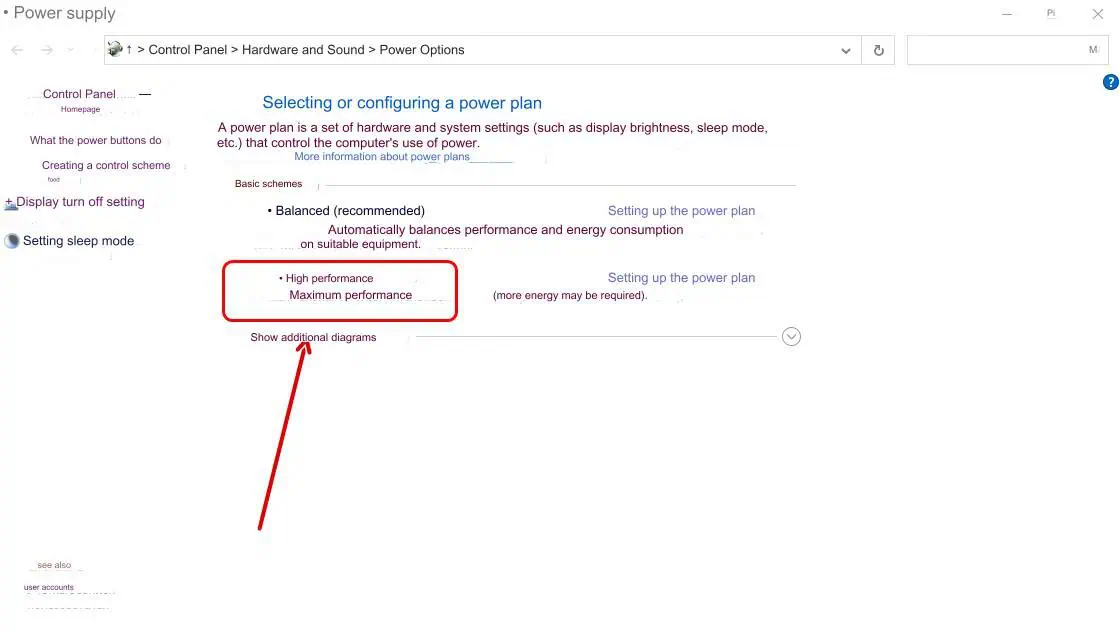
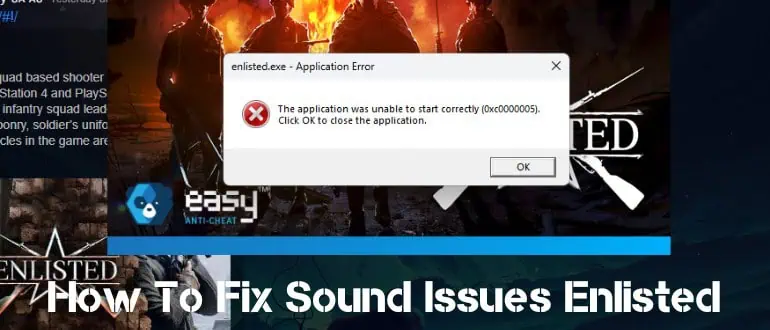
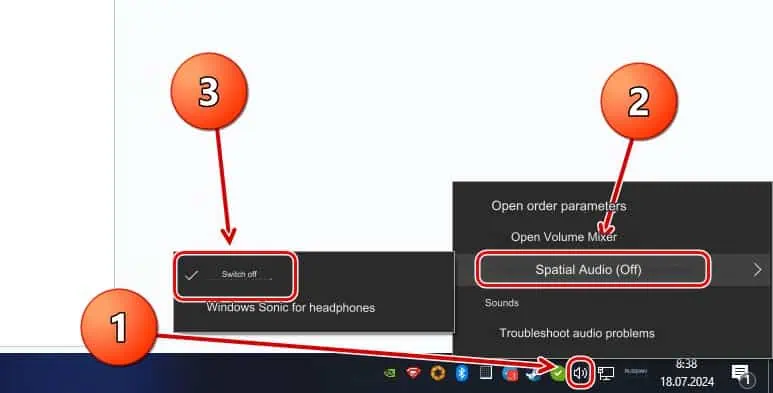
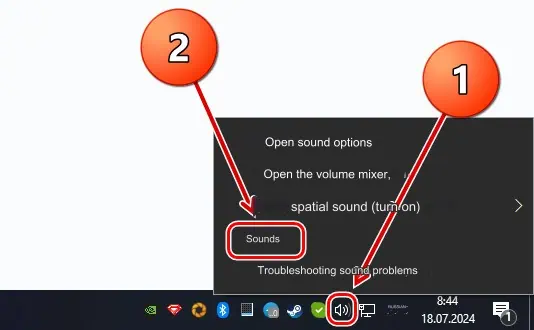
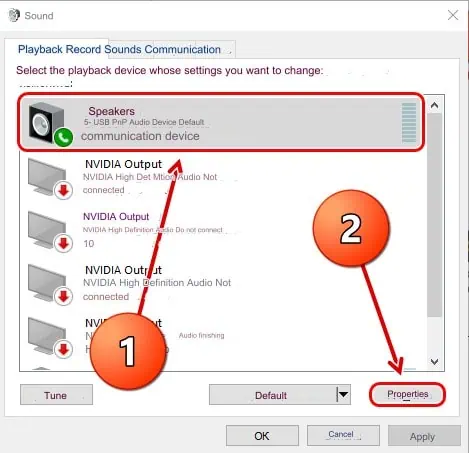
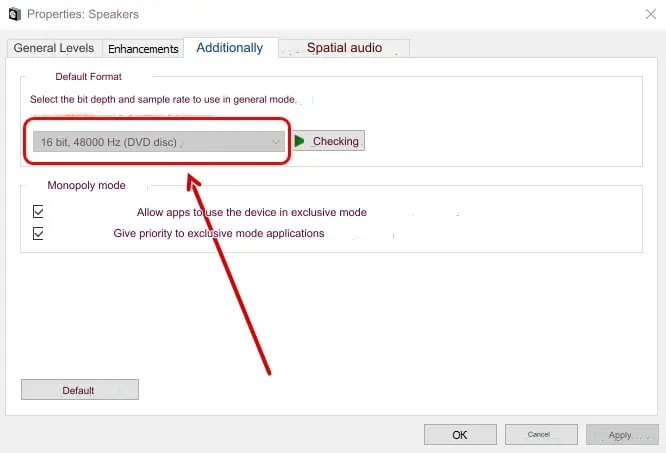
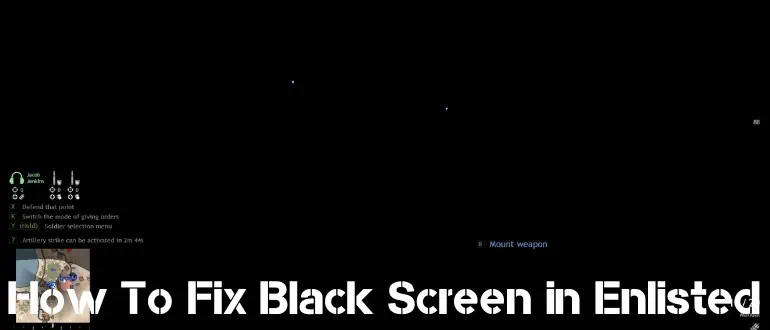
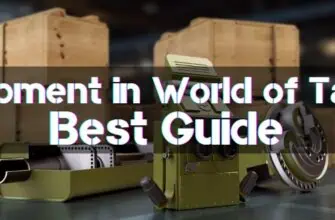

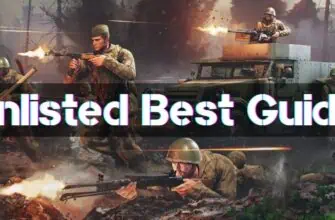

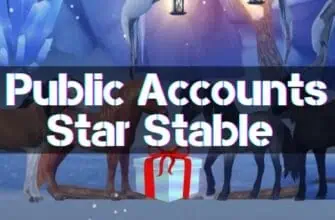

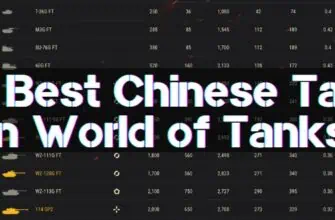
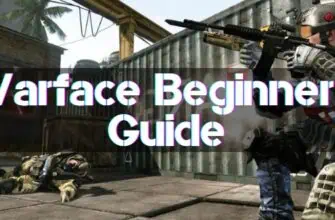
For step two, where I’m being instructed to type View Customization in the search bar, I am receiving a “No results for View Customization” message under the search bar, and cannot proceed with the instructions. I am running windows 10.